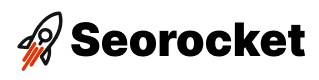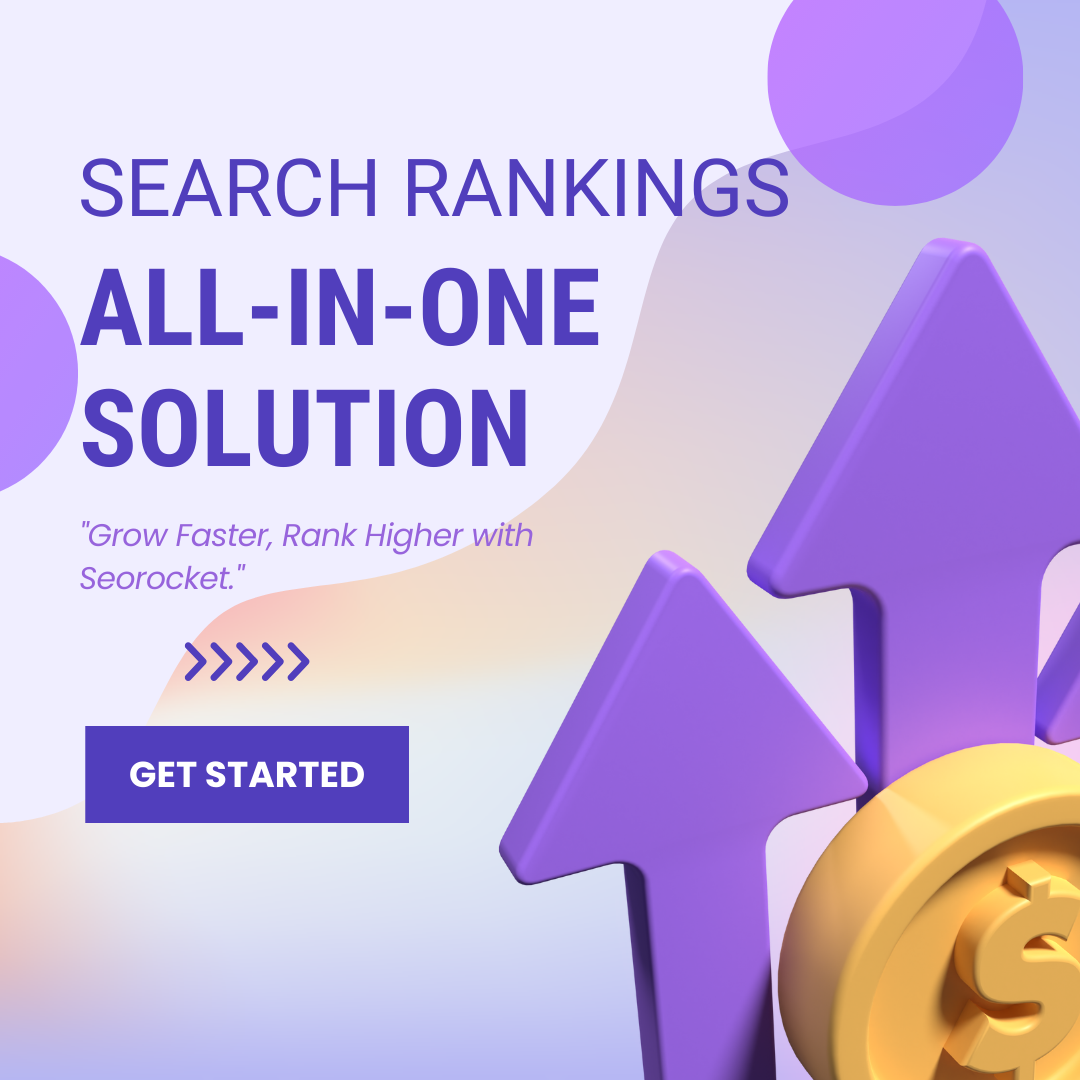Uncover the secrets of maximizing SEOquake tools to boost your website’s performance with this comprehensive starter’s guide now!

Image courtesy of via DALL-E 3
Table of Contents
Introduction to SEOquake
SEOquake is a powerful tool that can help you analyze websites and improve your search engine optimization (SEO) efforts. It is a browser extension that provides valuable insights into website performance, keyword research, and competitor analysis. In simple terms, SEOquake helps you understand how well a website is optimized for search engines like Google.
What is SEOquake?
SEOquake is like a detective for websites. It looks at different clues on a site to see how well it’s doing on the internet. These clues can tell you things like how many other websites link to it, how many people search for its keywords, and how popular it is. All this information helps website owners make their sites better so more people can find them.
Why Use SEOquake?
By using SEOquake, website owners can see where their site needs improvement and what they are doing well. It shows important details like how many other websites link to theirs, how fast their site is, and how many people visit. This information is like a report card for a website, helping owners understand what they need to work on to get more visitors.
How to Install SEOquake
SEOquake is a powerful tool that can help you with your website’s SEO analysis. To begin utilizing this valuable resource, you first need to install it on your web browser. Below are step-by-step instructions on how to install SEOquake on popular web browsers like Chrome, Firefox, and Edge.
Installing SEOquake on Chrome
To install SEOquake on Google Chrome, follow these simple steps:
- Open your Chrome browser and go to the Chrome Web Store.
- In the search bar, type “SEOquake” and hit enter.
- Click on the “Add to Chrome” button next to the SEOquake extension.
- A pop-up will appear, asking you to confirm the installation. Click “Add Extension.”
- Once the installation is complete, you will see the SEOquake icon appear in your browser toolbar.
Installing SEOquake on Firefox
If you use Mozilla Firefox, here’s how you can install SEOquake:
- Launch Firefox and navigate to the Firefox Add-ons website.
- Search for “SEOquake” in the search bar.
- Click on the “Add to Firefox” button next to the SEOquake extension.
- Firefox will download the extension, and you will be prompted to install it. Click “Add” to proceed.
- SEOquake will now be added to your Firefox browser toolbar.
Installing SEOquake on Edge
For Microsoft Edge users, here’s how you can install SEOquake:
- Open your Edge browser and visit the Microsoft Edge Add-ons website.
- Search for “SEOquake” in the search bar.
- Click on the “Get” button next to the SEOquake extension.
- Edge will then add the extension to your browser, and you will see the SEOquake icon in the toolbar.
- You can now start using SEOquake on Microsoft Edge for your SEO analysis needs.
Setting Up SEOquake
Before you can start using SEOquake to supercharge your SEO efforts, you need to create an account. It’s simple! Just go to the SEOquake website and sign up for an account. Make sure to use a valid email address so you can receive important updates and notifications about the tool.
Adjusting Basic Settings
Once you have your account set up, it’s time to adjust the basic settings of SEOquake to tailor it to your specific needs. You can choose which metrics you want to see, set up your preferred data sources, and customize the look and feel of the tool to make it more user-friendly.
Customizing the Toolbar
Customizing the toolbar of SEOquake is a great way to make sure you have quick access to the features that are most important to you. You can rearrange the order of the features, add shortcuts to your favorite tools, and hide any functions you don’t use often. This will help you work more efficiently and get the most out of SEOquake.
Understanding SEOquake Metrics
When using SEOquake to analyze websites, it’s essential to grasp the various metrics it provides. These metrics offer valuable insights into a site’s performance and help in optimizing it for better search engine rankings. Let’s dive into some key SEOquake metrics:
PageRank
PageRank is a metric that quantifies the importance of a web page. The higher the PageRank, the more authoritative the page is considered by search engines like Google. It’s crucial to aim for a high PageRank as it can positively impact your site’s visibility in search results.
Backlinks
Backlinks are links from other websites that direct traffic to your site. SEOquake provides information on the number and quality of backlinks to your site, which is vital for SEO. High-quality backlinks from reputable sites can boost your site’s credibility and authority in the eyes of search engines.
Keyword Density
Keyword density refers to the frequency at which a keyword appears on a web page compared to the total word count. SEOquake helps you analyze the keyword density of your content, which is crucial for optimizing it for search engines. By maintaining an optimal keyword density, you can improve your chances of ranking higher in search results.
Using SEOquake for Keyword Research
Keyword research is a crucial aspect of any SEO strategy. It helps you identify the words and phrases that people are using to search for information online. With SEOquake, you can easily find important keywords for your content.
Simply input a topic or keyword into the search bar of SEOquake, and it will provide you with a list of related terms. These suggestions can give you insights into what your target audience is searching for, helping you create content that aligns with their interests.
Analyzing Competition
Understanding keyword competition is vital in determining the feasibility of using certain terms in your content. SEOquake enables you to analyze the competitiveness of keywords by providing you with valuable data.
With SEOquake, you can see metrics like search volume, competition level, and keyword difficulty for specific keywords. This information allows you to make informed decisions about which keywords to target in your content to improve your SEO ranking.
Analyzing Competitor Sites
When you’re working on your website’s SEO strategy, it’s essential to understand how your competitors are performing. With SEOquake, you can easily compare your site with others in your industry and identify areas for improvement. Let’s dive into how you can use SEOquake to analyze competitor sites and enhance your SEO strategy.
Comparing Metrics
One of the key benefits of using SEOquake is the ability to compare important SEO metrics with competitor sites. You can quickly see how your site stacks up against others in terms of PageRank, backlinks, keyword density, and more. By analyzing these metrics, you can identify areas where your site is lagging behind and make necessary improvements to boost your SEO performance.
Finding Opportunities
By analyzing competitor sites with SEOquake, you can also uncover valuable opportunities for growth and improvement. Look for areas where your competitors are excelling, such as high-quality backlinks or well-optimized keywords, and learn from their strategies. Additionally, identify gaps in their SEO efforts that you can capitalize on to gain a competitive advantage. With this insight, you can refine your SEO strategy and position your website for success.
Tracking Your SEO Progress
In the world of Search Engine Optimization (SEO), tracking your progress is crucial to understanding how your website is performing and whether your efforts are paying off. SEOquake can be a valuable tool in monitoring and evaluating your SEO performance over time. Let’s dive into how you can effectively track your SEO progress with SEOquake.
Setting Benchmarks
Before you can track your progress, it’s essential to establish benchmarks for key metrics that you want to improve. These metrics could include your website’s PageRank, backlink profile, keyword rankings, organic traffic, and more. By setting benchmarks, you’ll have a reference point to measure your progress against and see if your SEO efforts are yielding results.
Regular Monitoring
Once you’ve set your benchmarks, it’s vital to consistently monitor and track your SEO performance. With SEOquake, you can easily check your website’s metrics regularly to see how they are evolving over time. By monitoring your performance on a regular basis, you’ll be able to identify trends, spot any sudden changes, and make adjustments to your SEO strategy as needed.
Advanced Features of SEOquake
SEOquake offers a range of advanced features that can take your SEO analysis to the next level. These features provide in-depth insights and strategic planning capabilities to enhance your website’s performance.
SEO Audit
One of the key advanced features of SEOquake is the SEO Audit tool. This tool allows you to run a comprehensive audit of your website’s SEO performance. It provides detailed reports on various aspects such as on-page SEO, backlinks, keyword density, and more. By using the SEO Audit feature, you can identify areas for improvement and optimize your website for better search engine rankings.
Exporting Reports
Another valuable feature of SEOquake is the ability to export reports for further analysis. After running an audit or analyzing specific metrics, you can export the data into a report format for easy reference and sharing. This feature enables you to track changes over time, compare performance, and make informed decisions based on the data gathered using SEOquake.
Conclusion
SEOquake is a powerful tool that can help website owners and digital marketers significantly improve their SEO strategies. By providing valuable insights and data, SEOquake simplifies the process of optimizing websites for search engines. Let’s recap the key points we’ve covered about this remarkable tool.
Summary of Benefits
In this guide, we learned that SEOquake is an essential SEO tool that can be easily integrated into your web browser. It offers a wide range of metrics and features that can help you analyze websites, conduct keyword research, track your SEO progress, and even compare your site with competitors. With SEOquake, you can gain a competitive edge and enhance your online visibility.
Enhancing Your Tools
By efficiently using SEOquake, you can unlock a wealth of information that can guide your SEO strategy and lead to better ranking on search engines. Whether you are a beginner or an experienced SEO professional, SEOquake provides the essential data and insights you need to succeed in the competitive online landscape.
Remember, the key to utilizing SEOquake effectively lies in understanding its metrics, setting up your account correctly, and regularly monitoring your progress. By incorporating SEOquake into your SEO arsenal, you can stay ahead of the curve and optimize your website for maximum visibility and success.
Frequently Asked Questions (FAQs)
How do I update SEOquake?
To update SEOquake, simply follow these steps:
1. Open your web browser where SEOquake is installed.
2. Go to the extensions or add-ons section, depending on your browser.
3. Look for SEOquake in the list of extensions.
4. If an update is available, you will see an option to update the extension.
5. Click on the update button and wait for the process to complete.
Why is SEOquake not working?
If SEOquake is not working properly, it could be due to various reasons. Here are some common issues and troubleshooting tips:
1. Check your internet connection to ensure it is stable.
2. Make sure SEOquake is enabled in your browser extensions or add-ons.
3. Clear your browser cache and cookies, then restart the browser.
4. Update your browser to the latest version to ensure compatibility.
5. If the problem persists, try uninstalling and reinstalling SEOquake.