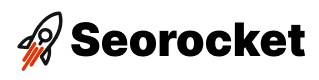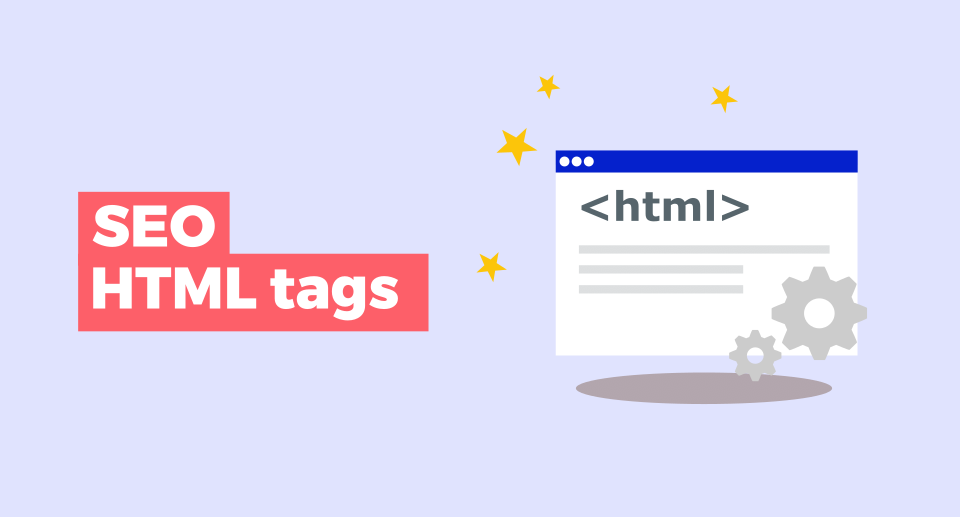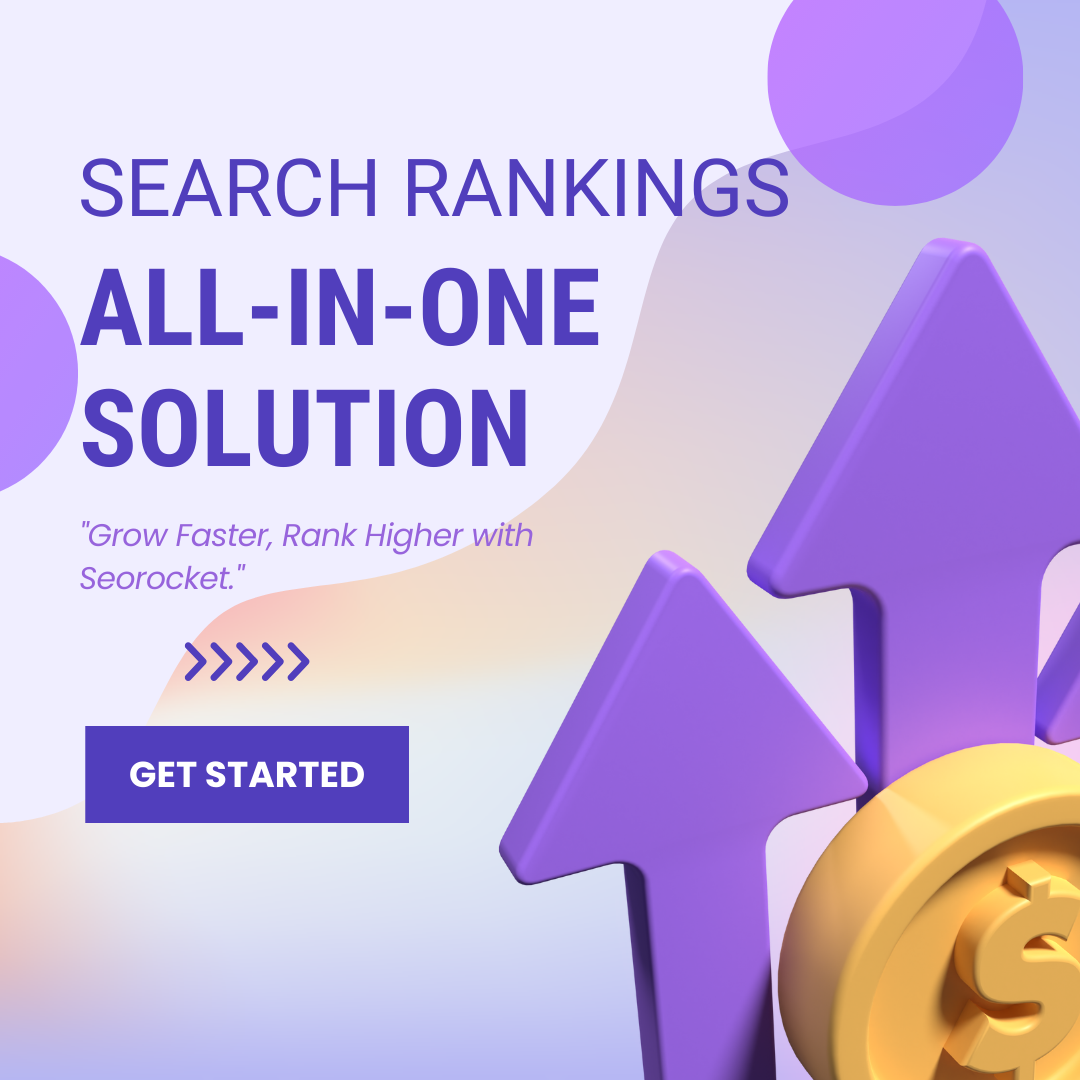Unlock the secrets of the HTML Link Tag with our comprehensive guide for beginners. Learn how to enhance your website!

Image courtesy of via DALL-E 3
Table of Contents
- Introduction to HTML Link Tags
- Understanding the Basic Structure of a Link Tag
- Creating Your First HTML Link
- Different Types of Links
- Advanced Link Attributes
- Styling Links with CSS
- Common Mistakes and How to Avoid Them
- Testing and Validating Your Links
- Summary and Final Thoughts
- Frequently Asked Questions (FAQs)
Introduction to HTML Link Tags
HTML, which stands for Hypertext Markup Language, is the backbone of creating web pages. One essential feature of HTML is the link tag, which plays a crucial role in connecting different pages on the internet. For beginners exploring the world of web development, understanding how HTML link tags work is key to building useful and interactive websites.
What is HTML?
HTML is like the language that web browsers understand. It uses tags to structure content on a web page, from headings and paragraphs to images and links. Think of HTML as the framework that holds everything together on the internet.
Why are Links Important?
Links are the bridges that connect one web page to another. They allow users to navigate seamlessly between different pages, making it easy to explore information on the web. Without links, moving from one website to another would be like trying to travel without roads!
Understanding the Basic Structure of a Link Tag
The anchor tag, represented by <a>, is the fundamental element of an HTML link. It is like the starting point that tells the browser where the link begins.
Href Attribute
The href attribute within the anchor tag specifies the destination URL that the link will take you to when clicked. It acts as a road map guiding you to the right place on the web.
Link Text
The link text is what you see on a web page that you can click on. It usually appears in blue and underlined. This text is what users interact with to navigate from one page to another.
Creating Your First HTML Link
Creating a link on a web page is super easy with HTML. By adding a simple line of code, you can connect different pages and resources on the internet. Let’s walk through the steps to create your very first HTML link!
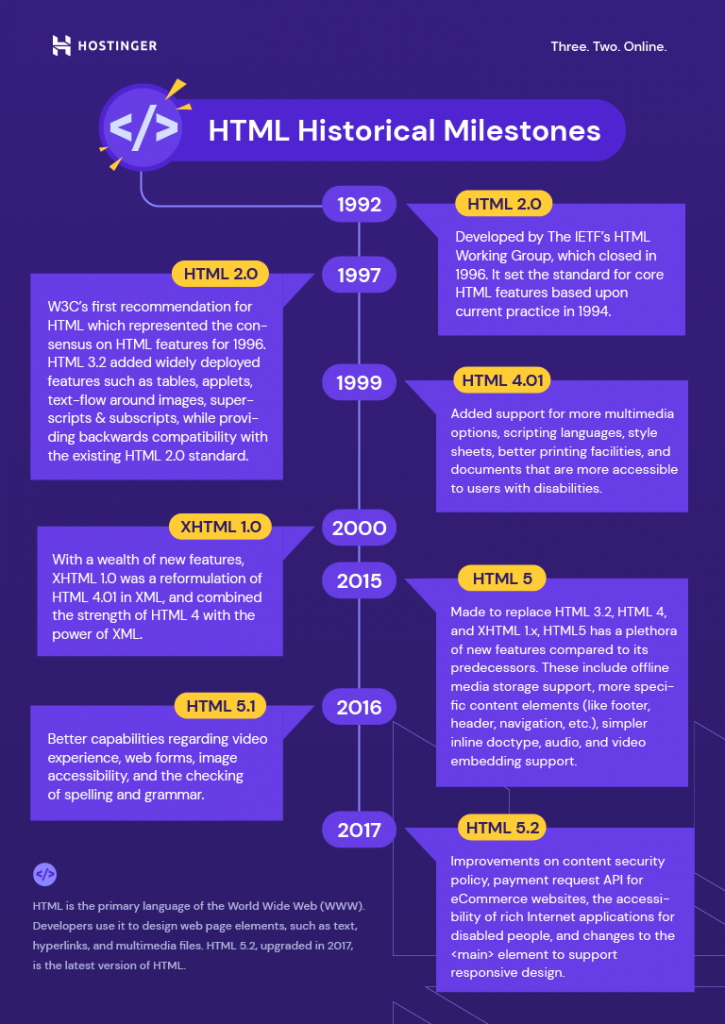
Image courtesy of www.hostinger.com via Google Images
Step 1: Open an HTML Document
First, you need to open an HTML document where you want to insert the link. You can use a text editor like Notepad or a specialized HTML editor like Visual Studio Code.
Step 2: Write the Link Tag
Now, it’s time to write the actual HTML code for your link. Use the anchor tag () to create a link. Inside the tag, you need to add the href attribute, which specifies the URL of the page you want to link to. Here’s an example of how the code looks:
<a href="https://www.example.com">Visit our website!</a>
In this example, “https://www.example.com” is the URL you want to link to, and “Visit our website!” is the text that will be displayed as the link on the page.
Step 3: Save and Open in Browser
Once you’ve added the link code to your HTML document, save the file with a .html extension. Then, open the file in a web browser to see your link in action. Click on the link, and it should take you to the specified URL.
And that’s it! You’ve successfully created your first HTML link. Now you can connect different pages on your website or link to external resources with ease.
Different Types of Links
Internal links are like pathways that connect different pages within the same website. They help users navigate easily between related content. To create an internal link, you simply need to use the <a> tag and specify the destination page within your website.
External Links
External links, on the other hand, take users to a different website altogether. They are like virtual doors that lead to another place on the internet. When creating an external link, you’ll use the same <a> tag but include the complete URL of the external page in the href attribute.
Email Links
Email links allow users to send emails directly by clicking on a link. They are handy for encouraging communication or feedback from visitors. To create an email link, you’ll still use the <a> tag, but this time you’ll use a special prefix in the href attribute that starts with “mailto:” followed by the email address.
Advanced Link Attributes
The target attribute in HTML link tags allows you to specify where the linked content will open when clicked. This attribute is especially handy when you want to open the link in a new tab or window. By adding target="_blank" to your anchor tag, you can ensure that the linked page opens in a new browser tab, keeping your original page accessible to the user.
Title Attribute
The title attribute provides extra information about the linked content when users hover over the link. It is displayed as a tooltip and can be used to give users a preview of what to expect when they click on the link. Adding title="Description Here" to your anchor tag can improve the user experience by providing context and guidance before they click on the link.
Nofollow Attribute
The nofollow attribute is a powerful tool in the realm of search engine optimization (SEO). When you add rel="nofollow" to your anchor tag, you are telling search engines not to follow that specific link. This can be useful when you don’t want to pass on link juice to the linked page or when you’re linking to untrusted content. By using the nofollow attribute strategically, you can manage your website’s SEO effectively.
Styling Links with CSS
Links on a webpage don’t have to look plain and boring. With CSS, you can style them to match the design of your site and make them stand out. Let’s explore how you can use CSS to enhance the appearance of your HTML links.
Changing Link Colors
One of the easiest ways to style links is by changing their colors. You can use CSS to specify different colors for unvisited, visited, and hover states of links. For example, you can make unvisited links blue, visited links purple, and hover effects change them to red when you move your mouse over them.
Underlining and Removing Underlines
By default, links are underlined to indicate that they are clickable. However, you can use CSS to remove these underlines or add custom styles. For instance, you can remove underlines altogether or change the style of underlines to dotted or dashed lines for a unique look.
Hover Effects
Hover effects can add interactivity to your links and make them more engaging for users. You can use CSS to change the color, background, or text decoration of links when a user hovers over them. This can create visual feedback and encourage users to click on the link.
Common Mistakes and How to Avoid Them
Broken links are links on a web page that lead to non-existent or incorrect destinations. This can be frustrating for users and can harm your website’s credibility. To avoid broken links, always double-check the URLs you are linking to before publishing your webpage. Make sure the link is correct and leads to the intended page. Regularly check your links to ensure they are still working and update or remove any broken ones.

Image courtesy of web3canvas.com via Google Images
Incorrect Attribute Usage
Using the wrong attributes or missing essential attributes in your link tags can lead to links not functioning as intended. For instance, forgetting to include the “href” attribute can result in a link that doesn’t go anywhere. Be mindful of using the correct attributes such as “href” for the link destination and “target” to define how the link should open (like in a new tab). Review your link code carefully to confirm that all necessary attributes are included and correctly formatted.
Inaccessible Links
Accessibility is crucial in web design to ensure that all users, including those with disabilities, can navigate your website effectively. When creating links, consider providing descriptive link text that clearly indicates the destination. Avoid using generic text like “click here” or “read more,” as screen readers rely on this text to convey the link’s purpose. Additionally, make sure that your links are easily selectable, allowing users to click on them without difficulty. By making your links accessible, you provide a better user experience for all visitors to your site.
Testing and Validating Your Links
After creating links on your web page, it’s important to make sure they are working correctly. Testing and validating your links ensures that users can navigate your site seamlessly. Let’s explore some methods to check the functionality of your HTML links.
Using a Validator
An HTML validator is a tool that checks the syntax of your code and identifies any errors or issues. You can use online validators to input the URL of your webpage and check if there are any problems with the links. This helps in ensuring that your HTML code meets the standards and that your links are set up correctly.
Manual Testing
Another way to test your links is by manually clicking on them to see if they direct you to the intended destination. By physically going through each link on your page, you can verify that they are working as expected. This hands-on approach allows you to experience the user’s perspective and catch any broken or incorrect links.
Browser Developer Tools
Browser developer tools are built-in features that assist developers in inspecting and debugging web pages. You can use these tools to analyze the HTML structure of your links, inspect the attributes, and test the behavior of each link. By utilizing browser developer tools, you can gain valuable insights into how your links function and troubleshoot any issues that may arise.
Summary and Final Thoughts
In this comprehensive guide, we explored HTML link tags and their significance for creating interactive and navigable web pages. Let’s recap the key points we covered and offer some final advice for beginners.
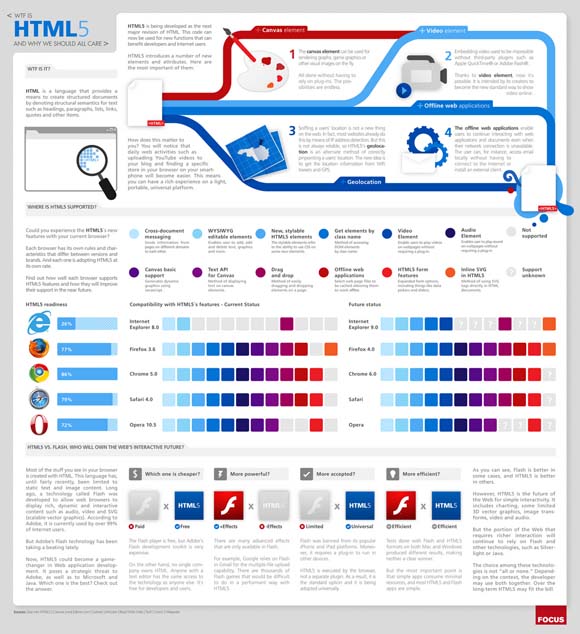
Image courtesy of designbeep.com via Google Images
HTML, or Hypertext Markup Language, is the foundation of web pages, allowing content to be displayed and linked together seamlessly. Links play a crucial role in connecting different pages and facilitating smooth navigation for users.
When it comes to creating links in HTML, understanding the basic structure is essential. The anchor tag (), href attribute, and link text are key components that work together to define the destination and appearance of a link.
To create your first HTML link, follow a simple step-by-step guide that involves opening an HTML document, writing the link tag, and saving the file to view it in a web browser.
There are various types of links you can create, including internal links that connect different sections of a website, external links that point to other websites, and email links that open email clients.
Looking to enhance the functionality of your links? You can explore advanced link attributes such as the target attribute to open links in new tabs, the title attribute for additional information, and the nofollow attribute for SEO purposes.
Styling links with CSS allows you to customize their appearance and make them more visually appealing. From changing link colors to adding hover effects, CSS offers a wide range of options for designing links.
As a beginner, it’s important to be aware of common mistakes when working with HTML links, such as broken links, incorrect attribute usage, and inaccessible links. By following best practices and staying vigilant, you can avoid these pitfalls.
Testing and validating your links is crucial to ensure they function correctly. Whether you use an HTML validator, manually test links, or rely on browser developer tools, thorough testing is key to a seamless user experience.
Overall, mastering HTML link tags opens up endless possibilities for creating engaging and user-friendly websites. By grasping the fundamentals and practicing regularly, beginners can become proficient in crafting effective links and enhancing their web design skills.
Want to turn these SEO insights into real results? Seorocket is an all-in-one AI SEO solution that uses the power of AI to analyze your competition and craft high-ranking content.
Seorocket offers a suite of powerful tools, including a Keyword Researcher to find the most profitable keywords, an AI Writer to generate unique and Google-friendly content, and an Automatic Publisher to schedule and publish your content directly to your website. Plus, you’ll get real-time performance tracking so you can see exactly what’s working and make adjustments as needed.
Stop just reading about SEO – take action with Seorocket and skyrocket your search rankings today. Sign up for a free trial and see the difference Seorocket can make for your website!
Frequently Asked Questions (FAQs)
What if My Link Doesn’t Work?
If your link doesn’t work, there could be a few reasons why. First, check the URL in the href attribute of your link tag to ensure it is correct. Make sure there are no typos or missing characters. If the URL is correct, it’s possible that the website you are linking to is down or the page has been removed. In this case, try linking to a different page or website to see if the issue persists.
Can I Link to a Specific Part of a Page?
Yes, you can create links that direct users to specific sections within a page. To do this, you need to use the id attribute in HTML to identify the section you want to link to. Then, in your link tag, set the href attribute to include the page’s URL followed by # and the id of the target section. When users click on the link, they will be taken directly to that specific part of the page.
How Do I Make My Links Stand Out?
To make your links stand out and attract users’ attention, you can style them using CSS. You can change the color of the links, add underlines, remove underlines, and create hover effects. Experiment with different styles and designs to make your links visually appealing and easy to spot on your web page.