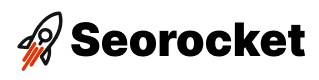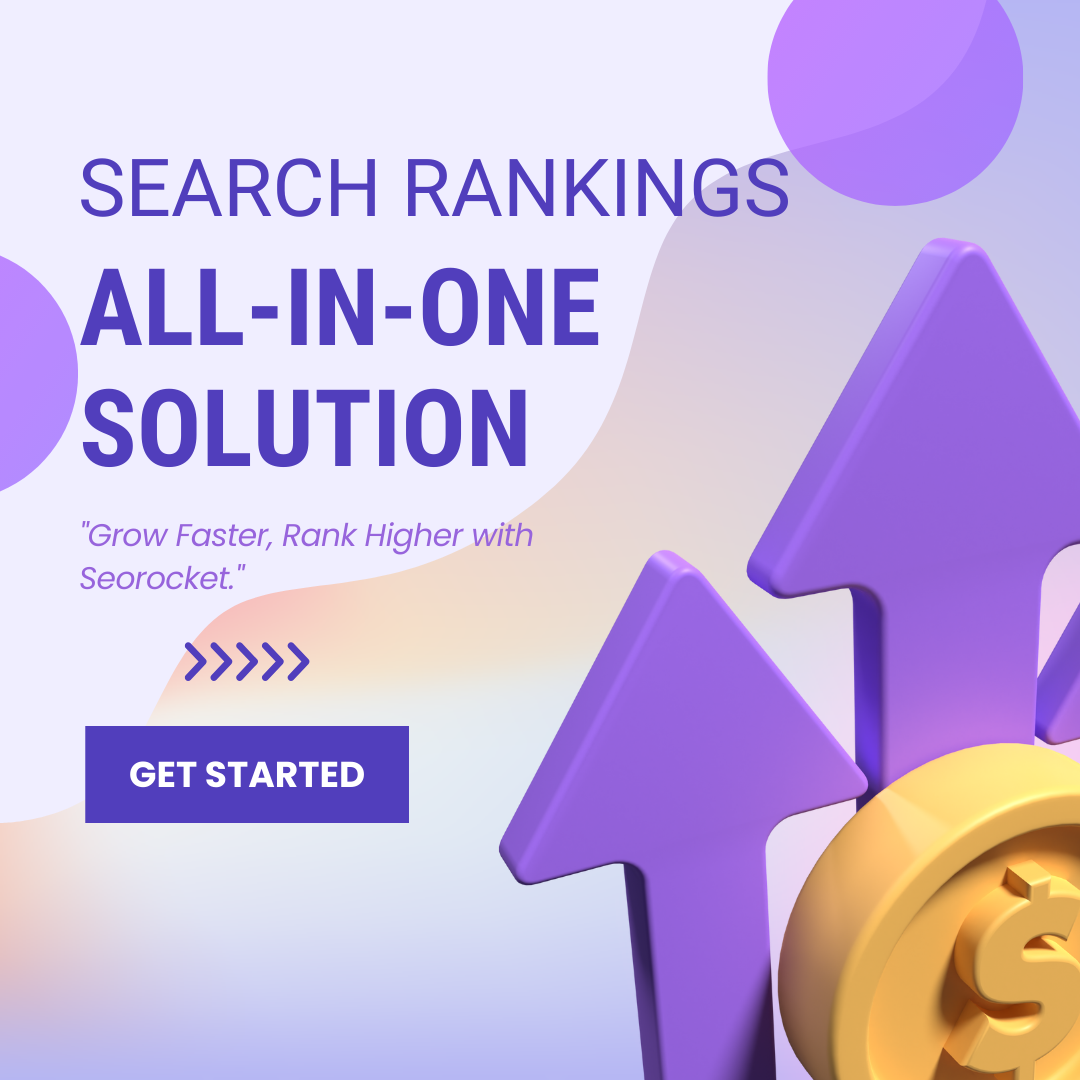Uncover the secret power of HTML hide elements and revolutionize your user experience with this simple yet game-changing technique.

Image courtesy of via DALL-E 3
Table of Contents
Introduction to HTML and Hiding Elements
HTML, also known as HyperText Markup Language, is the backbone of web pages. It’s like the recipe that tells your browser how to display content on a website. But have you ever thought about how some elements on a webpage magically disappear or become visible when you click a button? That’s where hiding elements comes in, making the user experience smoother and more enjoyable.
What is HTML?
HTML stands for HyperText Markup Language. It’s like the skeleton of a webpage, holding everything together. Think of it as the framework that structures how things look on a website.
Why Hide Elements?
Sometimes, having everything on a webpage visible at once can be overwhelming. Imagine a cluttered room where you can’t find anything. By hiding certain elements on a webpage, like a pop-up form that appears when you click a button, you can keep things neat and organized. This makes it easier for users to navigate your site and find what they’re looking for without feeling overwhelmed.
Basic Ways to Hide HTML Elements
When creating a website, you may want to hide certain elements to make your page look cleaner and easier to use. Here are some basic methods to hide HTML elements:
Using the Display Property
You can hide an element by setting its display property to ‘none’. This makes it disappear from the page completely. It’s like making it invisible.
Using the Visibility Property
Setting an element’s visibility to ‘hidden’ makes it invisible, but it still takes up space on the page. It’s like hiding something in a secret spot.
Using the Hidden Attribute
Adding a ‘hidden’ attribute to an element also hides it. This is a simple way to do it in HTML without needing to use CSS or JavaScript. It’s like tucking something away in a drawer.
Advanced Techniques for Hiding Elements
When it comes to hiding elements on a webpage, there are more advanced techniques that can give you better control over how and when elements are hidden. By using CSS and JavaScript, you can create dynamic and interactive web pages that provide a seamless user experience.

Image courtesy of www.linkedin.com via Google Images
CSS Classes
One advanced technique for hiding elements is by using CSS classes. By defining specific classes in your CSS stylesheet that control the visibility of certain elements, you can easily apply these classes to different HTML elements. This allows you to hide or show elements with a single line of code, providing a more organized and efficient way to manage the visibility of elements on your webpage.
JavaScript Functions
JavaScript can take element hiding to the next level by allowing you to change the visibility of elements in real-time based on user interactions. By using JavaScript functions, you can create dynamic web pages that respond to user actions such as clicks, scrolls, or mouse movements. This gives you the ability to hide and show elements on the fly, creating a more interactive and engaging user experience.
When to Hide Elements for Better User Experience
One key scenario where hiding elements can enhance user experience is when content is being fetched from a server. Instead of leaving the page blank or displaying incomplete information, you can show a loading spinner. This lets users know that something is happening in the background, preventing them from becoming frustrated or confused.
Login and Signup Forms
When users visit a website, they might not always need to log in or sign up right away. By hiding these forms until they are necessary, you can declutter the interface and make the overall experience more streamlined. This way, users can focus on the content and functionalities that are relevant to them at that moment.
Mobile Navigation Menus
On smaller screens like those of mobile devices, space is limited, and displaying a full navigation menu can be overwhelming. To simplify the user experience, you can hide the navigation menu initially and reveal it when the user needs to access it. This keeps the interface clean and prevents it from feeling overcrowded on smaller screens.
Common Mistakes to Avoid
Hiding too many elements can make your page confusing. While it’s great to declutter your webpage, overdoing it can lead to a disjointed user experience. Only hide elements that are not critical for users to see at all times.

Image courtesy of blog.stackademic.com via Google Images
Hiding Important Information
When hiding elements, make sure not to hide crucial information that users need to access. Avoid hiding essential navigation links, contact information, or important messages. Always prioritize the user’s needs over aesthetic considerations.
Not Testing Responsiveness
Always test how hidden elements behave on different devices to ensure a seamless user experience across all platforms. Elements hidden on desktop may not work as intended on mobile, so it’s crucial to test and adjust accordingly for each device.
Testing Hidden Elements
When you hide elements on a webpage, it’s crucial to test them to ensure they work correctly across different browsers and devices. Here’s how you can test hidden elements to guarantee a seamless user experience.
Using Browser Dev Tools
One way to test hidden elements is by using browser developer tools. These tools allow you to inspect the code of your webpage and see how the hidden elements are behaving. You can modify the CSS properties of the elements to troubleshoot any issues that may arise.
Cross-Browser Testing
It’s important to check that hidden elements work consistently across all major browsers. Different browsers may interpret CSS and JavaScript code differently, so testing your hidden elements on browsers like Google Chrome, Mozilla Firefox, Safari, and Microsoft Edge is essential to ensure a consistent user experience.
Mobile Testing
With the increasing use of mobile devices to access websites, it’s crucial to test how hidden elements behave on mobile screens. Make sure your hidden elements are responsive and function properly on devices with varying screen sizes. Testing on smartphones and tablets will help you identify any issues and ensure a seamless user experience across all devices.
Practical Examples
In this example, imagine a button on a webpage. When you click the button, extra information appears. Click it again, and the information disappears. This is a simple way to hide and show content based on user interaction.
Image courtesy of egghead.io via Google Images
Example 2: Dropdown Menus
Dropdown menus are common on websites. When you click a button or hover over a specific area, a list of options appears below it. This is a way to hide and display information only when needed, keeping the webpage organized and uncluttered.
Example 3: Modals and Popups
Have you ever seen a message box that suddenly pops up in the middle of a webpage? That’s a modal or popup. They can be used to show important information, ask for confirmation before performing an action, or display images in a larger view. By hiding them until necessary, they help focus the user’s attention on specific tasks or content.
Summary
In this article, we covered the basics of HTML and how hiding elements can enhance user experience on web pages. HTML, which stands for HyperText Markup Language, is the building block of web pages. Sometimes, not everything needs to be visible at once, and hiding elements can make a webpage look cleaner and easier to use.
Key Points:
We discussed the basic ways to hide HTML elements, including using the display property to make elements disappear, setting an element’s visibility to hidden while it still takes up space, and adding a hidden attribute to elements for simplicity. For more advanced techniques, we introduced CSS classes and JavaScript functions to control visibility effectively.
Furthermore, we explored different scenarios when hiding elements can improve user experience, such as displaying loading spinners, showing login forms only to non-logged-in users, and hiding mobile navigation menus on smaller screens. We also highlighted common mistakes to avoid, including overusing hidden elements, hiding important information, and not testing responsiveness across various devices.
Additionally, we provided insights on how to test hidden elements for functionality across different browsers and devices, emphasizing the use of browser developer tools, conducting cross-browser testing, and ensuring mobile responsiveness. Lastly, we showcased practical examples like toggling content with a button, creating dropdown menus, and implementing modals or popups for real-life applications.
By understanding the key concepts and best practices discussed in this article, you can effectively utilize hidden elements in HTML to enhance user experience on your web pages.
Want to turn these SEO insights into real results? Seorocket is an all-in-one AI SEO solution that uses the power of AI to analyze your competition and craft high-ranking content.
Seorocket offers a suite of powerful tools, including a Keyword Researcher to find the most profitable keywords, an AI Writer to generate unique and Google-friendly content, and an Automatic Publisher to schedule and publish your content directly to your website. Plus, you’ll get real-time performance tracking so you can see exactly what’s working and make adjustments as needed.
Stop just reading about SEO – take action with Seorocket and skyrocket your search rankings today. Sign up for a free trial and see the difference Seorocket can make for your website!
Frequently Asked Questions (FAQs)
Can Hidden Elements Be Found by Search Engines?
Hidden elements can sometimes be found by search engines, depending on how they are hidden. Search engines constantly update their algorithms to improve user experience, so they may detect hidden elements that are meant to manipulate search results. It’s essential to use hiding techniques that comply with search engine guidelines to avoid penalties.
Do Hidden Elements Still Load?
Yes, hidden elements still load even though they are not visible on the page. This can affect page loading time and performance, especially if there are many hidden elements with heavy content. It’s crucial to optimize website performance by minimizing the use of hidden elements and ensuring they load efficiently.
How Can I Animate Hidden Elements?
You can add animation to hidden elements using CSS or JavaScript. CSS animations can create transitions or effects when elements are shown or hidden, enhancing user experience. JavaScript libraries like jQuery can also be used to add dynamic animations to hidden elements, making them more engaging and interactive for users.