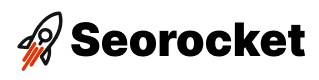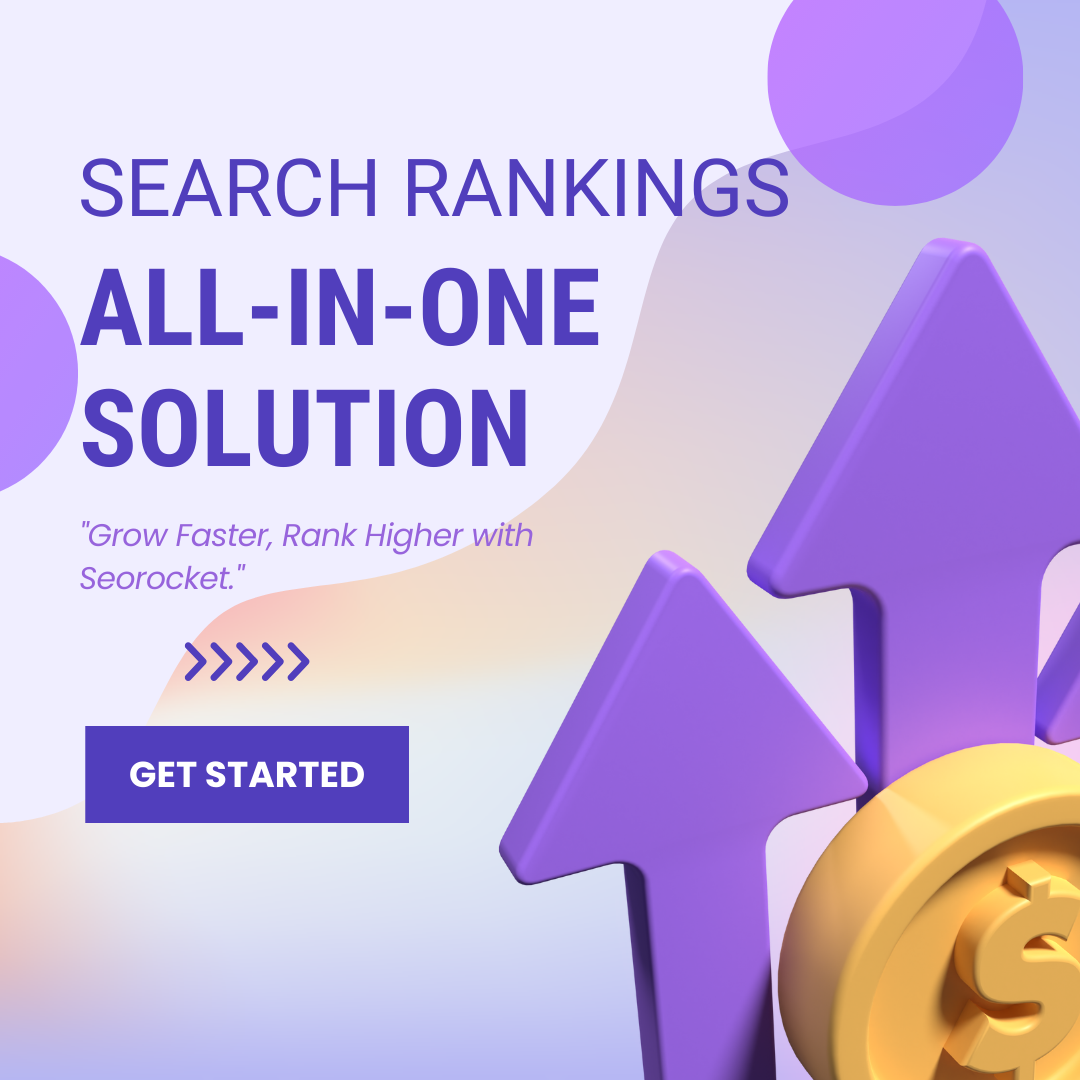Unlock the power of Google search file type optimization and watch your documents soar to the top of search results!

Image courtesy of via DALL-E 3
Table of Contents
- Introduction to Google Search File Types
- Different File Types Google Can Find
- Why Optimize Your Documents
- How to Name Your Files for Google Search
- Using Metadata for File Optimization
- Compressing Files for Better Search
- Creating Search-Friendly URLs
- Testing Your Document Optimization
- Summary
- Frequently Asked Questions (FAQs)
Introduction to Google Search File Types
Google Search is like a massive virtual library where you can look for information on almost anything you can imagine. But did you know that Google can find not just web pages, but also different kinds of files? Yes, that’s right! Let’s dive into the world of Google Search file types and explore how it can make our lives easier.
What is Google?
Imagine Google as a super-smart librarian that helps you find whatever you’re looking for on the internet. Whether it’s a recipe for your favorite dish or information about dinosaurs, Google has got your back!
What are File Types?
Now, let’s talk about file types. These are like different categories of files such as PDF, DOC, JPEG, and many more. Understanding file types can be really helpful because it allows Google to find the exact kind of information you need. It’s like telling the librarian which section to look in for the book you want!
Different File Types Google Can Find
Google is not only great at finding websites; it can also search for different types of files. Let’s explore the variety of file formats that Google can locate.
PDF Files
PDF files are like digital booklets. When you search for a PDF, Google can find it for you. These files are handy for sharing documents while keeping the formatting intact.
DOC Files
DOC files are similar to digital word documents often used in schools and offices. Google can search for these files, making it easier for you to find important documents.
JPEG Files
JPEG files are images that Google can easily locate. Whether you’re looking for photos or artwork, Google can help you find JPEG files with just a simple search.
Why Optimize Your Documents
Have you ever tried looking for something on the internet and couldn’t find it? It can be frustrating, right? That’s why it’s important to make sure your documents are easy to find, especially on Google. Let’s dive into why optimizing your documents is essential!

Image courtesy of visme.co via Google Images
Increased Visibility
When you optimize your documents, more people can find them. It’s like putting a bright spotlight on your file so that anyone searching for it can easily see and access it. Whether it’s a school project or a work presentation, making your documents visible to everyone is crucial.
Easy Access
By optimizing your documents, you make finding information quicker and better for everyone. Imagine trying to find a recipe for your favorite dish, but the instructions are hidden in a poorly optimized document. It would take forever to locate it! Optimizing your documents ensures that anyone searching for them can find what they need without any hassle.
How to Name Your Files for Google Search
When you save a file on your computer, it’s essential to give it a name that tells you exactly what it is. If you name your file “report_final,” it might be confusing later on when you have multiple final reports. Instead, try something like “science_project_final_report” so you can quickly find it without guessing.
Include Important Keywords
Keywords are the words or phrases people type into search engines like Google to find what they’re looking for. By including essential keywords in your file name, you’re making it easier for Google to understand what your file is about. For example, if your document is about healthy recipes, include words like “healthy,” “recipes,” and “food” in the file name.
Using Metadata for File Optimization
Metadata plays a crucial role in optimizing files for search engines like Google. But what exactly is metadata, and how can you use it to make sure your files are easily found online?
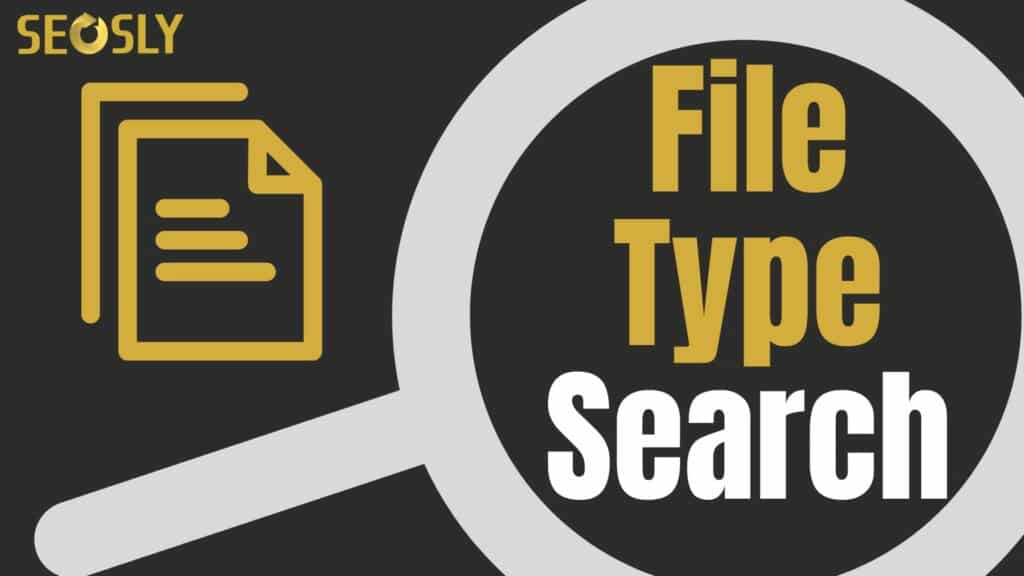
Image courtesy of seosly.com via Google Images
What is Metadata?
Metadata is like the behind-the-scenes information about a file that tells search engines what the file is all about. It includes details such as the title, author, keywords, and description of the file. By adding metadata to your documents, you are providing extra clues to search engines, helping them understand the content better.
Adding Metadata
Adding metadata to your files is easier than you might think. When saving a document, look for an option to add metadata or properties. You can usually include a title that accurately describes the content, keywords that match the main topics, and a brief description to give users an idea of what the file contains. Adding metadata is like giving your file a helpful passport to navigate the vast world of the internet.
By incorporating metadata into your files, you are enhancing their visibility and ensuring that they are easily discoverable by search engines like Google. So next time you create a document, don’t forget to add that extra touch of metadata to boost its optimization.
Compressing Files for Better Search
Have you ever tried to find a specific file online but got frustrated because it took too long to download? Well, that’s where file compression can come to the rescue! When you compress a file, you’re essentially making it smaller in size. And smaller files are not only quicker to download but also easier to find in search results.
Tools for Compression
Luckily, there are simple tools available that can help you compress your files with just a few clicks. Software like WinZip, 7-Zip, or even online platforms like Smallpdf can take your large documents or images and shrink them down to a more manageable size. By using these tools, you can make sure that your files are optimized for faster searchability and easier access for everyone.
Creating Search-Friendly URLs
A URL is like an address for a file or webpage on the internet. Just like your home has an address, each webpage or file has a unique URL that helps people find it online.
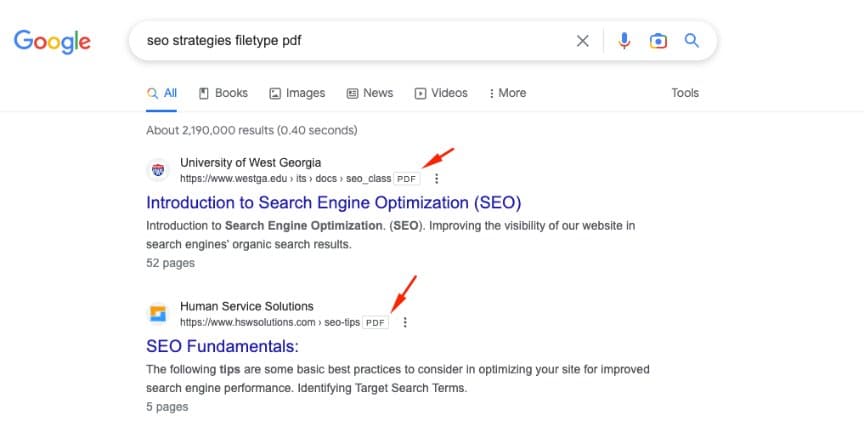
Image courtesy of seosly.com via Google Images
Tips for URLs
When creating URLs for your documents, it’s essential to make them short and clear. Avoid using long strings of random numbers or symbols. Instead, use words that describe the content of the file to make it easier for both people and search engines to understand what it is about. For example, instead of a confusing URL like “example.com/456a3b9,” opt for a clear and descriptive URL like “example.com/how-to-bake-cookies.”
Testing Your Document Optimization
Once you have optimized your documents for Google search, it’s essential to test and ensure that your efforts have been successful. Here are some ways to check if your documents are optimized well:
Using Google’s Tools
Google provides various tools that can help you assess the optimization level of your documents. One such tool is Google Search Console. By submitting your website or individual pages to Google Search Console, you can monitor how Google sees your content, identify any issues that may be hindering optimization, and track your search performance.
Gathering Feedback
Another way to test the optimization of your documents is by asking friends or family to search for your files using specific keywords. Their feedback on how easily they could find your documents and the search terms they used can give you valuable insights into areas where further optimization might be needed. Getting feedback from others can help you understand how well your documents are performing in search results.
Summary
In this article, we learned about Google Search and how it can find various file types beyond just web pages. Google acts as a librarian for the internet, helping us locate different types of files.
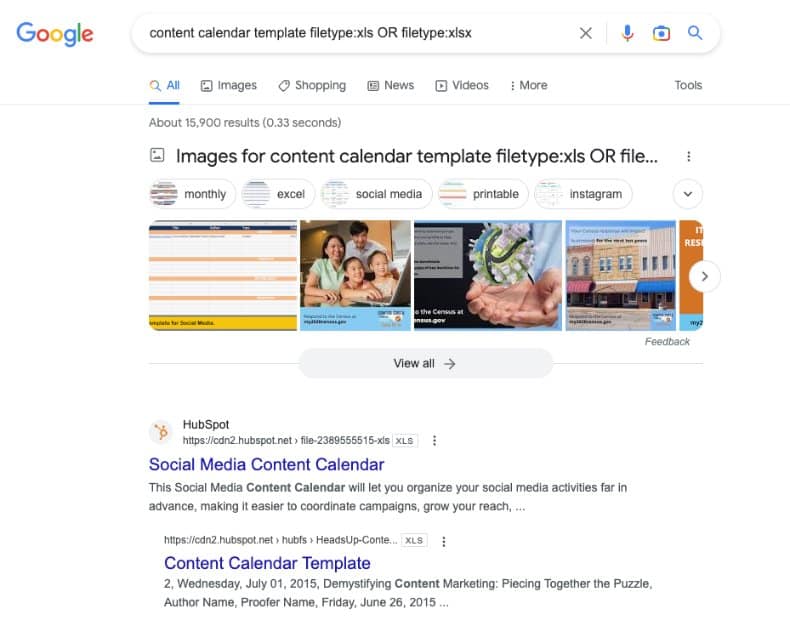
Image courtesy of seosly.com via Google Images
What is Google?
Google is a powerful search engine that helps us find information on the internet, just like a librarian guides you to the right book in a library.
What are File Types?
File types are different formats in which documents, images, and other content are saved. Understanding file types like PDF, DOC, and JPEG can be beneficial in organizing and sharing information effectively.
Different File Types Google Can Find
We explored how Google can search for PDF files, which are like digital booklets, DOC files, which are similar to digital word documents, and JPEG files, which are images.
Why Optimize Your Documents
Optimizing your documents for Google search is essential as it increases their visibility, making it easier for people to access the information they contain quickly and effortlessly.
How to Name Your Files for Google Search
We provided tips on naming your files descriptively and including important keywords to help Google find them more efficiently.
Using Metadata for File Optimization
We delved into the concept of metadata, which is extra information about a file that aids search engines in locating it. Adding metadata to your files can make them more searchable.
Compressing Files for Better Search
Compressing large files can improve searchability as smaller files are easier to find and download. We shared some tools that can help you compress your files effectively.
Creating Search-Friendly URLs
We discussed the significance of search-friendly URLs and provided tips on making your URLs short and clear to enhance accessibility.
Testing Your Document Optimization
To ensure your documents are optimized well, we suggested using Google’s tools to test their search performance and gathering feedback from others by asking them to search for your content.
Want to turn these SEO insights into real results? Seorocket is an all-in-one AI SEO solution that uses the power of AI to analyze your competition and craft high-ranking content.
Seorocket offers a suite of powerful tools, including a Keyword Researcher to find the most profitable keywords, an AI Writer to generate unique and Google-friendly content, and an Automatic Publisher to schedule and publish your content directly to your website. Plus, you’ll get real-time performance tracking so you can see exactly what’s working and make adjustments as needed.
Stop just reading about SEO – take action with Seorocket and skyrocket your search rankings today. Sign up for a free trial and see the difference Seorocket can make for your website!
Frequently Asked Questions (FAQs)
What File Types Can Google Search?
Google can search for a variety of file types such as PDF, DOC, JPEG, and many more. This means that when you are looking for specific documents or images, Google can help you find them, not just web pages.
How Do I Add Metadata?
Adding metadata to a file is simple. You can do this by right-clicking on the file, selecting “Properties,” and then clicking on the “Details” tab. Here, you can add information like the title, author, tags, and more to help search engines like Google locate your file easily.
Why Is My File Not Showing in Google Search?
If your file is not appearing in Google search results, there could be a few reasons why. One common reason might be that your file is not properly optimized with relevant keywords or metadata. To fix this, make sure to name your file appropriately, include important keywords, and add descriptive metadata to help Google index and display your file in search results.