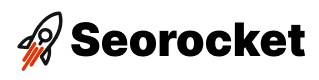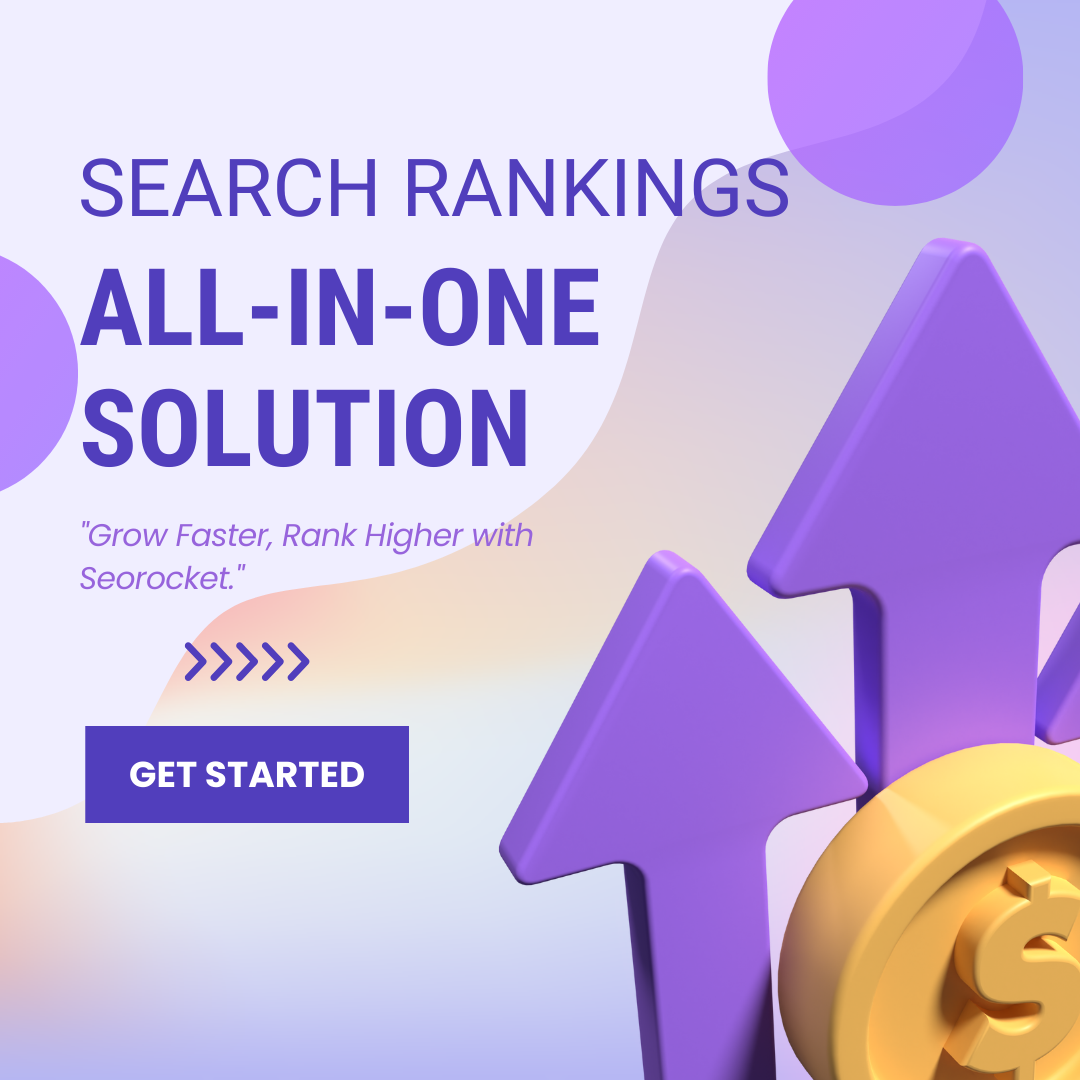Unlock the full potential of Google Analytics 4 Events and revolutionize the way you track user interactions on your website.

Image courtesy of via DALL-E 3
Table of Contents
Introduction to Google Analytics 4 Events
Google Analytics 4, also known as GA4, is a powerful tool that helps website owners understand how users interact with their websites. One crucial aspect of Google Analytics 4 is the ability to track events. But what exactly are events, and why are they important for tracking user interactions?
What is Google Analytics 4?
Google Analytics 4 is a platform that provides detailed insights into how users engage with a website. It helps website owners measure traffic, track user behavior, and analyze the effectiveness of marketing strategies. In simple terms, GA4 is like a pair of special glasses that allows you to see how visitors move around and interact with your website.
Why Track User Interactions?
Tracking events in Google Analytics 4 is crucial because it gives you a clear picture of how users engage with your website. By monitoring events, such as clicks, pageviews, form submissions, or video plays, you can understand what content users find most engaging, where they might be getting stuck, and what actions lead to conversions. This information helps you make data-driven decisions to improve user experience and achieve your website goals.
Setting Up Google Analytics 4
Setting up Google Analytics 4 (GA4) is the first step towards understanding user interactions on your website. Creating a GA4 account is simple and can be done in just a few steps. Here’s how you can do it:
1. Sign in to your Google Analytics account or create a new one if you don’t have an account already.
2. Once logged in, click on “Admin” in the lower-left corner of the page.
3. In the “Account” column, click on the dropdown menu and select “Create account.”
4. Follow the prompts to enter your account name, website name, URL, and other relevant information.
5. Select “Create” to finish setting up your GA4 account.
Installing GA4 on Your Website
After creating your GA4 account, the next step is to install GA4 on your website using the provided tracking code. This code allows Google Analytics to collect data and track user interactions on your site. Here’s how you can install GA4:
1. Copy the tracking code provided in your GA4 account settings.
2. Paste the tracking code into the header section of your website’s HTML code. If you’re using a content management system (CMS) like WordPress, you can use a plugin to easily add the tracking code.
3. Save the changes to your website’s code and publish them.
4. Once the tracking code is installed, Google Analytics will begin collecting data from your website and you will be able to track user interactions effectively.
Understanding GA4 Events
When it comes to understanding how users interact with websites, Google Analytics 4 Events play a crucial role. These events help website owners track and analyze the different actions users take on a website, providing valuable insights that can be used to optimize the user experience. Let’s delve into what GA4 events are and how they help in tracking user interactions.
Image courtesy of www.wordstream.com via Google Images
What Are GA4 Events?
GA4 events are actions that users take on a website that are tracked by Google Analytics 4. These actions can range from clicking on a button to submitting a form or even scrolling down a page. By tracking these events, website owners can gain a better understanding of how users engage with their site and make informed decisions to improve user experience.
Types of Events in GA4
In Google Analytics 4, there are different types of events that can be tracked. These include automatically collected events, which are basic interactions like pageviews and scrolls that GA4 tracks by default. Recommended events are predefined actions that Google suggests tracking based on common user behaviors. Lastly, custom events allow website owners to track specific interactions tailored to their unique needs.
Tracking Basic Events
Tracking basic events in Google Analytics 4 (GA4) is essential for understanding how users interact with your website. By monitoring user behavior such as pageviews and clicks, you can gain valuable insights into the effectiveness of your website and make informed decisions to improve user experience. Let’s explore how to track these basic events in GA4.
Tracking Pageviews
Pageviews are a fundamental metric in GA4 that tell you how many times a specific page on your website has been viewed by users. To track pageviews, you need to ensure that the GA4 tracking code is correctly installed on all pages of your website. Once the tracking code is in place, GA4 will automatically collect data on pageviews and display this information in the reports section.
Tracking Clicks
Click tracking is another essential event in GA4 that allows you to monitor when users interact with links, buttons, or other clickable elements on your website. To track clicks, you can set up custom events in GA4 to capture specific interactions that you want to monitor. By tracking clicks, you can identify which elements on your website are most engaging to users and optimize them for better performance.
Custom Events in GA4
Custom events in Google Analytics 4 (GA4) allow you to track specific user interactions on your website that are not automatically captured by the default event tracking. By setting up custom events, you can gain deeper insights into how users engage with your site and tailor your analytics to meet your unique tracking needs.
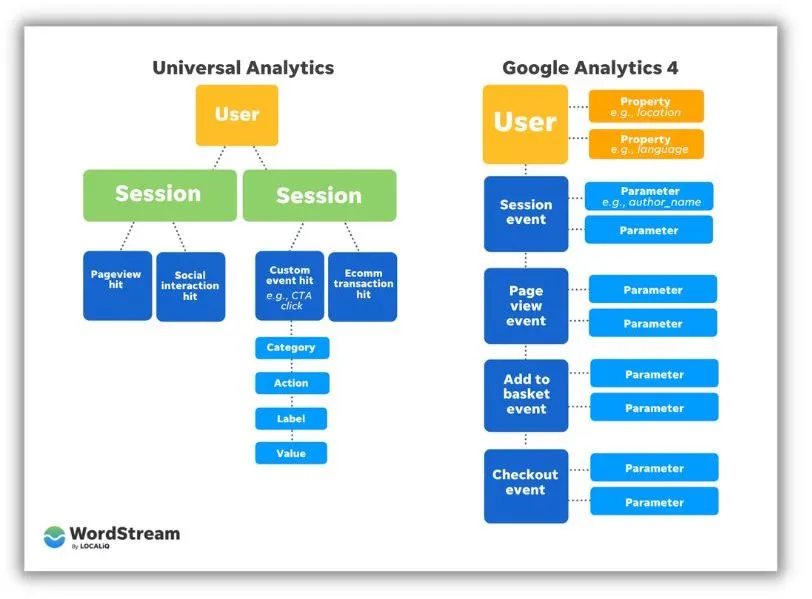
Image courtesy of www.wordstream.com via Google Images
Creating Custom Events
To create custom events in GA4, you need to define the parameters that trigger the event and set them up in your analytics configuration. This process involves specifying the event name, the event parameters, and any additional details you want to track. Once your custom event is set up, GA4 will start capturing data every time the defined interaction occurs on your website.
Examples of Custom Events
Custom events can be tailored to track a wide range of user interactions based on your website’s goals and objectives. Some common examples of custom events include:
- Form submissions: Track when users submit a contact form or sign-up form.
- Video interactions: Monitor how users engage with videos on your site, such as play, pause, or completion.
- Downloads: Keep track of when users download resources or files from your website.
- Social shares: Measure the number of times content is shared on social media platforms.
By implementing custom events tailored to your specific needs, you can gather valuable data to optimize your website for improved user engagement and conversions.
Analyzing Event Data
Once you have set up Google Analytics 4 events and started tracking user interactions on your website, it’s essential to understand how to analyze the data collected. By analyzing event data, you can gain valuable insights into how users engage with your site and make informed decisions to improve their experience.
Using GA4 Reports
Google Analytics 4 provides a range of reports that help you visualize and interpret the event data you have collected. These reports offer valuable information about user behavior, conversion rates, and the effectiveness of your marketing efforts.
One of the key reports in GA4 is the Events report, which allows you to see a detailed breakdown of the events tracked on your website. You can view metrics such as the total number of events, event categories, and event actions to understand which interactions are the most popular among users.
Additionally, the Engagement and Conversions reports provide insights into how users interact with your site over time and their journey towards completing a specific goal, such as making a purchase or signing up for a newsletter.
Understanding Metrics
When analyzing event data in Google Analytics 4, it’s essential to understand the metrics presented to make informed decisions based on the insights gained. Here are some key metrics you should pay attention to:
- Total Events: This metric shows the overall number of events tracked on your website, giving you an overview of user interactions.
- Event Category: Categorizing events allows you to group similar interactions together for better analysis.
- Event Action: The specific action users took, such as clicking a button or submitting a form, can provide insights into user behavior.
- Event Label: Adding labels to events can provide additional context and help you understand the specifics of each interaction.
- Event Value: Assigning a value to events can help you measure the impact of user interactions on your business goals.
By analyzing these metrics and reports in Google Analytics 4, you can gain a deeper understanding of how users engage with your website and optimize your digital marketing strategies accordingly.
Troubleshooting Common Issues
If you notice that Google Analytics 4 isn’t tracking any data from your website, don’t worry. There could be a few reasons for this issue. First, double-check that you have correctly installed the GA4 tracking code on all the pages of your website. Sometimes, a small error in the code can prevent data from being tracked. If the tracking code is installed correctly, ensure that your website doesn’t have any filters or settings that could be blocking the tracking. Additionally, check your account settings in Google Analytics to make sure that data sharing is enabled.
Image courtesy of www.wordstream.com via Google Images
Incorrect Event Data
If you find that the event data being collected in Google Analytics 4 seems inaccurate or incorrect, there are a few steps you can take to resolve this issue. Start by reviewing the event tracking implementation on your website. Make sure that the event tracking code is firing correctly and tracking the intended interactions. If the events are still not showing correctly, check for any recent website changes that might have affected the tracking. It’s also a good idea to test the events yourself on your website to see if they are being captured accurately in Google Analytics 4.
Advanced Tips and Tricks
If you want to delve deeper into understanding user behavior on your website, consider utilizing Enhanced Measurement in Google Analytics 4. This feature allows you to automatically track additional interactions without the need for manual event setup. It captures data on scroll tracking, outbound link clicks, video engagement, file downloads, and more. By enabling Enhanced Measurement, you can gain valuable insights into user engagement beyond the basic events you’re already tracking.
Using GTM with GA4
For those looking to streamline event tracking and manage their tags more efficiently, integrating Google Tag Manager (GTM) with Google Analytics 4 is a powerful solution. GTM simplifies the process of adding, updating, and managing tracking codes on your website without needing to edit the site’s code directly. By setting up triggers and variables within GTM, you can customize event tracking in GA4 to suit your specific tracking needs. This integration not only saves time but also ensures accurate and consistent tracking of user interactions across your website.
Conclusion
In conclusion, Google Analytics 4 (GA4) offers a powerful tool for tracking user interactions on websites. By monitoring events, website owners and marketers can gain valuable insights into how users engage with their content. Understanding user behavior is crucial for optimizing website performance and driving conversions.
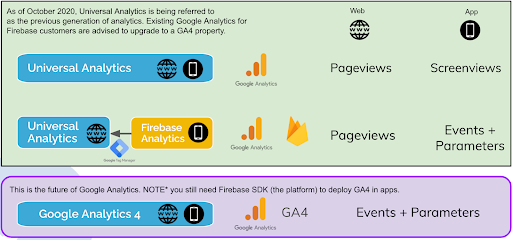
Image courtesy of infotrust.com via Google Images
Throughout this article, we have explored the significance of tracking events in GA4 and how to set up and utilize this powerful tool effectively. From basic event tracking like pageviews and clicks to creating custom events for specific interactions, GA4 provides a comprehensive solution for monitoring user behavior.
By analyzing event data and utilizing GA4 reports, website owners can make informed decisions to improve user experience and achieve their business goals. Troubleshooting common issues and implementing advanced tips and tricks can further enhance the effectiveness of event tracking in GA4.
Overall, Google Analytics 4 is an essential tool for understanding user interactions and optimizing website performance. By leveraging the insights provided by event tracking, website owners can make data-driven decisions to enhance user experience, drive conversions, and achieve success in the digital landscape.
Want to turn these SEO insights into real results? Seorocket is an all-in-one AI SEO solution that uses the power of AI to analyze your competition and craft high-ranking content.
Seorocket offers a suite of powerful tools, including a Keyword Researcher to find the most profitable keywords, an AI Writer to generate unique and Google-friendly content, and an Automatic Publisher to schedule and publish your content directly to your website. Plus, you’ll get real-time performance tracking so you can see exactly what’s working and make adjustments as needed.
Stop just reading about SEO – take action with Seorocket and skyrocket your search rankings today. Sign up for a free trial and see the difference Seorocket can make for your website!
Frequently Asked Questions (FAQs)
How do I edit or delete an event in GA4?
If you need to make changes to an event or remove it from your Google Analytics 4 (GA4) setup, follow these steps:
1. Log in to your GA4 account and navigate to the “Events” section.
2. Find the event you want to edit or delete.
3. To edit the event, click on it and make the necessary changes in the event configuration.
4. To delete the event, hover over it and look for the delete option (usually represented by a trash can icon).
5. Confirm the changes, and your event will be updated or removed accordingly.
Can I use GA4 with other tracking tools?
Google Analytics 4 (GA4) is versatile and can be used in conjunction with other tracking tools to enhance your data collection and analysis. While you can use GA4 on its own for comprehensive tracking, integrating it with other tools like Google Tag Manager (GTM) or third-party analytics platforms can provide additional insights and functionalities.
By utilizing multiple tracking tools, you can create a more robust tracking system that caters to your specific data collection needs and analysis requirements. Just ensure that the tools you integrate are compatible with GA4 and do not overlap or duplicate data collection efforts.