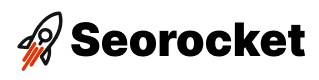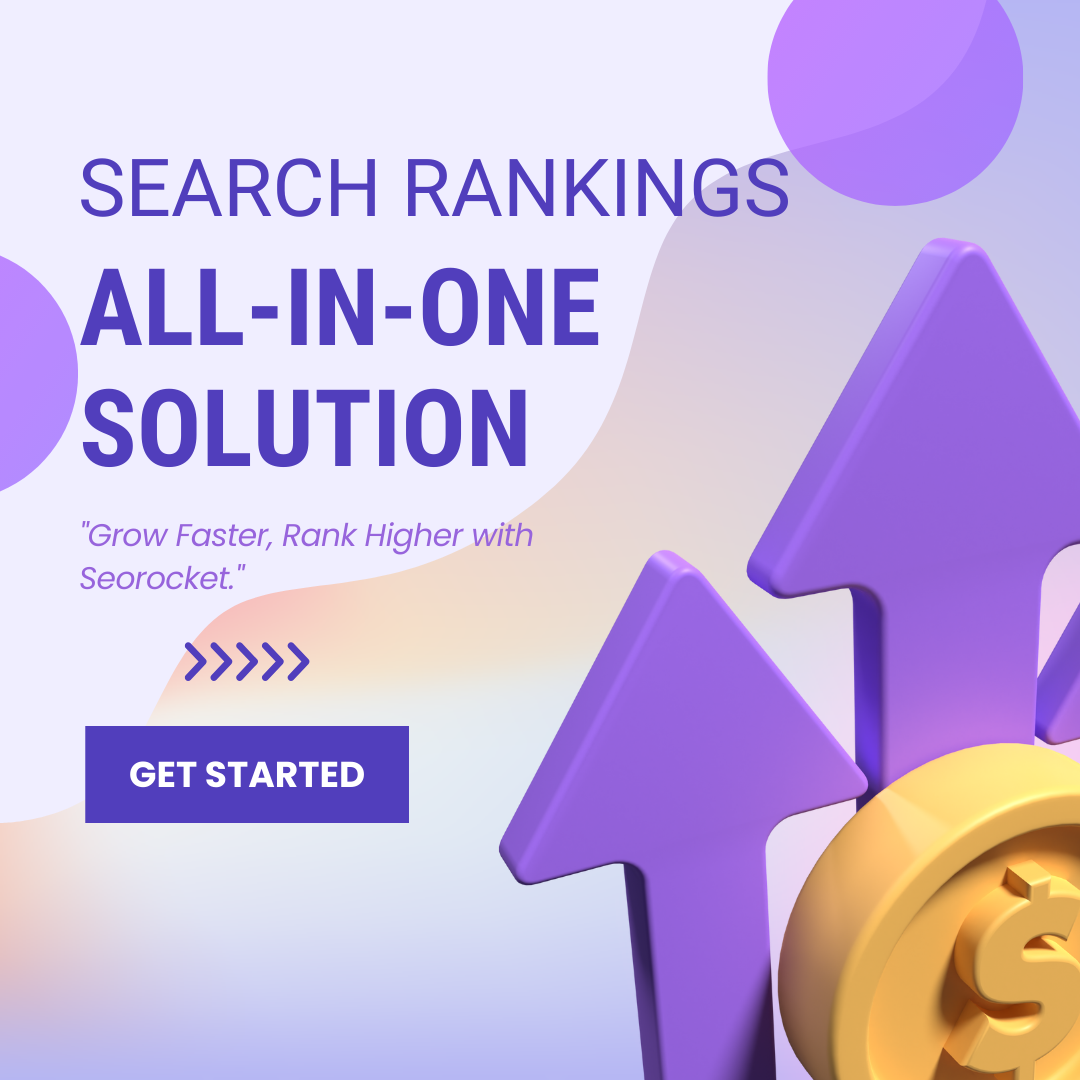Unlock the secrets of SEO reporting with this comprehensive guide on creating detailed and effective reports using Excel. Don’t miss out!

Image courtesy of via DALL-E 3
Table of Contents
Introduction: What is an SEO Report?
SEO stands for Search Engine Optimization. It helps websites show up on search engines like Google. An SEO report shows how well a website is doing with SEO. Essentially, it tells you if your website is performing well and how it can be improved to attract more visitors.
Why SEO Reports are Important
SEO reports are crucial because they help people understand what is working well on their website and what needs fixing. By analyzing the data in an SEO report, website owners can make informed decisions on how to optimize their content and improve their website’s visibility on search engines.
Overview of This Guide
In this guide, you will learn how to create an SEO report using Excel. We will cover all the steps so you can do it yourself. By following this guide, you will gain valuable insights into your website’s performance and be able to make data-driven decisions to enhance your SEO strategies.
Getting Started with Excel
Excel is like a digital notebook where you can keep all your numbers and information neat and tidy. To start using Excel, you need to open the program on your computer. Once it’s open, you can create a new sheet where you’ll put all the data for your SEO report. Think of it as a blank canvas ready for you to fill with information!
Understanding Cells, Rows, and Columns
In Excel, everything is organized into little boxes called cells. These cells are arranged in rows, which are horizontal lines, and columns, which are vertical lines. Imagine cells like tiny boxes where you can write numbers or words. Rows are like shelves that hold many boxes, and columns are like stacks of boxes placed side by side. Understanding cells, rows, and columns will help you keep your data organized and easy to read.
Collecting SEO Data
Before creating an SEO report, you need to gather data about your website’s performance. Let’s explore where you can find this essential information.
Using Google Analytics
Google Analytics is a powerful tool that provides detailed insights into your website’s traffic. It shows you how many people visit your site, where they come from, and what they do while on your website. By analyzing this data, you can understand which pages are popular, how long visitors stay on your site, and where they tend to drop off. This information is vital for optimizing your website’s performance and improving your SEO strategy.
Using Google Search Console
Google Search Console complements Google Analytics by focusing on how your site performs in search results. It allows you to monitor your site’s presence in Google’s search index, identify indexing issues, view search queries that lead to your site, and see which websites link to yours. By leveraging this data, you can improve your site’s visibility and rankings on Google, ultimately boosting your SEO efforts.
Other Useful Tools
In addition to Google Analytics and Google Search Console, there are other valuable tools available for collecting SEO data. Platforms like Ahrefs and SEMrush offer comprehensive insights into your website’s performance, including keyword rankings, backlink profiles, and competitor analysis. These tools provide a more holistic view of your SEO landscape, helping you make informed decisions to enhance your website’s visibility and organic traffic.
Inputting Data into Excel
Now that you have collected all the necessary data for your SEO report, it’s time to input it into Excel. This will help you organize and analyze the information effectively.
Organizing Data into Columns
When inputting data into Excel, it’s important to organize it properly. Each type of data should be placed in its own column for clarity and ease of analysis. For example, you can have one column for website traffic data, another for keyword rankings, and so on. This way, you can easily refer to specific information when needed.
Using Excel Formulas
Excel offers a variety of formulas that can help you calculate important numbers automatically. For instance, you can use the SUM formula to add up the total number of website visitors or the AVERAGE formula to find the average position of your keywords in search results. By utilizing these formulas, you can save time and reduce the risk of manual errors in your SEO report.
Creating Charts and Graphs
When you have gathered all the necessary data for your SEO report, it’s time to make sense of it by creating charts and graphs. Charts and graphs help visualize your data, making it easier to understand and spot trends. Let’s explore how to create these visual representations using Excel.
Making a Pie Chart
A pie chart is a great way to show the parts of a whole. In the case of your SEO report, you can use a pie chart to represent the different aspects of your website’s performance. To create a pie chart in Excel, follow these simple steps:
1. Select the data you want to include in the pie chart.
2. Go to the “Insert” tab in Excel and click on “Pie Chart.”
3. Choose the type of pie chart you want to create (e.g., 2-D or 3-D).
4. Customize the chart by adding labels, colors, and a title.
5. Your pie chart is now ready to be included in your SEO report.
Making a Bar Graph
Bar graphs are useful for comparing different sets of data. In the context of SEO reporting, a bar graph can help you compare metrics like website traffic over time or the performance of different keywords. To create a bar graph in Excel, follow these steps:
1. Select the data you want to include in the bar graph.
2. Go to the “Insert” tab in Excel and click on “Bar Chart.”
3. Choose the type of bar chart you want to create (e.g., clustered or stacked).
4. Customize the chart by adjusting axis labels, colors, and titles.
5. Your bar graph is now ready to enhance your SEO report with clear, visual data representation.
By incorporating pie charts and bar graphs into your SEO report, you can effectively communicate key insights and trends to stakeholders. Remember, visualizing data can make complex information more accessible and actionable. Experiment with different chart types and styles to find the best way to present your SEO data for maximum impact.
Analyzing the Data
Now that you have gathered all the data about your website’s performance from tools like Google Analytics and Google Search Console, it’s time to analyze it. By looking at the numbers, you can identify what your website is doing well. Maybe your website is getting a lot of traffic from a specific blog post or ranking high for a particular keyword. These are the strengths of your website that you should continue to build upon.
Spotting Weaknesses
On the flip side, analyzing the data can also help you pinpoint areas that need improvement. Maybe your website has a high bounce rate, which means visitors are leaving without exploring further. Or perhaps certain pages are not ranking well on search engines. By recognizing these weaknesses, you can take steps to address them and enhance your website’s overall SEO performance.
Sharing Your SEO Report
Once you have completed your SEO report in Excel, you may want to share it with others. One convenient way to do this is by saving your Excel file as a PDF. This allows you to easily send the report to others without worrying about them having Excel installed on their computers.
Emailing Your Report
If you need to share your SEO report with someone who is not physically present, you can email it to them. Simply attach the PDF file of your report to an email and send it to the recipient. This way, they can access the report at their convenience.
Conclusion and Summary
Let’s summarize what you’ve learned about making an SEO report in Excel.
Recap of Key Steps
You started by understanding the importance of SEO reports and why they are crucial for website optimization. Next, you learned how to get started with Excel, create a new sheet, and understand cells, rows, and columns. After that, you explored the process of collecting SEO data from tools like Google Analytics, Google Search Console, and other useful tools. You then inputted this data into Excel, organized it into columns, and used Excel formulas to analyze it. Furthermore, you discovered how to create charts and graphs to visualize your data effectively. Finally, you learned how to analyze the data, identify strengths, and spot weaknesses to improve your website’s SEO performance.
Final Thoughts
Creating SEO reports in Excel is a valuable skill that can help you monitor and enhance your website’s visibility on search engines. By following the steps outlined in this guide, you can generate comprehensive reports, identify areas for improvement, and track your progress over time. Remember to update your SEO report regularly and leverage the power of data to optimize your online presence effectively.
Frequently Asked Questions (FAQs)
What is the best tool for collecting SEO data?
Google Analytics and Google Search Console are great tools for collecting SEO data. Google Analytics provides insights into how many people visit your website, what they do while they’re there, and where they come from. Google Search Console, on the other hand, helps you understand how your site is performing in Google search results, highlights issues that could be affecting your site’s visibility, and offers suggestions for improvement.
How often should I update my SEO report?
It’s a good idea to update your SEO report regularly, ideally every month. Updating your report frequently allows you to track your website’s progress over time, identify trends, and make informed decisions about your SEO strategy. By keeping your report up-to-date, you can ensure that you are continuously monitoring your website’s performance and making improvements to optimize your search engine rankings.