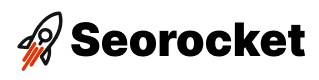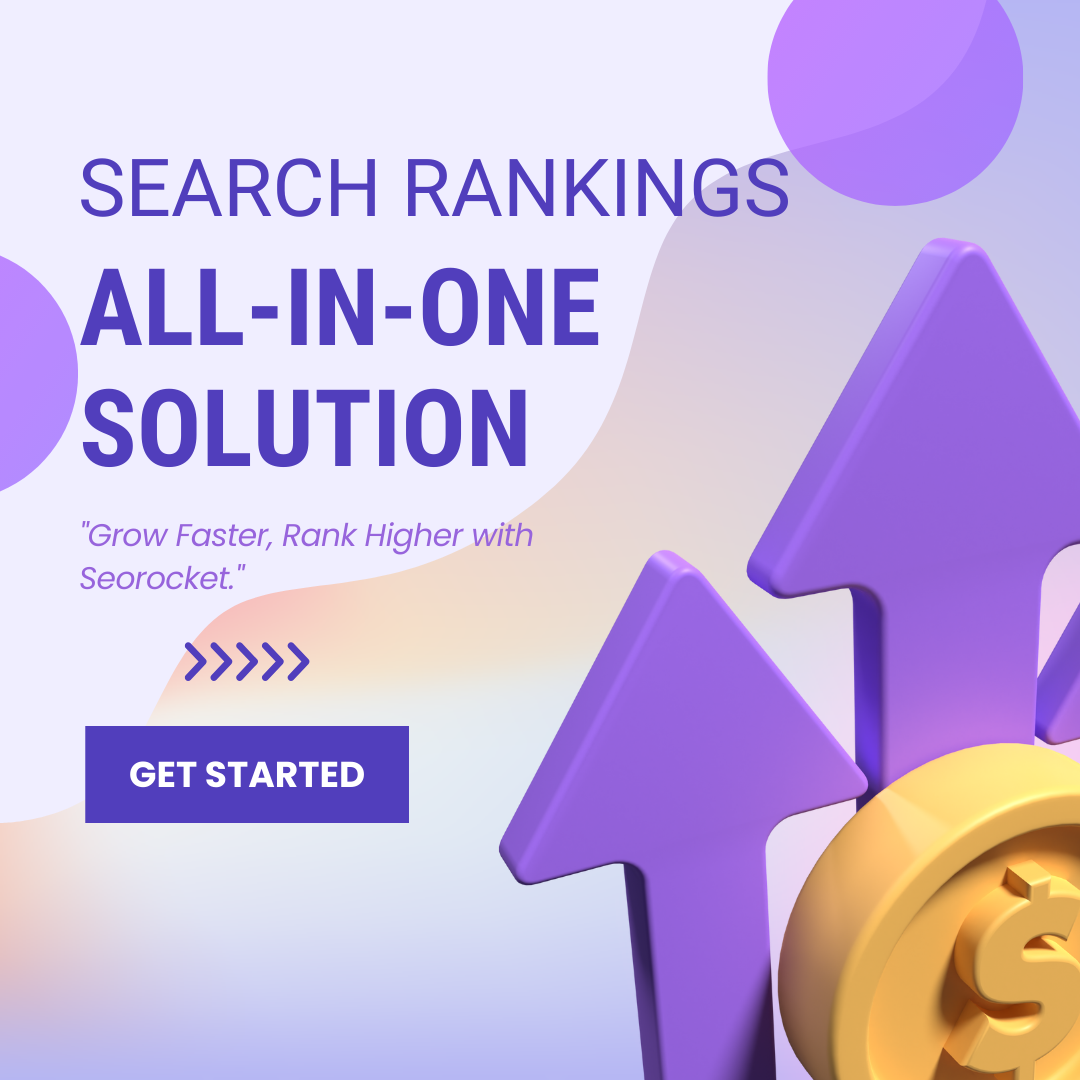Unleash the power of SEO with our step-by-step guide to creating effective Excel reports that will boost your rankings.

Image courtesy of via DALL-E 3
Table of Contents
Welcome, young SEO enthusiast! Today, we are going to embark on an exciting journey into the world of Search Engine Optimization, commonly known as SEO. We will dive into the realm of reports and uncover how Excel, a powerful tool, can assist us in creating effective SEO reports through a step-by-step guide.
What is SEO?
Let’s start with the basics. SEO stands for Search Engine Optimization, which is like a magic spell that helps websites appear higher in search engine results. Imagine searching for your favorite video game online and finding it right at the top of the list – that’s the power of SEO!
The Importance of Reports
Now, why do we need reports in the world of SEO? Well, reports act as our treasure map, guiding us to see if our SEO efforts are working effectively. They help us understand what strategies are bringing in more visitors to our websites and what areas need improvement.
How Excel Can Help
Enter Excel, our trusty sidekick in this SEO adventure. Excel is like a superhero that can organize data, create charts, and make our SEO reports look snazzy. It’s a tool that can simplify the process of compiling, analyzing, and presenting data for us. In the next sections, we’ll explore how Excel can be our secret weapon in creating top-notch SEO reports!
Getting Started with Excel
Opening Excel and Creating a New File
First things first, let’s open Excel. It’s like a digital notebook where you can put all your information. When you open Excel, you’ll see a blank space called a spreadsheet. This is where you’ll type in your data.
Understanding Rows and Columns
Rows and columns are like the lines on a piece of grid paper. Rows go across from left to right, and columns go up and down. When you put information in Excel, you’ll put it where rows and columns meet. That way, everything stays neat and organized.
Saving Your Work
It’s super important to save your work so you don’t lose it. To save your Excel file, click on ‘File’ in the top left corner, then ‘Save As’. Choose where you want to save it, give it a name, and click ‘Save’.
Collecting Your Data
In order to create effective SEO reports in Excel, you first need to collect the necessary data to analyze your website’s performance. Here’s a step-by-step guide to help you gather the information you need:
Identifying Important SEO Metrics
SEO metrics are critical for understanding how well your website is performing in search engines. Important metrics include website traffic, bounce rate, keyword rankings, and conversion rate. By tracking these metrics, you can see what is working well and what areas need improvement.
Finding Data Sources
There are various sources where you can collect data for your SEO reports. Google Analytics is a popular tool that provides valuable insights into your website’s performance. Additionally, other SEO tools like SEMrush, Ahrefs, and Moz can also provide valuable data to include in your reports.
Importing Data into Excel
Once you have identified the key metrics and gathered data from different sources, it’s time to input or import this data into your Excel spreadsheet. You can manually input the data by typing it into the cells or use Excel’s importing features to bring in data from external sources.
Organizing Your Data
In Excel, tables are a great way to organize your data neatly. They help you keep all your information structured and easy to read. By creating tables, you can quickly analyze and compare different sets of data.
Labeling Columns and Rows
It’s essential to label your columns and rows clearly in Excel. By giving descriptive names to your data categories, such as “Date,” “Traffic,” or “Keyword Rankings,” you make it much easier to navigate through your spreadsheet and understand the information at a glance.
Sorting and Filtering
Sorting and filtering data in Excel can help you find specific information quickly. For instance, you can easily arrange your data in ascending or descending order to identify trends, or use filters to focus on specific criteria. This functionality makes it effortless to locate the exact data you need for your SEO reports.
Analyzing Your Data
After collecting and organizing your data in Excel, the next step is to analyze it to see what insights you can uncover about your SEO performance. One essential aspect of this analysis is identifying trends and patterns within your data. Trends show you how metrics change over time, while patterns reveal relationships or correlations between different metrics. By recognizing these trends and patterns, you can understand what is working well and what areas need improvement in your SEO strategy.
Using Charts and Graphs
To help visualize the trends and patterns in your data, Excel offers a variety of tools to create charts and graphs easily. Charts can represent your data in a more digestible format, allowing you to spot trends and patterns more efficiently. Line charts are useful for showing trends over time, while pie charts can help illustrate the distribution of different factors. By utilizing charts and graphs in Excel, you can present your data in a visually appealing way that makes it easier to understand and interpret.
Drawing Conclusions
Once you have identified trends, patterns, and visualized your data through charts and graphs, the final step is to draw conclusions based on your analysis. By examining the data insights, you can make informed decisions about your SEO strategy moving forward. For example, if you notice a positive trend in organic traffic after implementing certain keywords, you may decide to focus more on optimizing content around those keywords. Drawing conclusions from your data analysis is crucial for refining your SEO efforts and achieving better results in the future.
Generating the Report
After analyzing the data you have collected in Excel, it is important to summarize your findings in a clear and concise manner. This summary should outline the key points and insights that have emerged from your analysis. By summarizing your data insights, you can easily communicate the most important information to others who may not have the time to go through all the detailed data.
Formatting the Report
When formatting your report, it is crucial to make it visually appealing and easy to read. Use headings, subheadings, and bullet points to break up the information and make it more digestible. Consider using different colors or fonts to highlight important data points or trends. Remember to keep the formatting consistent throughout the report for a professional look.
Including Visual Aids
Visual aids, such as charts and graphs, can help to enhance your report by providing a visual representation of the data. These visual elements can make complex information easier to understand and can help to support your key findings. Be sure to choose the right type of chart or graph that best represents the data you are trying to convey.
Automating Your Reports
In this section, we will explore how you can automate your SEO reports in Excel to save time and ensure that your data is always up to date and accurate.
Setting Up Automation
Excel offers powerful features that allow you to automate the process of updating your reports. By setting up automation, you can save time and reduce the risk of errors in your data.
Using Formulas
Excel formulas are a great way to automate your data calculations and ensure that your reports are always accurate. By using formulas, you can link different cells and sheets together to automatically update your data.
Scheduling Data Updates
One of the most useful features in Excel is the ability to schedule regular data updates. By setting up a schedule, you can ensure that your reports are always up to date without having to manually input new data each time.
Sharing Your Report
Once you have completed your SEO report in Excel, it’s time to share your findings with others. Sharing your report is essential for getting feedback, making informed decisions, and keeping stakeholders informed. Here’s how you can easily share your report with others:
Emailing the Report
To email your report directly from Excel, simply go to the “File” tab, select “Share,” and then choose the option to send the report via email. You can add recipients, a subject line, and a message before sending it off. This is a quick and efficient way to distribute your report to team members or clients.
Using Cloud Services
If you want to save and share your report with multiple people or access it from different devices, consider using cloud services like Google Drive. You can upload your Excel file to the cloud and then share it with specific people or make it accessible to anyone with a link. This ensures that everyone has access to the most up-to-date version of your report.
Printing the Report
If you need a hard copy of your report for a meeting or presentation, you can easily print it out from Excel. Simply go to the “File” tab, select “Print,” and choose your printing options. You can select which pages to print, the layout, and other settings to ensure your report looks exactly how you want it on paper.
Conclusion
In conclusion, creating effective SEO reports in Excel can significantly benefit website owners and digital marketers in understanding the performance of their SEO efforts. By utilizing Excel, users can streamline the process of data collection, organization, analysis, and reporting, ultimately leading to valuable insights that can inform strategic decision-making.
Recap of Key Points
We began by explaining the significance of SEO (Search Engine Optimization) and the necessity of reports to evaluate its effectiveness. Excel was introduced as a powerful tool for simplifying the creation of SEO reports due to its data management capabilities.
Next, we discussed the basics of Excel, including opening a new file, understanding rows and columns, and saving your work. We then delved into collecting data for SEO reports, identifying key metrics, finding data sources, and importing data into Excel.
Understanding the importance of organizing data efficiently, we explored the use of tables, labeling columns and rows, and sorting and filtering to maintain a structured dataset. Analyzing the data involved identifying trends and patterns, creating charts and graphs, and drawing conclusions based on the insights gained.
Generating the report involved summarizing data insights, formatting the report for clarity, and including visual aids like charts and graphs. Automating reports was covered by explaining the setup of automation, using formulas for data calculations, and scheduling regular data updates.
Final Thoughts
Mastering the creation of SEO reports in Excel offers countless benefits, ranging from improved data accuracy and efficiency to enhanced decision-making and communication. By following this step-by-step guide, individuals can elevate their SEO reporting game and gain a competitive edge in the digital landscape.
Frequently Asked Questions (FAQs)
How often should I update my SEO report?
It’s essential to update your SEO report regularly to track changes and progress effectively. We recommend updating your SEO report at least once a month to ensure you have up-to-date data to analyze. By doing this, you can monitor trends, identify fluctuations, and make informed decisions to optimize your website’s performance.
What’s the most important metric to include?
The most crucial metric to include in your SEO report will depend on your specific goals and objectives. However, one of the key metrics that you should always track is organic traffic. Organic traffic refers to the number of visitors coming to your website through organic search results. By monitoring organic traffic, you can gauge the effectiveness of your SEO efforts in attracting relevant visitors to your site.
Can I use other software besides Excel?
While Excel is a powerful tool for creating SEO reports, there are other software options available that you can use depending on your preferences and requirements. Some popular alternatives to Excel for data analysis and reporting include Google Sheets, Tableau, and Power BI. These tools offer similar functionalities to Excel and may better suit your needs based on their features and user interface.