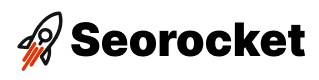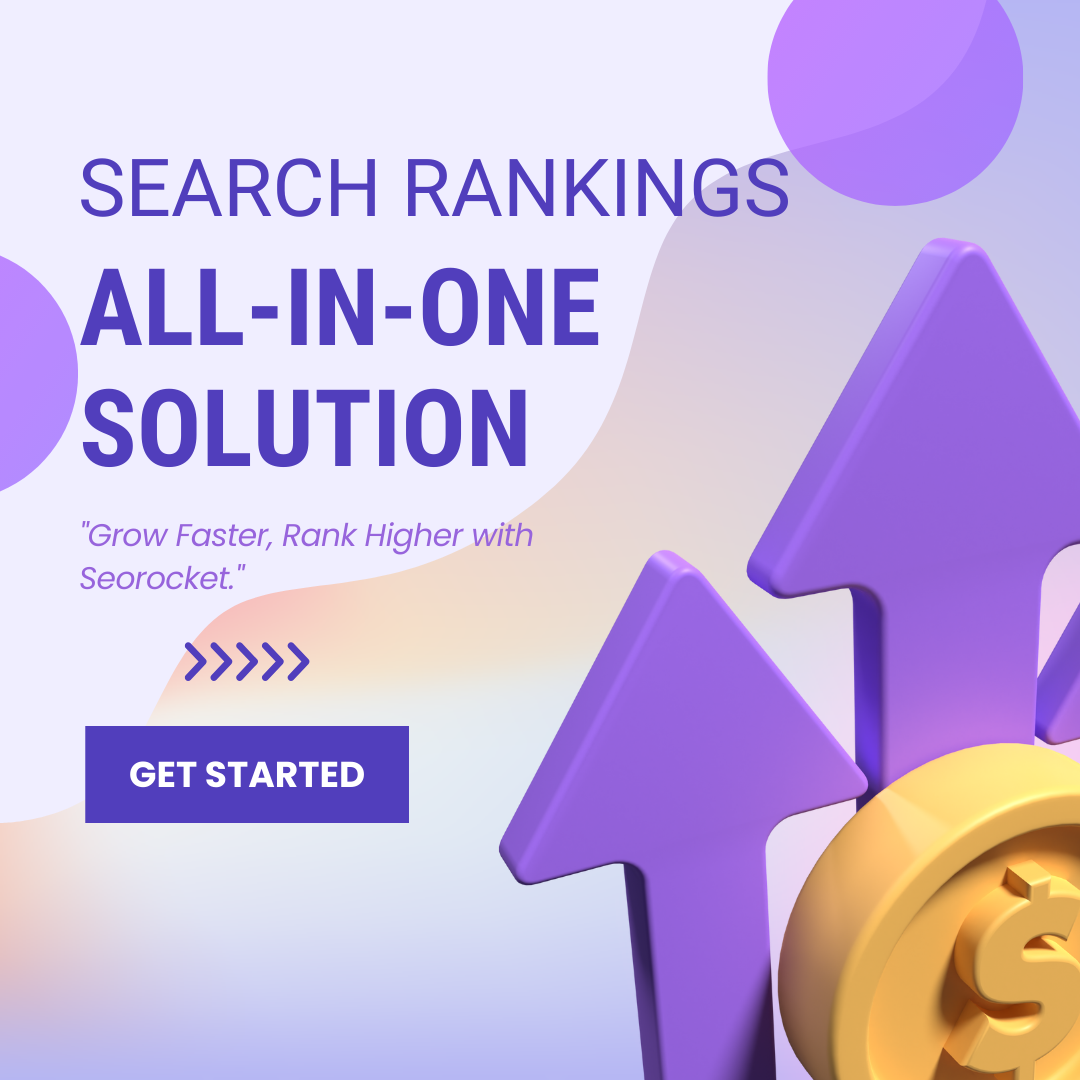Unlock the secrets to boosting your online presence by learning how to add your business to Google in easy steps.
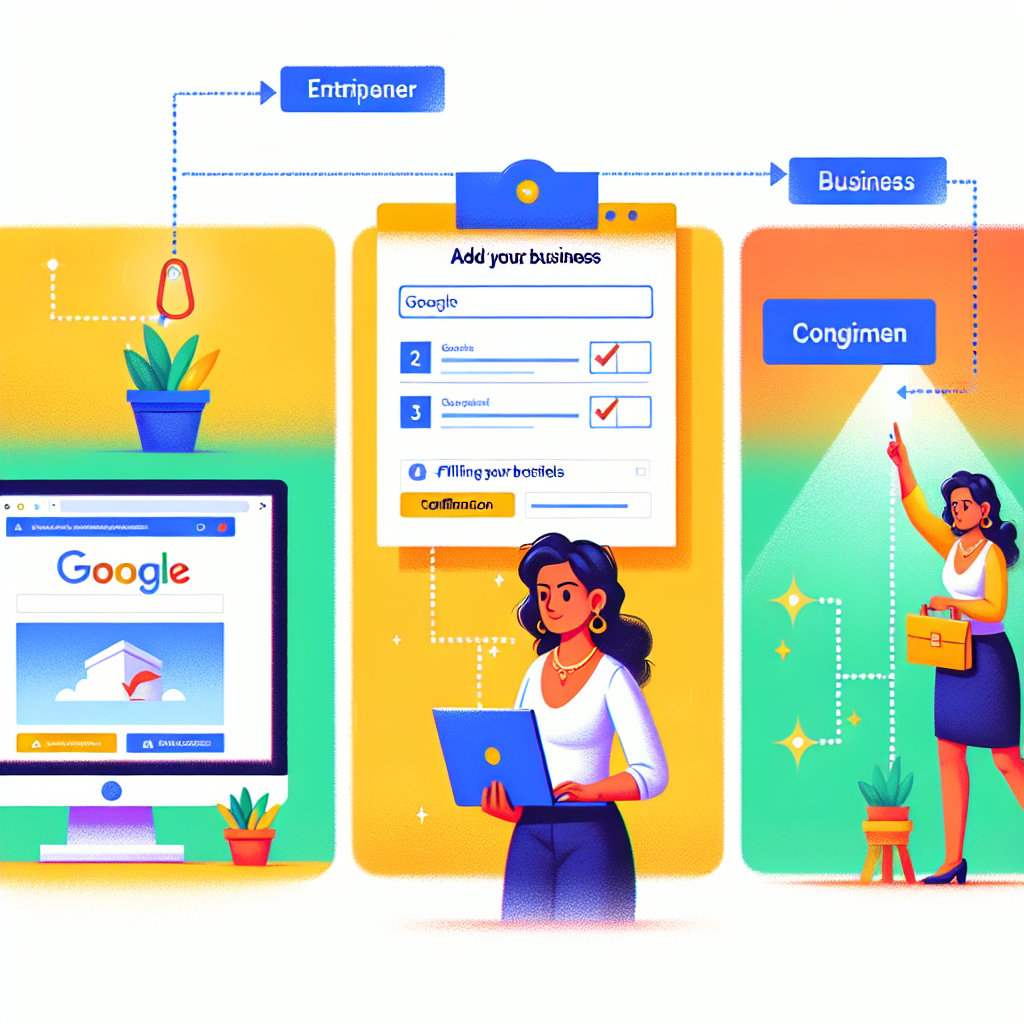
Image courtesy of via DALL-E 3
Table of Contents
Welcome to the ultimate guide on how to add your business to Google! In this guide, we will walk you through the step-by-step process of listing your business on Google My Business. By the end of this tutorial, you will have all the knowledge you need to create a strong online presence and increase your visibility to potential customers.
Why List Your Business on Google?
Listing your business on Google is crucial for attracting more customers. When people search for services or products related to your business, having a Google My Business listing ensures that your business pops up in their search results. This increased visibility can lead to more traffic, more leads, and ultimately, more sales!
What is Google My Business?
Google My Business is a free tool provided by Google to help businesses manage their online presence. It allows you to create and update your business information, interact with customers through reviews, and showcase your products or services. Having a Google My Business listing is like having your own mini-website on Google, making it easier for potential customers to find you.
Set Up a Google Account
Creating a Google Account
To add your business to Google, the first step is to create a Google account. A Google account allows you to access various Google services, including Google My Business, where you can manage your business listing.
To create a Google account, go to the Google account creation page and click on the “Create account” button. You will be asked to enter your name, username, password, and other relevant information. Make sure to choose a strong password to keep your account secure.
Using an Existing Account
If you already have a Google account, you can use it to add your business to Google. Simply sign in to your existing account and proceed to Google My Business to start the process of adding your business.
Go to Google My Business
So, now that you have set up your Google account, it’s time to navigate to Google My Business to start listing your business!
Opening Google My Business
To begin, open your web browser and type in “Google My Business” in the search bar. You should see a link that says “Google My Business – Stand Out on Google for Free.” Click on this link to access the Google My Business website.
Sign In to Your Account
Once you’re on the Google My Business website, you will need to sign in with the Google account you created in the previous step. Look for the “Sign In” button on the top right corner of the page. Click on it and enter your Google account username and password to log in.
Entering Your Business Information
Once you have successfully signed in to your Google My Business account, it’s time to start entering your business information. This step is crucial as it will ensure that potential customers can find and contact your business easily. Below are the key details you need to input:
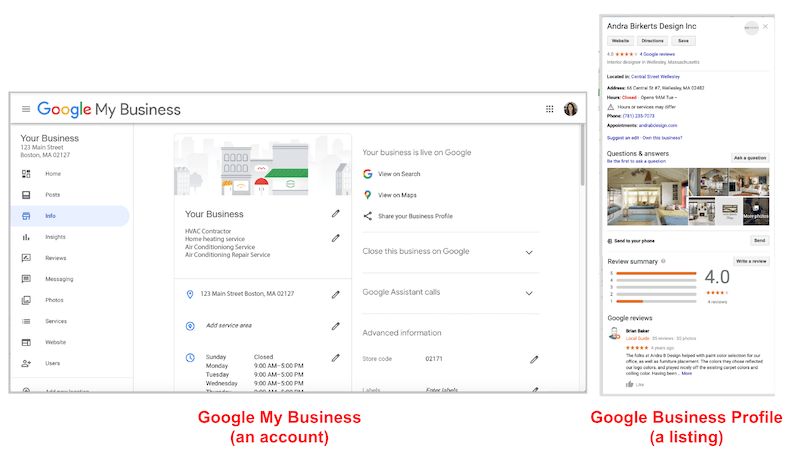
Image courtesy of via Google Images
Business Name
When you enter your business name, make sure to use the official and full name that customers recognize. Avoid using abbreviations or adding unnecessary information. Keep it simple and consistent with your branding.
Business Address
Input the physical address of your business accurately. Double-check for any typos or errors to ensure that customers can locate your establishment without any difficulty. If you have multiple locations, you can add them later in the process.
Contact Information
Provide precise contact details such as your phone number and email address. It’s essential to have accurate information for customers to reach out to you. Make sure that the phone number is correct and active so that potential clients can easily get in touch.
Step 4: Verify Your Business
Now that you have entered your business information on Google My Business, it’s crucial to verify it to ensure accuracy and authenticity. Verification is a vital step in the process of adding your business to Google, as it confirms that you are the rightful owner or representative of the business.
Why Verify?
Verifying your business on Google is essential for several reasons. First and foremost, it helps establish trust with potential customers who come across your business listing. A verified business appears more legitimate and reliable, which can lead to increased visibility and credibility.
Verification Methods
There are several methods you can use to verify your business on Google. The most common verification methods include verification by mail, verification by phone, and verification by email.
Verification by mail involves Google sending a postcard to the physical address of your business with a unique verification code. You will need to enter this code in your Google My Business account to complete the verification process.
Verification by phone entails Google calling the business phone number you provided during the setup process. You will receive a verification code via phone call, which you can enter in your account to verify your business.
Verification by email is another option where Google sends the verification code to the email address associated with your Google My Business account. Simply enter the code to verify your business.
By choosing a verification method that best suits your preferences and convenience, you can quickly complete the verification process and have your business officially verified on Google.
Step 5: Optimize Your Google Business Listing
After successfully adding your business to Google, it’s essential to optimize your Google Business Listing to make it more attractive and informative for potential customers. Here are a few tips to help you enhance your listing:
Image courtesy of via Google Images
Add Photos
Adding high-quality photos of your business can significantly impact how customers perceive your establishment. Whether it’s showcasing your best-selling products, your cozy ambiance, or your friendly staff, photos can create a positive first impression. Make sure to upload clear and engaging images that accurately represent your business.
Business Hours
Setting accurate business hours on your Google listing is crucial to keep customers informed about when they can visit your establishment. Make sure to update your operating hours regularly, especially during holidays or special events. This helps avoid any confusion and ensures that customers know when you’re open for business.
Business Description
A well-crafted business description can help you stand out from your competitors and attract more customers. Use this space to provide a brief overview of what your business offers, its unique selling points, and why customers should choose you. Be concise, engaging, and highlight what sets you apart to entice potential clients.
Manage and Respond to Reviews
After setting up your business on Google, it’s important to manage and respond to reviews from your customers. Reviews can impact your business’s reputation and influence potential customers, so it’s crucial to handle them carefully.
Monitoring Reviews
It’s essential to regularly check for new reviews that customers leave for your business on Google. By staying on top of reviews, you can address any issues promptly and express gratitude for positive feedback.
Responding to Reviews
When responding to reviews, remember to be courteous and professional, whether the feedback is positive or negative. For positive reviews, thank the customer for their kind words and encourage them to visit again. In the case of negative reviews, address the concerns raised politely and offer a solution if possible. Showing that you care about customer feedback can help build trust and loyalty.
Keep Information Updated
Once you have successfully added your business to Google, it is crucial to keep your information up to date. This ensures that customers can find accurate details about your business when they search for it online. Regularly updating your business information not only helps in providing a seamless experience for your customers but also avoids any confusion that outdated information may cause.
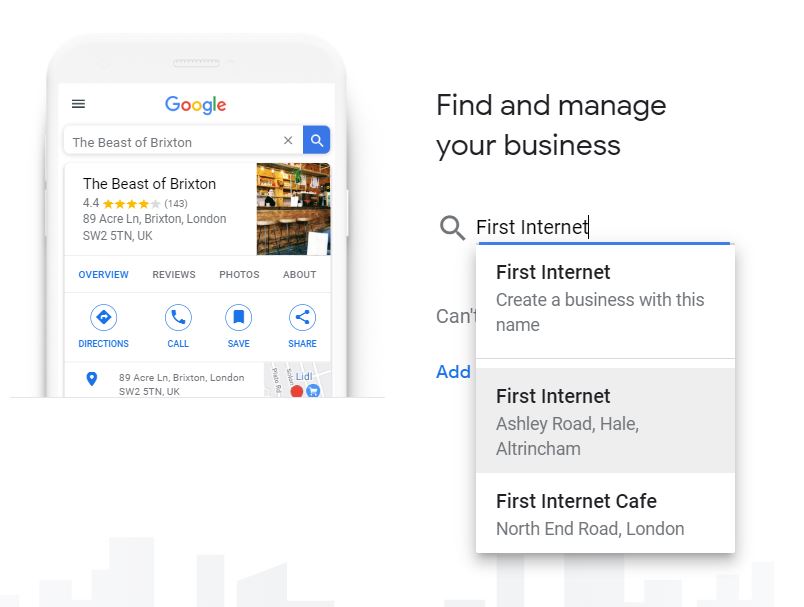
Image courtesy of via Google Images
Examples of Updates
There are various instances where you may need to update your business information on Google. For example, if your business operating hours change due to holidays or special events, it is essential to reflect these adjustments on your Google listing. Additionally, if you introduce new services or products, adding them to your profile keeps customers informed about the latest offerings. Special promotions or discounts should also be updated to attract potential customers looking for deals.
Conclusion
In this guide, we have explored the importance of listing your business on Google and the step-by-step process to add your business to Google My Business. By following these simple steps, you can enhance your online presence and make it easier for potential customers to find you.
Recap of the Steps
We began by setting up a Google account, then navigated to Google My Business, and entered essential information such as your business name, address, and contact details. Verifying your business was crucial, and we discussed various verification methods. We also touched on optimizing your Google business listing with photos, accurate business hours, and a captivating business description. Managing and responding to customer reviews was highlighted, as well as the importance of keeping your business information updated.
Benefits Recap
By adding your business to Google, you increase your visibility and reach more potential customers. A Google business listing allows you to provide crucial information about your business, engage with customers through reviews, and ultimately grow your business presence online. Keeping your listing updated and responding to reviews can help you build trust and credibility with your audience.
Want to turn these SEO insights into real results? Seorocket is an all-in-one AI SEO solution that uses the power of AI to analyze your competition and craft high-ranking content.
Seorocket offers a suite of powerful tools, including a Keyword Researcher to find the most profitable keywords, an AI Writer to generate unique and Google-friendly content, and an Automatic Publisher to schedule and publish your content directly to your website. Plus, you’ll get real-time performance tracking so you can see exactly what’s working and make adjustments as needed.
Stop just reading about SEO – take action with Seorocket and skyrocket your search rankings today. Sign up for a free trial and see the difference Seorocket can make for your website!
FAQ
How Long Does Verification Take?
Verification of your business on Google can vary in time, depending on the method you choose. Generally, the process takes about 1-2 weeks. If you opt for verification by mail, the postcard with the verification code may take a bit longer to arrive. For quicker verification, you can opt for the phone or email verification method.
What If My Business Information Changes?
If there are any changes to your business information, such as a new address, phone number, or business hours, it’s important to update these details promptly on your Google My Business listing. Simply log in to your account, navigate to the “Info” section, and make the necessary edits. Keeping your information accurate ensures that customers can easily find and contact your business.
Can I Add More Than One Business?
Absolutely! If you have multiple businesses, you can add them all to your Google My Business account. Simply follow the same process outlined in this guide for each business you want to add. By managing all your businesses from one account, you can conveniently monitor and update their information in one central location.