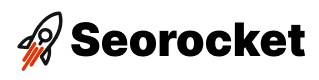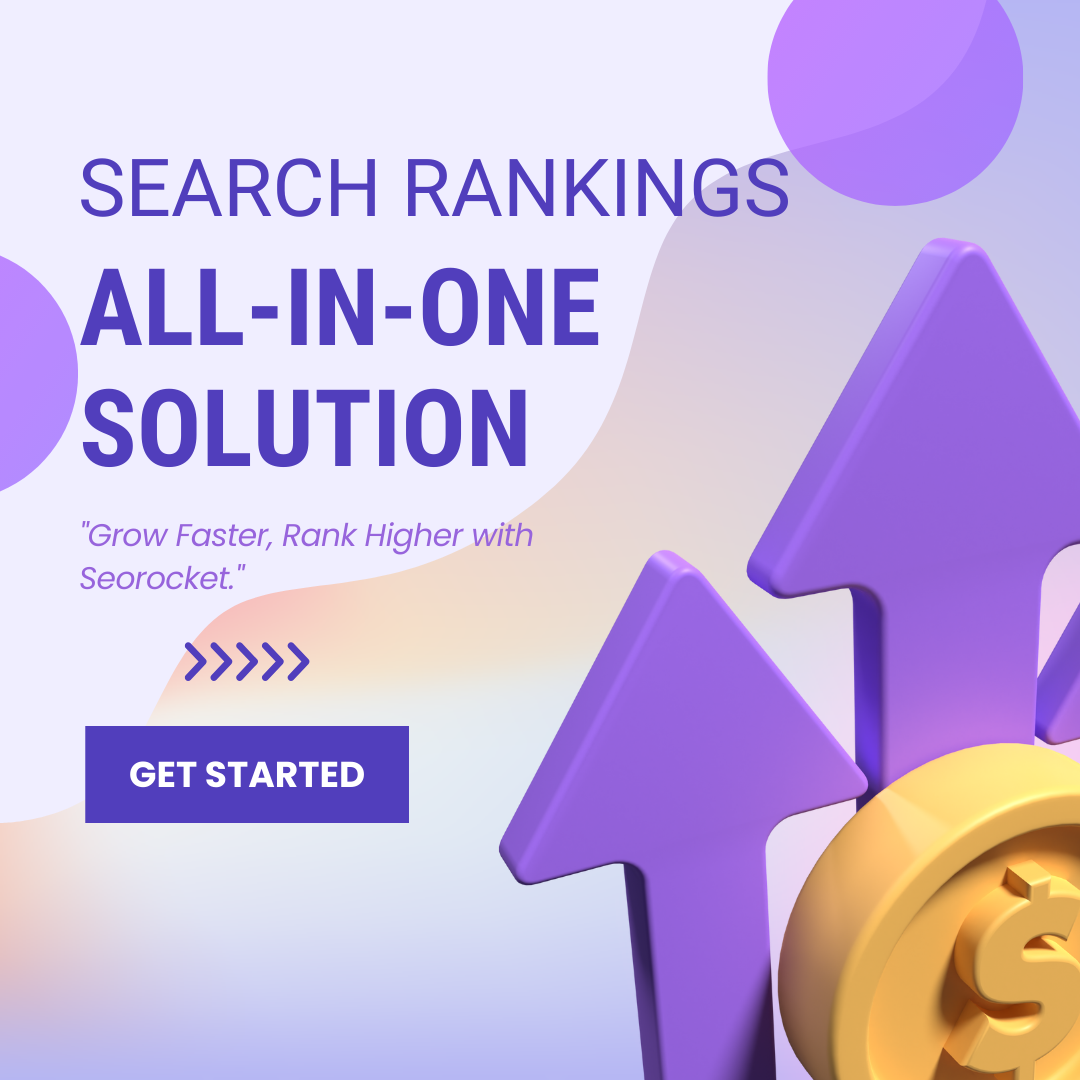Discover the secret to mastering WordPress redirects in just a few simple steps – perfect for beginners looking to optimize their site.

Image courtesy of via DALL-E 3
Table of Contents
- Introduction to WordPress Redirects
- Types of WordPress Redirects
- How to Set Up Redirects in WordPress
- Choosing the Right Redirect Plugin
- Common Mistakes to Avoid
- Testing Your Redirects
- Monitoring and Managing Redirects
- Advanced Topics
- Conclusion: Keep Your Website Healthy with Redirects
- Frequently Asked Questions (FAQs)
Introduction to WordPress Redirects
Welcome to the world of WordPress redirects! If you’re just starting out with WordPress and wondering what redirects are and why they are important, you’ve come to the right place. In this section, we’ll break down the concept of WordPress redirects in simple terms for beginners like you.
What is a Redirect?
Imagine you ask for directions to the nearest park, but someone tells you it has moved to a new location. A redirect in WordPress works similarly – it guides users and search engines to a different URL from the one they originally requested. It ensures that visitors end up at the right place even if the address has changed.
Why are Redirects Important?
Redirects play a crucial role in maintaining a smooth user experience on your website. They help users find the right pages, even if URLs have been altered or content has been moved around. From a website organization and SEO standpoint, redirects are key to ensuring that your site remains easy to navigate and search engine-friendly.
When Do You Need a Redirect?
There are various scenarios where redirects come in handy. For instance, when you’re moving content from one URL to another, changing URLs for better optimization, or fixing broken links that lead users to dead ends. Redirects serve as helpful signposts that keep everything on your website running smoothly.
Types of WordPress Redirects
When it comes to managing your WordPress website, understanding the different types of redirects available is crucial. Redirects ensure that users and search engines are directed to the correct pages, even if the URL has changed. Let’s explore the various types of WordPress redirects and their corresponding HTTP status codes.
301 Redirect: Permanent
A 301 redirect is used when a page has permanently moved to a new URL. This type of redirect informs search engines that the original URL has been replaced with a new one, transferring the link equity to the new page. It is essential for maintaining SEO value and ensuring a seamless user experience when old URLs are no longer in use.
302 Redirect: Temporary
On the other hand, a 302 redirect is used for temporary situations where a page has moved temporarily or is under maintenance. Unlike a 301 redirect, a 302 redirect does not transfer link equity to the new URL. It is best used when you plan to bring the original page back online in the future.
Other Redirects: 307, 308
In addition to the common 301 and 302 redirects, there are less commonly used redirects such as 307 and 308. A 307 redirect is similar to a 302 redirect but explicitly specifies that the redirection is temporary. A 308 redirect, on the other hand, is similar to a 301 redirect but indicates that the redirection is permanent.
How to Set Up Redirects in WordPress
In WordPress, setting up redirects is a crucial aspect of managing your website. Redirects help ensure that users and search engines are directed to the correct URLs, especially when changes are made to your site’s structure or content. Let’s explore two simple methods to set up redirects in WordPress.
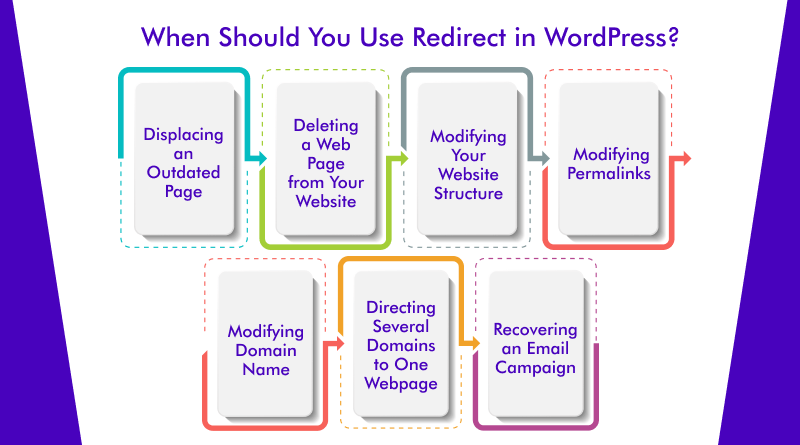
Image courtesy of www.milesweb.in via Google Images
Using a WordPress Plugin
If you’re new to WordPress or prefer a user-friendly approach, utilizing a redirect plugin is an excellent option. There are several plugins available that make the process streamlined and hassle-free. Here’s how you can set up redirects using a WordPress plugin:
- Choose a reliable redirect plugin from the WordPress plugin repository.
- Install and activate the plugin on your WordPress dashboard.
- Locate the plugin’s settings or dashboard within your WordPress admin panel.
- Create new redirects by entering the original URL and the destination URL.
- Save your changes, and the plugin will handle redirecting users to the correct pages.
Manual Redirects via .htaccess
For those who prefer a more hands-on approach, you can set up redirects manually using the .htaccess file in your website’s root directory. Here’s a simple example of how to create a redirect using .htaccess:
Redirect 301 /old-url/ http://www.yourdomain.com/new-url/
Remember to replace “/old-url/” with the original URL path and “http://www.yourdomain.com/new-url/” with the new destination URL. Once you save the .htaccess file, the redirect will be in place.
Choosing the Right Redirect Plugin
When it comes to managing redirects on your WordPress website, choosing the right redirect plugin is crucial. With so many options available, it’s important to select a plugin that is easy to use, reliable, and well-supported. In this section, we will discuss the criteria for choosing a redirect plugin and provide a list of some of the top redirect plugins available for WordPress.
Criteria for Choosing a Plugin
When deciding on a redirect plugin for your WordPress site, there are a few key features to consider:
1. Ease of Use: Look for a plugin that is user-friendly and intuitive, making it simple for beginners to set up and manage redirects.
2. Reliability: Choose a plugin that is known for its reliability and performance to ensure that your redirects will work as intended.
3. Support: Select a plugin that comes with good support options, such as documentation, tutorials, and responsive customer support, in case you encounter any issues.
Top Redirect Plugins
Here are a few popular and highly rated redirect plugins for WordPress:
1. Redirection: This plugin is a favorite among WordPress users for its simplicity and comprehensive features. It allows you to easily manage 301 redirects, keep track of 404 errors, and monitor your site traffic.
2. Simple 301 Redirects: As the name suggests, this plugin focuses on setting up 301 redirects quickly and efficiently. It is perfect for those looking for a straightforward solution.
3. Safe Redirect Manager: This plugin offers a user-friendly interface for setting up redirects and provides options for advanced users who want more control over their redirect rules.
By considering these criteria and exploring these top redirect plugins, you can find the right tool to effectively manage redirects on your WordPress website.
Common Mistakes to Avoid
One common mistake to avoid when setting up redirects is creating redirect loops. A redirect loop happens when a URL redirects to another URL, which in turn redirects back to the original URL, creating an endless loop. This can confuse both users and search engines, negatively impacting your website’s performance.
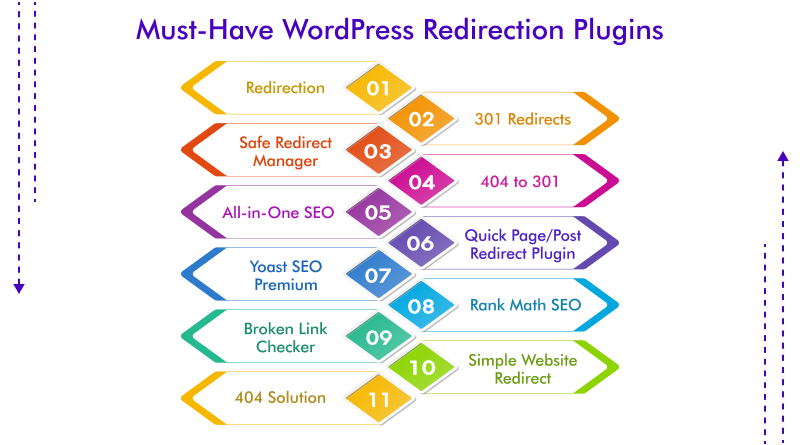
Image courtesy of www.milesweb.in via Google Images
Incorrect Redirect Types
Another mistake to be mindful of is using the wrong type of redirect for a specific situation. Remember, different types of redirects serve different purposes. For example, a 301 redirect indicates a permanent move, while a 302 redirect signifies a temporary change. Using the incorrect redirect type can lead to confusion and potential SEO issues.
Testing Your Redirects
After setting up redirects on your WordPress website, it is essential to ensure that they are working correctly to avoid any issues with user experience and SEO. Here are some steps you can take to test and verify that your redirects are functioning as intended.
Using Online Tools
There are several online tools available that can help you check if your redirects are working properly. These tools typically allow you to enter a URL and see if it redirects to the correct destination. Some popular options include Redirect Checker and Redirect Detective. Simply input your URLs and let the tools do the work to confirm that your redirects are set up correctly.
Browser Testing
Another way to test your redirects is by manually checking them using a web browser. Open an incognito window or clear your browser cache to prevent any cached redirects from interfering with your test. Then, enter the old URL that should redirect to a new location. If the redirect is successful, you should be taken to the new URL without any hiccups. Make sure to test different types of redirects, such as 301 and 302, to ensure they are all working properly.
Monitoring and Managing Redirects
After setting up redirects on your WordPress website, it is crucial to monitor and manage them effectively to ensure they continue to function as intended. Regular review and maintenance of redirects will help keep your website user-friendly and optimized for search engines. Here are some essential tips for monitoring and managing redirects:
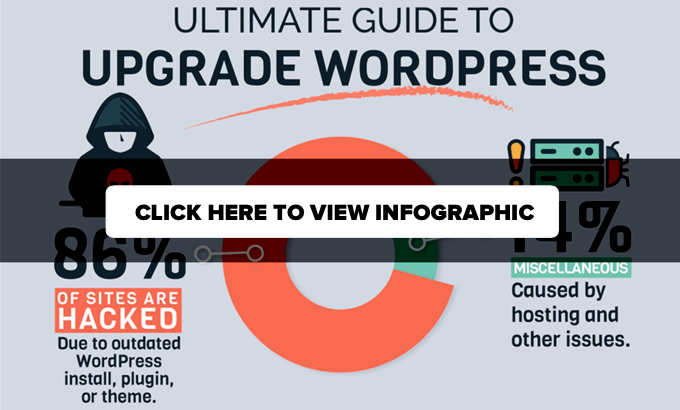
Image courtesy of www.wpbeginner.com via Google Images
Regular Review
Regularly reviewing your redirects is essential to maintain the health of your website. As your website evolves and content changes, some redirects may become obsolete or need updating. By periodically reviewing your redirects, you can ensure that users are directed to the correct pages and that your website remains organized.
Use of Analytics
Website analytics can be a valuable tool for monitoring the effectiveness of your redirects. By tracking metrics such as the number of redirects used, the most commonly redirected pages, and any errors encountered during redirection, you can gain insights into how your redirects are performing. This data can help you make informed decisions about optimizing your redirects for better user experience and SEO.
Advanced Topics
For those curious about delving deeper into the world of WordPress redirects, there are some advanced topics worth exploring. These topics can enhance your understanding of redirects and provide you with more tools to optimize your website effectively. Let’s take a look at two advanced concepts:
Redirecting Entire Domains
Redirecting an entire domain to another domain can be a powerful tool, especially when you undergo a website redesign, rebranding, or consolidation of multiple websites. By redirecting an entire domain, you can seamlessly transition your users to the new website without losing traffic or SEO value.
To implement this, you would need to set up a 301 redirect from the old domain to the new domain. This tells search engines and browsers that the old domain has permanently moved to the new one. Ensure that you map out all the old URLs to their corresponding new URLs to maintain the user experience and SEO rankings.
Wildcards in Redirects
Wildcards in redirects allow you to create rules that apply to multiple URLs based on a defined pattern. This can be particularly useful when you have a large number of URLs that need to be redirected, such as during a website restructuring or content overhaul.
For example, you can use wildcards to redirect all URLs that contain a specific keyword or follow a particular structure to a new destination. This simplifies the redirect process and ensures that you do not have to set up individual redirects for each URL.
By leveraging wildcards in your redirects, you can efficiently manage and maintain redirects for your website, saving time and effort while ensuring a seamless user experience.
Conclusion: Keep Your Website Healthy with Redirects
Redirects play a crucial role in ensuring that your website remains user-friendly and well-organized. By understanding the importance of redirects and how to effectively manage them, you can keep your website healthy and optimized for search engines.
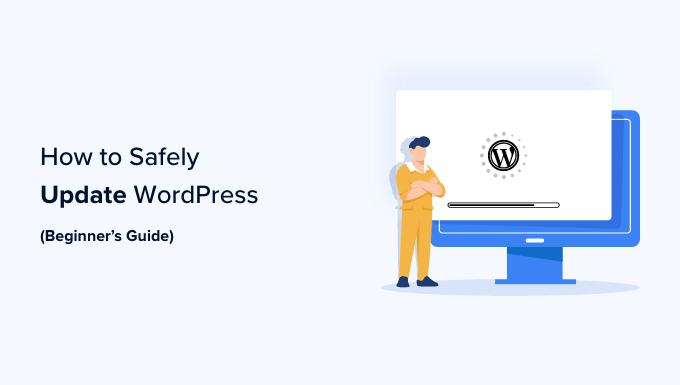
Image courtesy of www.wpbeginner.com via Google Images
Key Takeaways:
• Redirects help users and search engines find the right pages even when URLs change.
• They assist in maintaining website organization and improving SEO.
• Setting up redirects can be done easily through WordPress plugins or manually via .htaccess.
Remember to choose the right redirect plugin that suits your needs, avoid common mistakes like creating redirect loops, and regularly test and monitor your redirects to ensure they are working correctly.
By staying proactive in managing your redirects and keeping your website healthy, you can provide a seamless user experience and enhance your website’s overall performance. Take the time to review and update your redirects regularly to maintain a well-functioning website.
Want to turn these SEO insights into real results? Seorocket is an all-in-one AI SEO solution that uses the power of AI to analyze your competition and craft high-ranking content.
Seorocket offers a suite of powerful tools, including a Keyword Researcher to find the most profitable keywords, an AI Writer to generate unique and Google-friendly content, and an Automatic Publisher to schedule and publish your content directly to your website. Plus, you’ll get real-time performance tracking so you can see exactly what’s working and make adjustments as needed.
Stop just reading about SEO – take action with Seorocket and skyrocket your search rankings today. Sign up for a free trial and see the difference Seorocket can make for your website!
Frequently Asked Questions (FAQs)
What happens if I don’t use redirects?
If you don’t use redirects on your website, you might encounter some issues. For example, when users click on a link that no longer exists or has been moved without a redirect, they will land on a 404 error page, indicating that the content is not found. This can be frustrating for users and could lead to them leaving your site. Broken links also negatively impact your website’s credibility and can harm your SEO efforts.
Can redirects impact my SEO?
Redirects can have an impact on your website’s SEO. When used correctly, redirects help search engines understand that a page has moved to a new location permanently or temporarily, preserving the link juice and authority of the original page. This can help maintain or even improve your search engine rankings. However, improper or excessive use of redirects can confuse search engines and lead to indexing issues, potentially harming your SEO performance. It’s essential to implement redirects strategically and keep them updated to avoid negative SEO consequences.