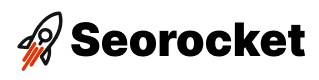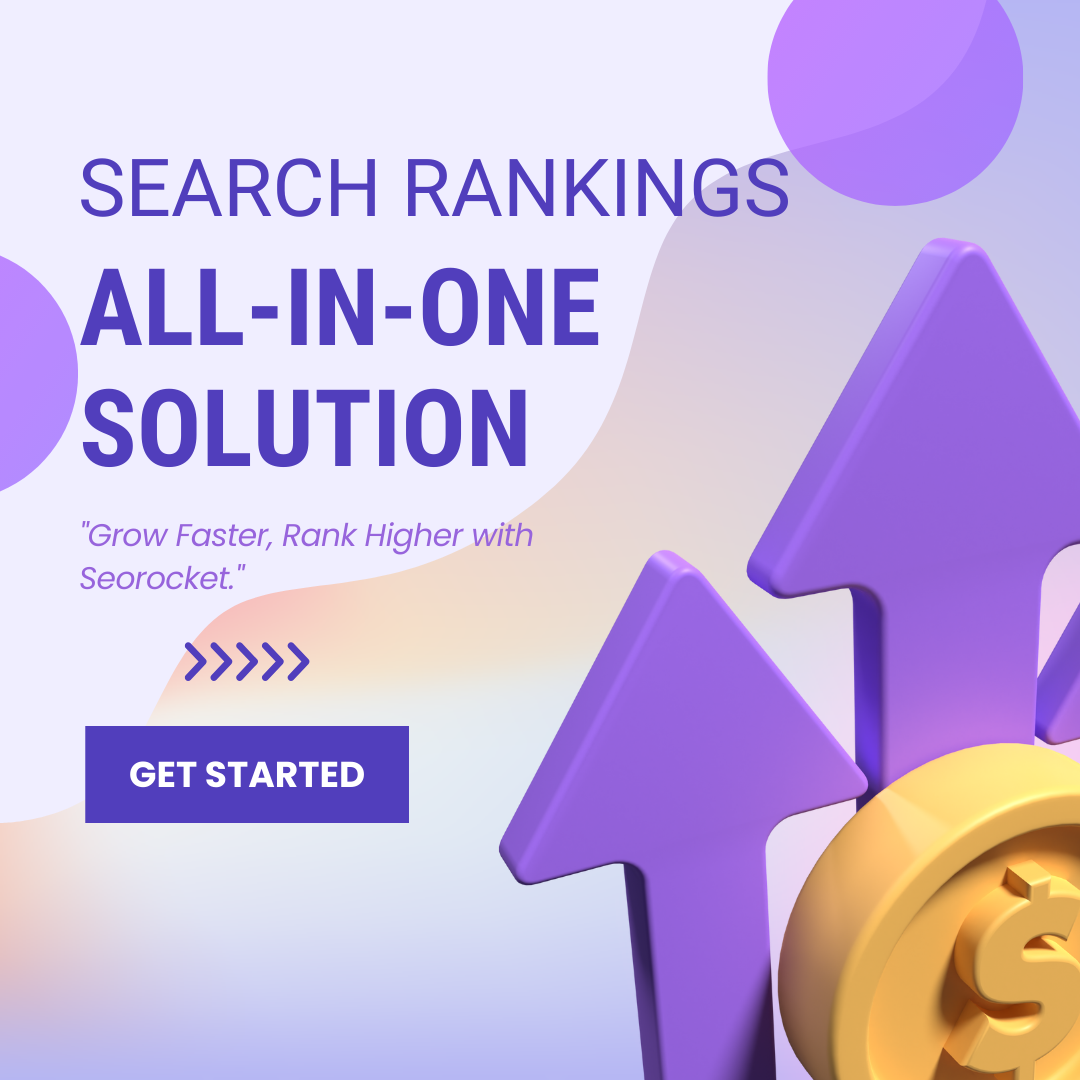Unlock the power of data with Google Analytics Tracking ID – learn how to set it up and maximize its potential.

Image courtesy of via DALL-E 3
Table of Contents
- Introduction to Google Analytics Tracking ID
- Why is a Tracking ID Important?
- Getting Started with Google Analytics
- Finding Your Tracking ID
- Adding Tracking ID to Your Website
- Verifying Your Tracking Code
- Understanding the Data in Google Analytics
- Tips and Best Practices
- Conclusion
- Frequently Asked Questions (FAQs)
Introduction to Google Analytics Tracking ID
In this section, we will delve into the world of Google Analytics and unravel the mystery behind what a Tracking ID is all about. By the end of this explanation, you will have a clear understanding of this essential tool and its role in monitoring website performance.
What is Google Analytics?
Google Analytics is like a super-sleuth detective that helps website owners keep track of all the visitors coming to their site. It collects important information about who visits your site, where they come from, and what they do while they’re there.
What is a Tracking ID?
Think of a Tracking ID as a secret code that Google Analytics assigns to your website. This code is like your website’s passport, allowing Google Analytics to monitor and gather data on how visitors interact with your site. It’s a crucial piece of the puzzle that helps you understand your website traffic better.
Why is a Tracking ID Important?
In this section, we will discuss why having a Tracking ID is crucial for monitoring website performance and gathering valuable data about website visitors.
Collecting Data
Have you ever wondered how websites keep track of how many people visit them and what those visitors do on the site? Well, that’s where a Tracking ID comes in! By having a unique Tracking ID assigned to your website, Google Analytics can collect important data like the number of visitors, which pages they visit, how long they stay on each page, and much more.
Improving Website Performance
Understanding the data collected through your Tracking ID can help you make informed decisions to improve your website’s performance. For example, if you notice that many visitors are leaving your site after only a few seconds, you may want to make changes to grab their attention and keep them interested. By tracking user behavior and statistics, you can continuously enhance the user experience and make your website even better!
Getting Started with Google Analytics
Google Analytics is a powerful tool that allows website owners to track and analyze their website traffic and user behavior. In this section, we will walk you through the steps to set up Google Analytics for the first time, so you can start monitoring your website performance.
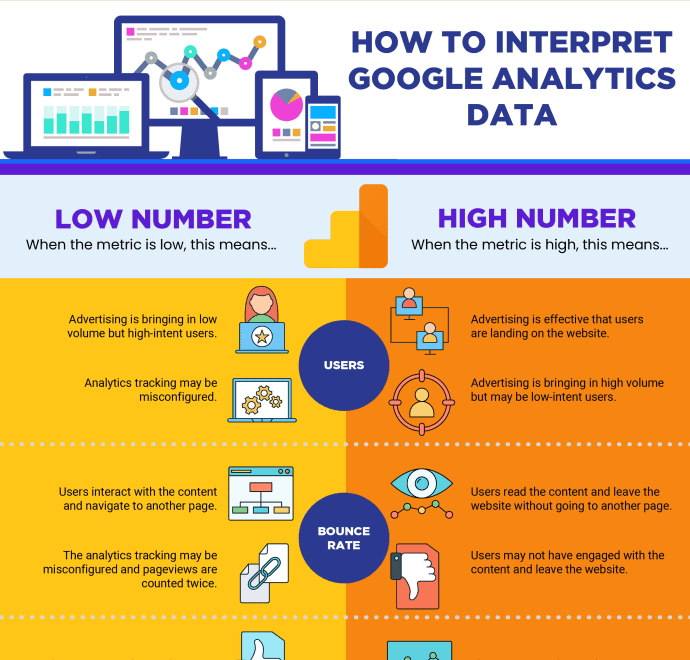
Image courtesy of graphs.net via Google Images
Creating a Google Account
If you don’t already have a Google account, the first step is to create one. Simply visit the Google account creation page, fill in your details, and follow the prompts to set up your account. This account will be used to access Google Analytics and manage your website data.
Setting Up Google Analytics
Once you have your Google account ready, the next step is to set up Google Analytics. Start by visiting the Google Analytics website and logging in with your Google account credentials. Follow the on-screen instructions to create a new Google Analytics account and set up your website for tracking.
During the setup process, you will be asked to provide information about your website, such as its name and URL. Make sure to fill in all the required details accurately to ensure proper tracking of your website data.
After completing the setup, you will be provided with a unique Tracking ID that you will need to integrate into your website in order to start collecting data.
Remember, setting up Google Analytics is crucial for understanding how users interact with your website and can help you make informed decisions to improve its performance. So, take the time to get started with Google Analytics and unlock valuable insights about your website visitors.
Finding Your Tracking ID
Once you have set up your Google Analytics account, the next step is to find your unique Tracking ID. To do this, log in to your Google Analytics account and navigate to the Admin section. Here, you will find the Tracking Info tab under the Property column. Click on Tracking Code, and you will see your Tracking ID displayed prominently at the top of the page. It usually begins with “UA-” followed by a series of numbers.
Copying the Tracking ID
After locating your Tracking ID, the next important step is to copy it for use on your website. Simply highlight the entire Tracking ID code and right-click to copy it. Alternatively, you can click on the clipboard icon next to the Tracking ID to copy it automatically. Make sure to keep this Tracking ID handy, as you will need it to start tracking data on your website.
Adding Tracking ID to Your Website
Now that you have your Tracking ID from Google Analytics, it’s time to integrate it into your website code. This step is crucial for tracking data about your website visitors and their behavior.

Image courtesy of hellojennieaustin.com via Google Images
To add the Tracking ID to your website’s HTML, you will need to insert a small piece of tracking code provided by Google Analytics. This code snippet contains your unique Tracking ID and allows Google Analytics to gather data from your site.
Place this tracking code snippet just before the closing </head> tag on every page of your website. By doing this, the Tracking ID will be included on all pages, ensuring comprehensive data collection across your site.
Using Plugins
If you are using a website builder like WordPress, adding the Tracking ID can be simplified by using plugins. These plugins help streamline the process and eliminate the need to manually insert code into your website’s HTML.
Look for Google Analytics plugins compatible with your website builder. Once installed, follow the plugin’s instructions to input your Tracking ID. The plugin will then handle the rest, ensuring seamless integration of the tracking code on your website.
Verifying Your Tracking Code
Once you have added your Tracking ID to your website, it’s crucial to ensure that it is working correctly and collecting the necessary data. Verifying your tracking code is an essential step to guarantee that Google Analytics is accurately monitoring your website traffic. Here’s how you can verify your Tracking ID:
Google Tag Assistant
Google Tag Assistant is a browser extension that helps you validate your tracking code implementation. After installing the extension in your browser, visit your website. Google Tag Assistant will then analyze the tags on your site and provide feedback on their functionality. If your Tracking ID is set up correctly, Google Tag Assistant will confirm its proper implementation. This tool is a reliable method to verify the effectiveness of your tracking code.
Real-Time Data
Another way to verify your Tracking ID is by using the real-time data feature in Google Analytics. Once you have added the tracking code to your website, navigate to the real-time reports section in Google Analytics. Here, you can see live data of visitors currently on your site. If the real-time data is showing activity, it means that your tracking code is functioning correctly. This real-time verification can give you immediate confirmation that your Tracking ID is set up properly.
Understanding the Data in Google Analytics
Once you have set up Google Analytics and implemented your Tracking ID, it’s time to dive into the valuable data it provides. Let’s break down the different types of reports and metrics available in Google Analytics to gain insights into your website performance.
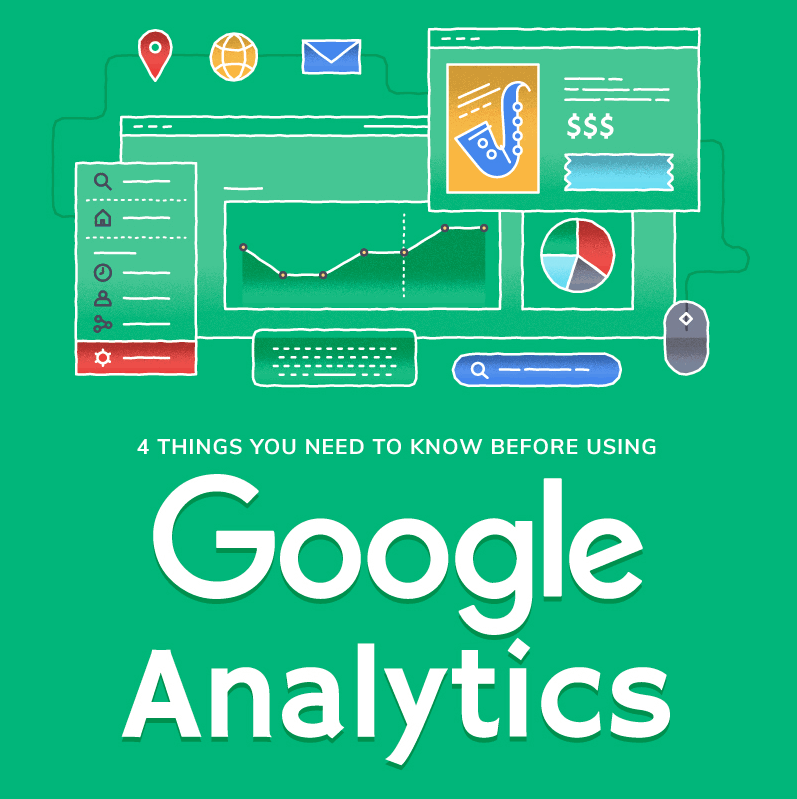
Image courtesy of www.pagetrafficbuzz.com via Google Images
Traffic Reports
Traffic reports in Google Analytics give you an overview of the visitors coming to your website. They include metrics such as the number of user visits, page views, and session durations. Understanding these reports can help you identify which pages are popular, how long users are staying on your site, and where your traffic is coming from.
Behavior Reports
Behavior reports show you how users navigate through your website. This includes which pages they visit, how they move from one page to another, and where they drop off. By analyzing behavior reports, you can identify pages that may need improvement or optimize the user journey on your site to improve engagement and conversions.
Tips and Best Practices
One of the best practices when it comes to using Google Analytics is to make sure you regularly monitor your reports. By keeping an eye on your website’s performance data, you can quickly identify any changes or trends that may need attention. Whether it’s a sudden decrease in traffic or a spike in user engagement, being proactive in monitoring can help you address issues promptly and capitalize on opportunities for improvement.
Data-Driven Decisions
When it comes to optimizing your website and making informed decisions, data is your best friend. By utilizing the data collected through Google Analytics, you can better understand your audience, their behavior, and preferences. This information can then guide you in making strategic decisions to enhance user experience, create targeted content, and optimize your website’s performance. Remember, data-driven decisions lead to more effective outcomes!
Conclusion
In conclusion, Google Analytics and its Tracking ID are invaluable tools for website owners looking to monitor and enhance their online presence. By utilizing Google Analytics, website owners can gain valuable insights into their website’s performance and user behavior, ultimately leading to data-driven decisions that can optimize user experience and drive business growth.

Image courtesy of www.linkedin.com via Google Images
The Tracking ID serves as the backbone of Google Analytics, allowing website owners to collect essential data such as the number of visitors, user engagement, and other crucial metrics. This data empowers website owners to track and analyze key performance indicators, leading to informed decisions for website improvements.
Overall, the benefits of using Google Analytics and a Tracking ID are vast. From understanding user behavior to improving website performance, these tools not only provide valuable insights but also pave the way for continued growth and success in the online landscape.
Want to turn these SEO insights into real results? Seorocket is an all-in-one AI SEO solution that uses the power of AI to analyze your competition and craft high-ranking content.
Seorocket offers a suite of powerful tools, including a Keyword Researcher to find the most profitable keywords, an AI Writer to generate unique and Google-friendly content, and an Automatic Publisher to schedule and publish your content directly to your website. Plus, you’ll get real-time performance tracking so you can see exactly what’s working and make adjustments as needed.
Stop just reading about SEO – take action with Seorocket and skyrocket your search rankings today. Sign up for a free trial and see the difference Seorocket can make for your website!
Frequently Asked Questions (FAQs)
How do I set up Google Analytics on my website?
Setting up Google Analytics on your website is a simple process. First, you need to create a Google account if you don’t already have one. Then, you can follow the step-by-step instructions provided by Google to set up Google Analytics for the first time. It’s important to make sure you copy the Tracking ID correctly to start tracking your website data effectively.
Where can I find my Tracking ID in Google Analytics?
To find your Tracking ID in Google Analytics, you need to log into your account and navigate to the dashboard. Once you are in the dashboard, look for the Admin section. Under the Property column, you will find Tracking Info, which contains your Tracking ID. Make sure to copy this ID and add it to your website to start tracking data.
What should I do if my Tracking ID is not working?
If you encounter issues with your Tracking ID not working correctly, you can try using Google Tag Assistant to verify if the code is implemented properly on your website. Additionally, you can check the real-time data in Google Analytics to see if any data is being collected. If the issue persists, you may want to double-check that the Tracking ID is correctly added to your website code.
Can I use plugins to add my Tracking ID to my website?
Yes, if you are using a website builder like WordPress, you can use plugins to easily add your Tracking ID to your website. These plugins streamline the process of adding code to your site and ensure that your Tracking ID is properly implemented for data tracking in Google Analytics.