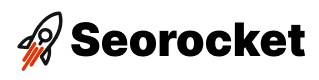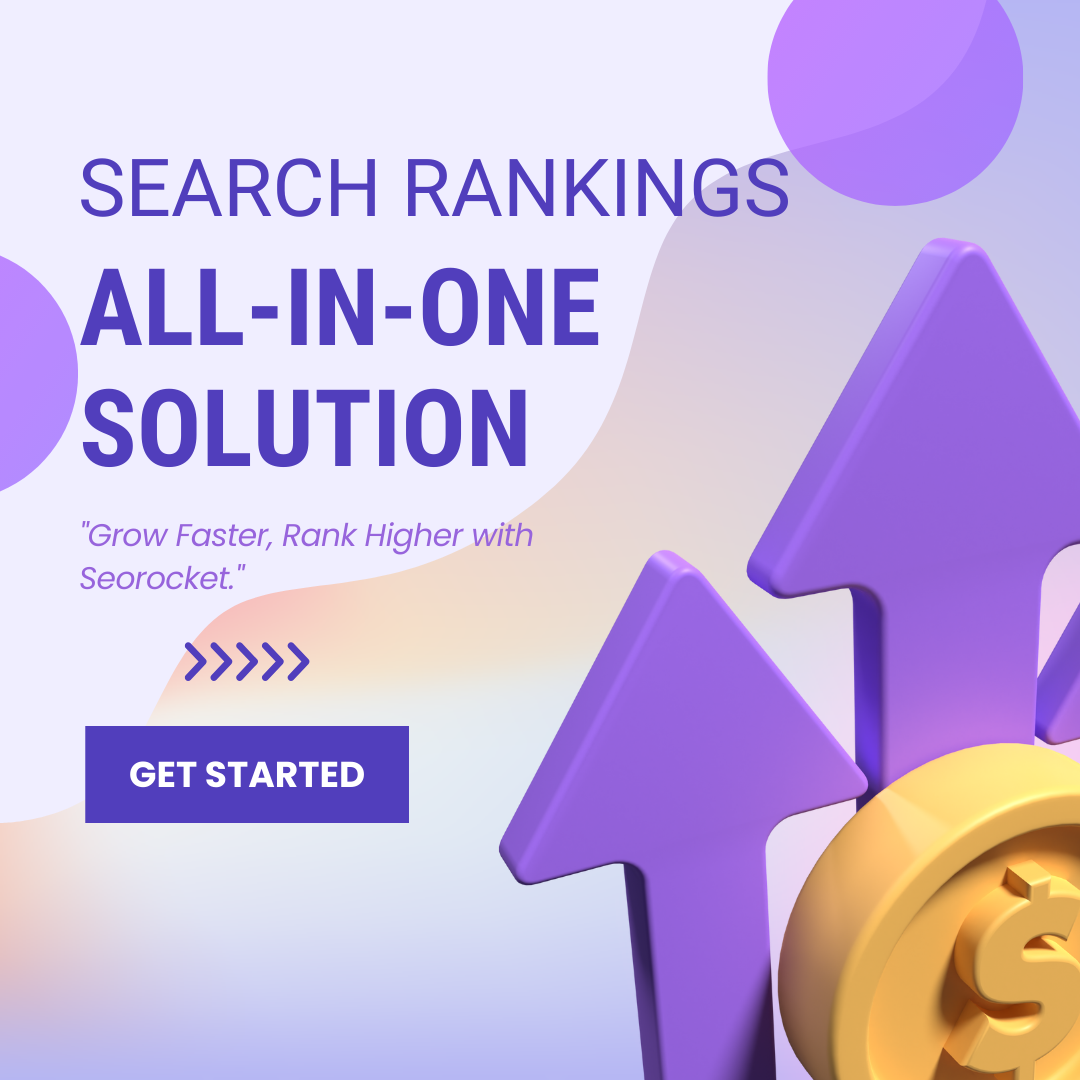Unlock the secrets of Google Webmaster Tools in this step-by-step guide to boost your SEO and drive more traffic!

Image courtesy of via DALL-E 3
Table of Contents
Introduction: What is Google Webmaster Tools?
In simple terms, Google Webmaster Tools is a tool created by Google to help websites improve their visibility in search engine results. SEO, which stands for Search Engine Optimization, is all about making your website appear higher on search engines like Google when people search for certain keywords. Google Webmaster Tools plays a key role in this process.
What does Google Webmaster Tools do?
Google Webmaster Tools has several functions that can benefit website owners. It helps you understand how Google sees your site, identify issues that might affect its ranking, and optimize its performance in search results. By using this tool, you can make your website more search engine-friendly.
Why is it useful for SEO?
For websites aiming to rank higher in Google searches, Google Webmaster Tools is a valuable resource. It provides insights into how your site is performing in search results, which keywords are driving traffic, and any errors that need to be fixed. By addressing these issues, you can improve your site’s SEO and attract more visitors.
Getting Started: Setting Up Google Webmaster Tools
In order to start using Google Webmaster Tools to improve your website’s SEO, you need to set up an account. Follow these simple steps to get started:
Creating a Google Account
If you don’t already have a Google account, you will need to create one to access Google Webmaster Tools. Simply go to the Google Account creation page and follow the steps to set up your account.
Accessing Google Search Console
Once you have your Google account set up, you can access Google Webmaster Tools by navigating to Google Search Console. Simply log in to your Google account, and you will find the option to access Google Search Console.
Adding a Website to Google Search Console
After accessing Google Search Console, you will need to add your website to start using the tools for SEO. Click on the option to add a property, enter your website’s URL, and follow the verification steps to prove ownership of the site.
Understanding the Dashboard
When you log into Google Webmaster Tools, you will be greeted by the dashboard. This is the main page where you can access important information about your website’s performance. Let’s explore the different parts of the dashboard to help you navigate through the tool effectively.
Overview Page
The overview page is like a snapshot of how your website is doing in the eyes of Google. Here, you can see key metrics such as the number of clicks, impressions, average click-through rate (CTR), and average position in search results. This information gives you a quick glance at your website’s performance without delving deep into the detailed reports.
Performance Reports
If you want to delve deeper into your website’s performance, you can head over to the performance reports. Here, you can analyze data such as the queries that are driving traffic to your site, the pages that are performing well, the devices from which users are accessing your site, and much more. By understanding this data, you can make informed decisions to improve your website’s visibility in search results.
Index Coverage
The index coverage section provides insights into how well Google is indexing your website. It shows you which pages have been indexed successfully and if there are any issues that are preventing certain pages from being indexed. By regularly checking this section, you can ensure that all your important pages are being crawled and indexed by Google.
Submitting a Sitemap
In order to help Google effectively crawl and index your website, it’s important to submit a sitemap. A sitemap acts as a guide for search engine robots, providing valuable information about the structure of your site and the content it contains. Here’s how you can submit a sitemap using Google Webmaster Tools.
What is a Sitemap?
A sitemap is essentially a map of your website’s pages that helps search engines navigate and understand the content on your site. It lists URLs, metadata about each URL, and when they were last updated. By providing a sitemap, you are making it easier for search engines to discover and index your content, ultimately improving your site’s visibility in search results.
Creating a Sitemap
Creating a sitemap involves generating an XML file that includes all the relevant URLs on your website. There are various tools and plugins available that can help automate this process, making it easier for website owners to generate a sitemap without needing to manually input each URL.
Submitting the Sitemap in Google Search Console
Once you have created a sitemap for your website, the next step is to submit it to Google using Google Search Console. This process involves logging into your Search Console account, navigating to the ‘Sitemaps’ section, and entering the URL of your sitemap. Google will then crawl the URLs listed in the sitemap, helping to ensure that your website is fully indexed and appearing in search results.
Analyzing Performance
When you have a website, it’s important to know how well it is performing. Google Webmaster Tools provides you with valuable insights through performance metrics that can help you analyze and improve your website’s performance. Let’s dive into how you can make the most of these tools to boost your website’s visibility.
Reading the Performance Report
The performance report in Google Webmaster Tools gives you a snapshot of how your website is performing in search results. You can see metrics like clicks, impressions, click-through rate (CTR), and average position. By analyzing this data, you can understand what is working well and identify areas for improvement.
Important Metrics to Look At
Clicks refer to the number of times users clicked on your website in search results. Impressions show how many times your website appeared in search results. CTR is the percentage of users who clicked on your website after seeing it in search results. Average position indicates where your website typically ranks in search results. By paying attention to these metrics, you can track your progress and make informed decisions to enhance your website’s performance.
Fixing Errors
When managing a website, it’s essential to ensure it runs smoothly without any errors. Google Webmaster Tools can help you identify and fix issues that could be impacting your site’s performance. Let’s take a look at common errors you might encounter and simple solutions to address them.
Common Errors
Google Webmaster Tools can flag various types of issues that you need to address to improve your site’s health. Some common errors you might come across include:
- Soft 404 errors: Pages that return a “not found” status code but still display content.
- Mobile usability issues: Problems that make your site difficult to navigate on mobile devices.
- Structured data errors: Incorrectly formatted data that can impact how your site appears in search results.
- Indexing problems: Pages that are not being properly indexed by Google.
Fixing These Errors
After identifying these errors in Google Webmaster Tools, it’s crucial to take action to resolve them. Here are some simple solutions for common website errors:
- Soft 404 errors: Update links to redirect users to the correct pages or remove outdated content.
- Mobile usability issues: Optimize your site for mobile devices by using responsive design and testing for mobile-friendliness.
- Structured data errors: Fix any markup issues by following Google’s guidelines for structured data.
- Indexing problems: Check for any robots.txt file restrictions that may be blocking Google from crawling certain pages.
By addressing these common errors, you can improve your site’s overall health and ensure a better user experience for your visitors. Regularly monitoring Google Webmaster Tools for any new issues is vital in maintaining a healthy and well-performing website.
Checking Mobile Usability
In today’s digital age, more and more people are using their smartphones and tablets to browse the internet. This means that having a mobile-friendly website is crucial to ensure a positive user experience. Google Webmaster Tools provides a handy feature that allows you to check the mobile usability of your website.
Why Mobile Usability Matters
Mobile usability refers to how well your website performs and looks on mobile devices. If your site is not optimized for mobile, it may load slowly, have elements that are too small to tap, or have text that is difficult to read. This can lead to a frustrating experience for users, causing them to leave your site and potentially impacting your search engine rankings.
Using the Mobile Usability Tool
To check the mobile usability of your website using Google Webmaster Tools, simply log in to your account and navigate to the ‘Mobile Usability’ section. Here, you will find a report that highlights any issues that may be affecting the mobile-friendliness of your site.
Common mobile usability issues that the tool may flag include text that is too small to read, links that are too close together, and images that may not load properly on mobile devices. By addressing these issues, you can ensure that your website provides a seamless experience for users across all devices.
Utilizing Security and Manual Actions
Google Webmaster Tools can help you ensure that your website is secure from potential threats. By regularly checking for security issues, you can prevent hackers from accessing your site and compromising sensitive information. To do this, simply navigate to the Security Issues section in Google Webmaster Tools. Here, you will find a list of any security issues that Google has detected on your website. By following the recommended actions provided by Google, you can address these issues promptly and keep your site safe and secure.
Understanding Manual Actions
In some cases, Google may take manual actions against your website if it violates their guidelines. Manual actions are penalties imposed by Google to address any issues that may be harming the user experience or the integrity of search results. If you find that your website has been subject to manual actions, it is essential to understand the reason behind them and take corrective measures. By accessing the Manual Actions section in Google Webmaster Tools, you can view any manual actions taken against your site and receive detailed information on why they were imposed. Follow the instructions provided by Google to resolve these issues and request a review to have the penalties lifted.
Conclusion: Keep Using Google Webmaster Tools
As we’ve learned in this guide, Google Webmaster Tools is an essential tool for improving the visibility and performance of your website in search engine results. It provides valuable insights, actionable data, and tools to help you enhance your site’s SEO and user experience.
Why Continue Using Google Webmaster Tools
Consistent use of Google Webmaster Tools is crucial for ongoing improvement of your website. By regularly monitoring and analyzing the performance metrics, fixing errors, and addressing security issues, you can ensure that your site remains optimized for search engines and user-friendly.
The Importance of Ongoing SEO
SEO is not a one-time task but an ongoing process that requires continuous optimization and monitoring. Google Webmaster Tools offers valuable features that can help you stay on top of your site’s performance and make data-driven decisions to enhance its visibility and ranking in search results.
Takeaway
By utilizing Google Webmaster Tools regularly, you can effectively track your website’s progress, identify areas for improvement, and make the necessary adjustments to drive organic traffic and achieve your SEO goals. Keep using this powerful tool to ensure your website continues to thrive in the ever-evolving digital landscape.
FAQs
How often should I check Google Webmaster Tools?
It is recommended to check Google Webmaster Tools regularly, at least once a week, to stay updated on any issues that may arise with your website. By monitoring the tool consistently, you can address any errors or problems promptly, ensuring your site maintains optimal performance.
What if I need more help?
If you require additional assistance with Google Webmaster Tools, there are several resources available for support. You can visit the Google Webmaster Help Center for detailed guides and tutorials, or participate in community forums to seek advice from other users. Additionally, Google offers a support team that can be contacted directly for more personalized help with any issues you encounter.