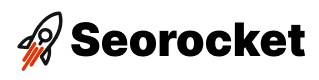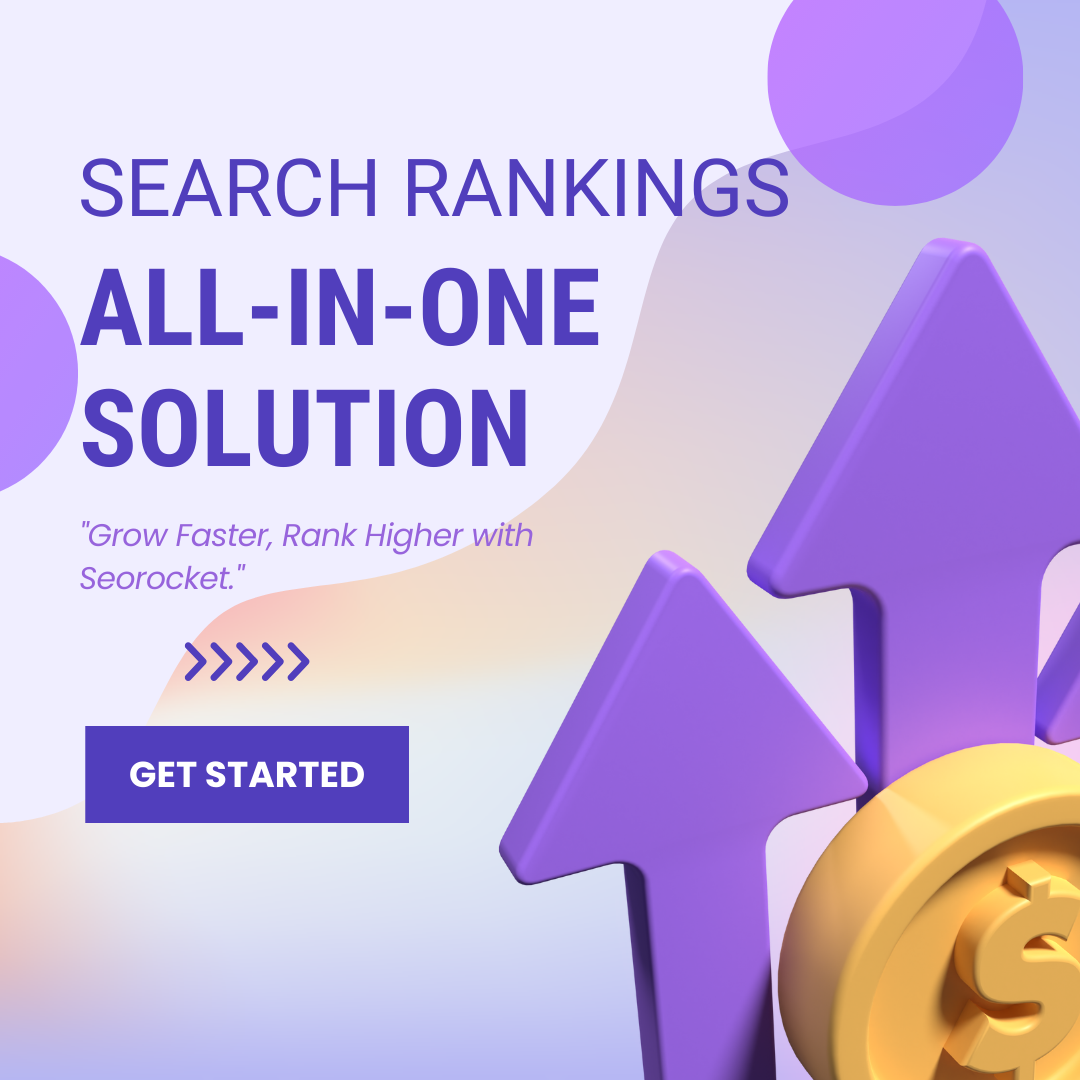Uncover the secrets to boosting your online visibility with PDFs and SEO. Transform your documents into powerful search-optimized tools today!

Image courtesy of via DALL-E 3
Table of Contents
Welcome to our guide on PDFs and SEO: Crafting Search-Optimized Documents! In this blog post, we’ll explore how you can make your PDFs easy to find on search engines like Google by optimizing them for SEO.
What is a PDF?
If you’ve ever come across a PDF, you might have noticed that it looks the same on any device you open it on. A PDF, short for Portable Document Format, is a type of file that keeps its formatting consistent across different screens, making it a popular choice for sharing documents.
What is SEO?
SEO stands for Search Engine Optimization and it’s all about helping people find things online more easily. When you optimize your PDF for search engines, you’re making it more likely to show up in search results when someone looks for information related to your document.
Why PDF SEO is Important
Imagine searching for a specific topic online and coming across a PDF that has all the information you need. By making your PDF searchable and optimized, you can help people find the information they’re looking for quickly and easily, leading to more visibility for your content.
Creating Searchable Text
Typing Text Directly
When you want to make sure people can find the information in your PDF easily, it’s important to have searchable text. One way to do this is by typing text directly into the PDF. This means instead of having text in an image, where search engines can’t read it, you type the words directly onto the document. This way, search engines can scan the text and show your PDF in search results when people look for that information. It’s like giving your PDF a map so it can be found in the digital world!
Using OCR
Another way to make your PDF searchable is by using OCR, which stands for Optical Character Recognition. OCR is like magic for your PDFs because it can “read” text in images and turn it into searchable text. So, if you have a scanned document or a PDF with text in an image, OCR can help extract the text so search engines can find it. This is super helpful for making sure your PDF is visible to people looking for what you have to share!
Using the Right Keywords
Choosing the right keywords is essential when it comes to making your PDF easily discoverable online. Keywords are specific words or phrases that describe the content of your document and are commonly used by people when searching for information. By selecting the appropriate keywords, you can increase the chances of your PDF appearing in search results. Let’s dive into how to choose and place keywords effectively.
Choosing Keywords
When selecting keywords for your PDF, think about what words or phrases accurately represent the content of your document. Consider what terms your target audience is likely to use when looking for information related to your topic. For example, if your PDF is about healthy eating, relevant keywords could include “nutrition,” “healthy recipes,” or “diet tips.” By incorporating these terms into your PDF, you improve its visibility to potential readers.
Placing Keywords
Once you have identified the most suitable keywords for your PDF, it’s crucial to strategically place them throughout the document. Including keywords in the title, headings, and body text can signal to search engines what your PDF is about, increasing the likelihood of it being displayed in search results. Additionally, consider using keywords in the file name and metadata of your PDF to further optimize its discoverability.
Adding Metadata to PDFs
In the world of PDFs and SEO, metadata plays a crucial role in helping search engines understand what your document is about. When it comes to adding metadata to your PDFs, the title is one of the most important pieces of information. The title metadata of your PDF should accurately reflect the content of your document. It should be concise, descriptive, and contain relevant keywords that people might use when searching for information.
Image courtesy of blog.hubspot.com via Google Images
Author and Subject Metadata
Alongside the title metadata, including the author and subject metadata in your PDF can further enhance its searchability. The author metadata allows you to specify who wrote the document, while the subject metadata provides information about the topic or category of the PDF. By including these details, you not only help search engines better understand your content but also establish credibility and authority in your field.
Tagging Metadata
Tags are like labels that you can assign to your PDF to help categorize and organize its content. Adding tags to your PDF metadata is a valuable practice for SEO purposes as they provide additional context for search engines. When choosing tags, consider relevant keywords, topics, and themes present in your document. By incorporating tags effectively, you can make your PDF more discoverable and increase its visibility in search results.
Optimizing Images in PDFs
Alt text is a short description that is added to an image in a PDF document. This description helps search engines understand what the image is about, making it more searchable. When you add alt text to images, it can improve the overall SEO of your PDF.
Image Quality
It’s essential to ensure that the images in your PDF are clear and high quality. However, it’s also important to balance image quality with file size. Large images can slow down the loading time of your PDF, which can impact user experience. Optimize your images by finding the right balance between quality and file size to make sure they load quickly and look great on any device.
Ensuring Mobile-Friendliness
When we talk about making PDFs mobile-friendly, it means designing them in a way that they look good on all screen sizes, whether on a big computer screen or a small smartphone display. By using responsive layouts, you can ensure that your PDF adjusts itself to fit any device without losing any important information.

Image courtesy of www.bruceclay.com via Google Images
Testing on Devices
It’s important to test your PDF on different devices like tablets and smartphones to make sure it looks just as good as it does on a computer. Sometimes, things might look different on a small screen, so you want to double-check that everything is easy to read and navigate no matter the device.
Maintaining Accessibility
When creating PDFs, it’s important to format them in a way that makes them easy to read for everyone, including those who use screen readers. Screen readers are tools that read the content of a document aloud, helping people with visual impairments understand the information. To make your PDF accessible, use clear headings, subheadings, and lists. Avoid using complicated layouts or fonts that might be difficult for screen readers to interpret.
Ensuring Tagging is Correct
Tags play a crucial role in helping all readers navigate and understand your document. Tags provide a structure to the content, making it easier for screen readers to interpret the information. When creating a PDF, make sure to use tags appropriately. This involves tagging headings, images, tables, and other elements correctly so that anyone using assistive technology can easily navigate through the document. Correct tagging ensures that your PDF is accessible to everyone, regardless of their abilities.
Linking PDFs Properly
In order to boost the visibility of your PDF document and improve its SEO ranking, it’s crucial to understand the importance of linking properly within the content. Links can help search engines understand the structure and relevance of your document, making it more likely to appear in search results. Let’s delve into how to use internal and external links effectively.

Image courtesy of www.marketingillumination.com via Google Images
Creating Internal Links
Internal links are hyperlinks that connect one part of your PDF document to another part within the same document. By creating internal links, you can help users navigate through your content more easily. This not only enhances the user experience but also signals to search engines that your document is well-structured and informative.
When creating internal links, make sure to use descriptive anchor text that accurately represents the content of the linked section. Avoid vague terms like “click here” and opt for specific keywords that provide context for both users and search engines.
Using External Links
External links are hyperlinks that direct users to other websites or online resources outside of your PDF document. Including external links in your PDF can add value to your content by providing additional information or referencing reputable sources.
When incorporating external links, it’s important to ensure that the websites you are linking to are reliable and relevant to your content. Search engines consider external links as a way to gauge the credibility and authority of your document, so choose your external sources wisely.
Remember to use anchor text that is descriptive and relevant to the linked content. This not only helps users understand where the link will take them but also assists search engines in determining the context of the external resource.
By strategically using internal and external links within your PDF document, you can enhance its SEO performance and provide readers with a more enriching experience.
Summary and Final Tips
In this guide, we learned about the importance of optimizing PDFs for SEO. PDFs are files that look the same on any device. SEO, or Search Engine Optimization, helps people find things online more easily. Making PDFs searchable is crucial so that users can quickly access the information they need.
To enhance the searchability of PDFs, we explored creating searchable text by typing directly into the document or utilizing OCR (Optical Character Recognition). Choosing the right keywords, placing them strategically in the content, and adding metadata such as title, author, and tags also contribute to SEO optimization.
Optimizing images with alt text and suitable quality, ensuring mobile-friendliness through responsive layouts, and testing on various devices are essential for a seamless user experience. Maintaining accessibility by using accessible formatting and correct tagging caters to a wider audience, including those who rely on screen readers.
Properly linking PDFs with internal and external links plays a significant role in SEO. By following these guidelines, you can enhance the visibility and accessibility of your PDFs on search engines.
Quick Tips
Here are some quick tips to improve PDF SEO:
- Focus on using relevant keywords that describe your PDF accurately.
- Add alt text to images to provide context to search engines.
- Create internal links within the PDF for easy navigation.
- Ensure your PDF is mobile-friendly by testing it on different devices.
- Make sure your PDF is accessible by using proper formatting and tagging.
Want to turn these SEO insights into real results? Seorocket is an all-in-one AI SEO solution that uses the power of AI to analyze your competition and craft high-ranking content.
Seorocket offers a suite of powerful tools, including a Keyword Researcher to find the most profitable keywords, an AI Writer to generate unique and Google-friendly content, and an Automatic Publisher to schedule and publish your content directly to your website. Plus, you’ll get real-time performance tracking so you can see exactly what’s working and make adjustments as needed.
Stop just reading about SEO – take action with Seorocket and skyrocket your search rankings today. Sign up for a free trial and see the difference Seorocket can make for your website!
Frequently Asked Questions (FAQs)
Can I optimize any PDF for search engines?
Yes, you can optimize any PDF for search engines by following the techniques outlined in this guide. By adding searchable text, using the right keywords, adding metadata, optimizing images, ensuring mobile-friendliness, maintaining accessibility, and linking PDFs properly, you can make your PDF more visible to search engines.
Why is it important to make my PDF searchable?
Making your PDF searchable is crucial because it allows people to find the information they need quickly and easily. Search engines use keywords and metadata to index and rank content, so optimizing your PDF makes it more likely to appear in search results.
Do I need to be an expert in SEO to optimize my PDF?
No, you don’t need to be an expert in SEO to optimize your PDF. By following the simple steps outlined in this guide, you can improve the visibility of your PDF in search results without needing advanced knowledge of search engine optimization.
How do I know if my PDF is mobile-friendly?
You can test the mobile-friendliness of your PDF by viewing it on different devices, such as smartphones and tablets. If the layout adjusts to different screen sizes and the content is easy to read and navigate, then your PDF is likely mobile-friendly.
What are some quick tips for optimizing PDFs for SEO?
Some quick tips for optimizing PDFs for SEO include using descriptive file names, creating a table of contents with internal links, ensuring all text is searchable, adding alt text to images, and regularly checking for broken links. These simple steps can improve the visibility of your PDF in search results.