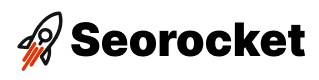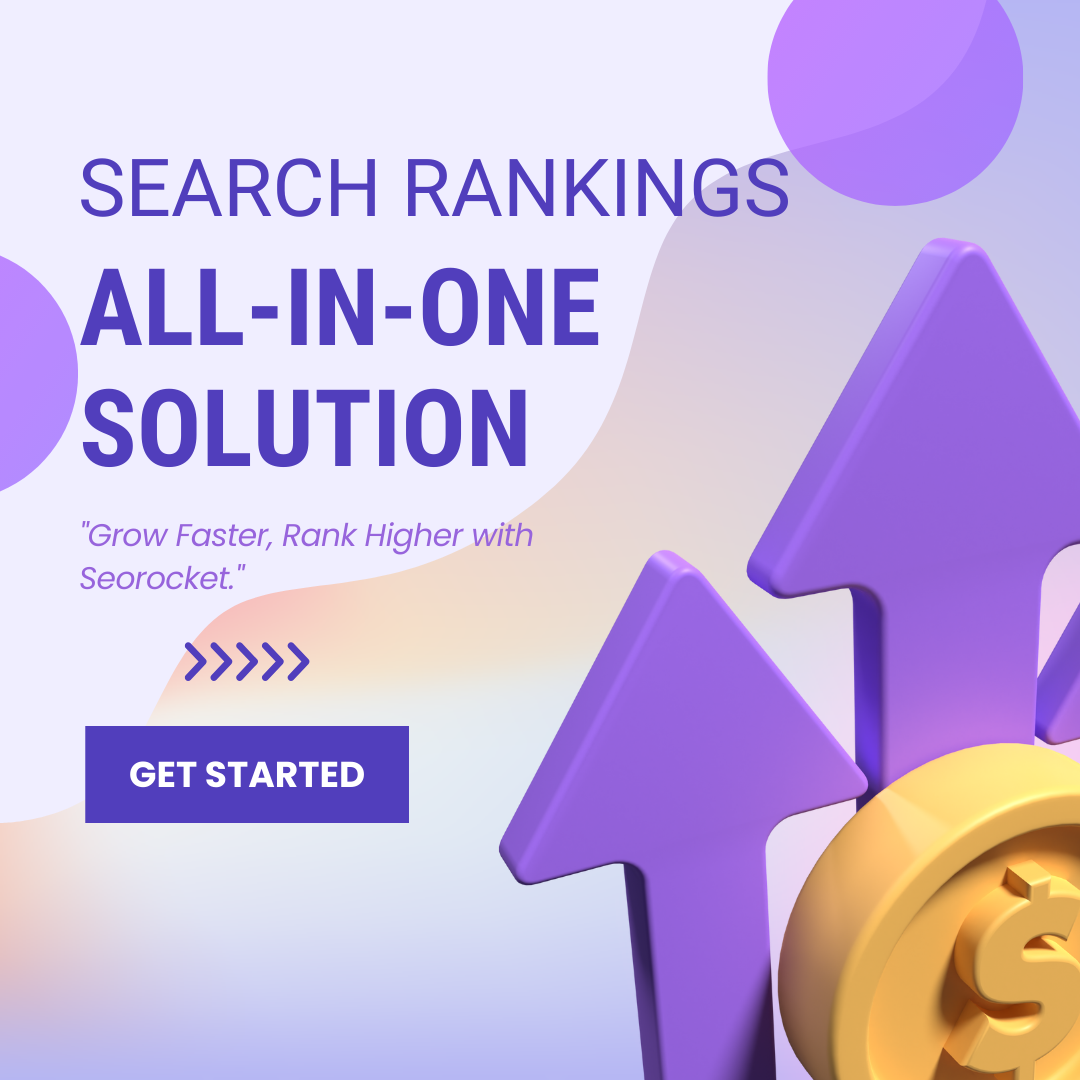Unlock the secrets of HTML anchors and revolutionize your web design skills with this comprehensive guide for creating and utilizing them!

Image courtesy of via DALL-E 3
Table of Contents
In the exciting world of creating webpages, there is a special language called HTML that helps us make amazing things online. One of the important tools in HTML is the anchor tag, which plays a crucial role in creating links on a webpage. Let’s explore what HTML is and why anchor tags are so important in connecting different parts of a webpage together.
What is HTML?
HTML stands for HyperText Markup Language. It’s like a secret code that web browsers understand to display websites. Think of it as the backbone that holds all the content and structures on a webpage together. Without HTML, webpages would just be a jumble of text and images!
What are Anchor Tags?
Now, let’s talk about anchor tags. Anchor tags are like magical signposts on a webpage. They are special elements in HTML that help us create clickable links. When you click on a link, it takes you to a different part of the same webpage or to a whole new webpage altogether. Anchor tags make it easy for us to navigate the vast world of the internet with just a click!
Basic Anchor Tag Structure
When you want to create links on a webpage using HTML, you need to understand the basic structure of anchor tags. Anchor tags, also known as tags, play a crucial role in linking different parts of a webpage. Let’s dive into the fundamental aspects of anchor tags to help you get started with creating links.
Opening Tag and Closing Tag
Every anchor tag consists of an opening tag and a closing tag . The opening tag marks the beginning of the link, and the closing tag marks the end. Anything you place between these tags becomes clickable and directs users to the specified destination.
The Href Attribute
Within the anchor tag, you’ll find the href attribute. This attribute is where you define the destination of your link. By specifying the URL or path in the href attribute, you tell the browser where to take the user when they click on the link. It’s like providing a map for the browser to follow.
Creating Internal Links
Internal links are links that lead to different sections within the same webpage. They are handy for users who want to jump to specific parts of the content without scrolling endlessly. Let’s learn how to create internal links using anchor tags in HTML.
Using ID Attributes
To create internal links, you need to assign ID attributes to the sections you want to link to. This attribute acts as an anchor point within your webpage. Here’s how it works:
“`html
This is the first section of my webpage
And this is the second section
“`
By adding these IDs to your HTML elements, you can easily navigate users to specific parts of your content.
Linking to an ID
Now that you’ve set up ID attributes, let’s create a link that jumps to a specific section within the same webpage. Here’s how you do it:
“`html
Jump to Section 1
“`
When users click on this link, it will take them directly to the section with the ID “section1.” This is a simple and effective way to enhance the user experience on your webpage.
Creating External Links
Creating external links is a fantastic way to connect your website to other valuable resources on the internet. To link to a different webpage, you need to use the href attribute within the anchor tag. This attribute specifies the URL of the destination webpage. It’s like creating a virtual bridge that allows your visitors to travel to another site with a simple click.
Using Anchor Tags with Images
Adding images to a webpage can make it more interesting and engaging for visitors. But did you know that you can also make those images clickable using anchor tags? Let’s dive into how you can link images to other parts of your webpage or external websites.
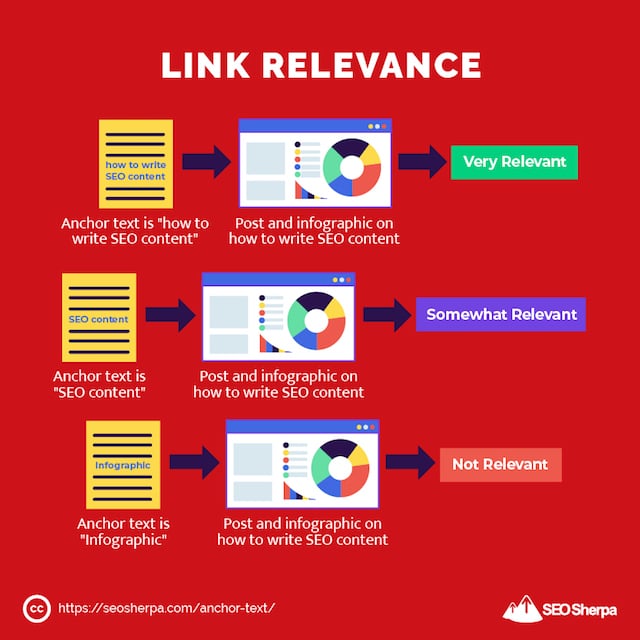
Image courtesy of via Google Images
Image Inside an Anchor Tag
When you wrap an image with an anchor tag, you can turn that image into a clickable link. Here’s how it works:
First, you need to add an opening anchor tag (<a>) before the <img> tag that contains your image. Then, you specify the destination you want the image to link to using the href attribute within the anchor tag. For example:
<a href="https://www.example.com">
<img src="image.jpg" alt="Description of Image">
</a>
In this example, clicking on the image would take the visitor to the website specified in the href attribute. Remember to replace “https://www.example.com” with the actual URL you want to link to.
Using anchor tags with images is a great way to make your webpage more interactive and user-friendly. So go ahead and try it out on your own website!
Opening Links in a New Tab
When you click on a link on a webpage, it usually opens in the same browser tab, replacing the current page. But what if you want the link to open in a new tab, so you can easily go back to the original page? This is where the target attribute comes in handy. By using the target attribute with the value “_blank”, you can make a link open in a new browser tab.
Let’s break it down. The target attribute is added to the anchor tag () along with the href attribute. In the target attribute, you specify “_blank” to tell the browser to open the link in a new tab. Here’s an example:
“`
Click Here
“`
When a user clicks on the “Click Here” link, the webpage at “https://www.example.com” will open in a new tab, allowing them to easily navigate back to the original page without losing it.
Styling Links
When you create links on a webpage using HTML anchor tags, you might want to make them stand out and look visually appealing. This is where CSS, or Cascading Style Sheets, comes in handy. With CSS, you can style your links to match the overall design of your webpage. Let’s dive into some basic link styling techniques!
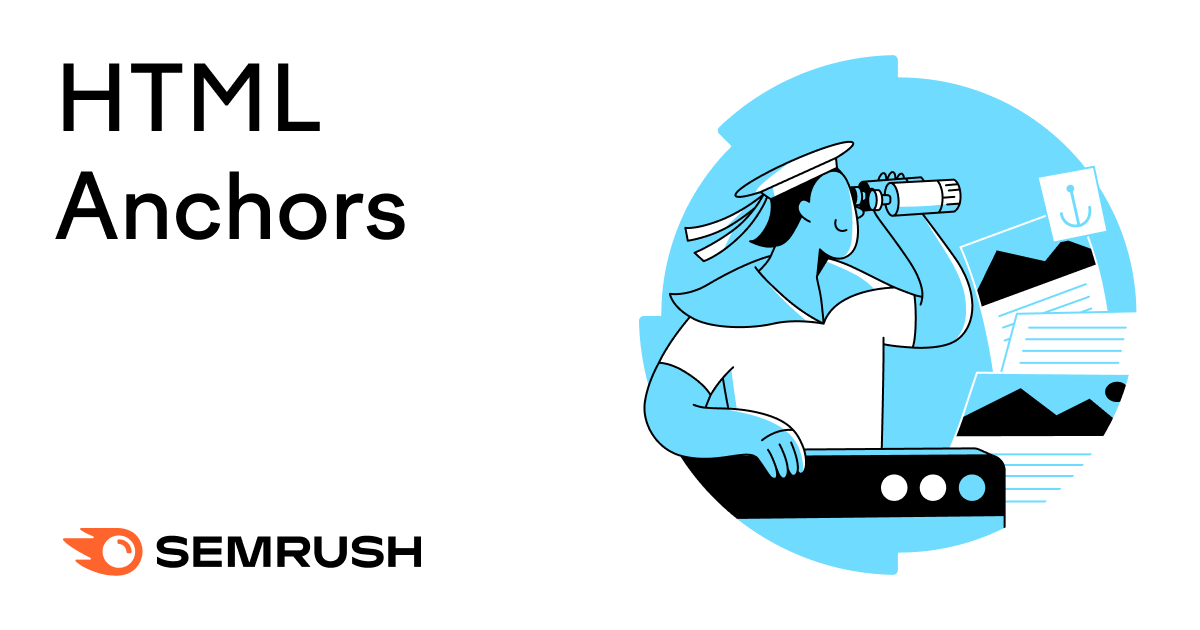
Image courtesy of via Google Images
Basic Link Styles
With CSS, you can easily change the color of your links to make them more noticeable. By default, links are usually blue, but you can customize this to fit your webpage’s color scheme. For example, you can use the following CSS code to change the color of your links to red:
“`css
a {
color: red;
}
“`
In addition to changing the color, you can also modify the text decoration of your links. The text-decoration property allows you to add underlines, overlines, or strikethroughs to your links. Here’s an example of how you can remove the underline from your links:
“`css
a {
text-decoration: none;
}
“`
By experimenting with different CSS properties like color and text-decoration, you can style your links to enhance the overall look and feel of your webpage.
Best Practices for Using Anchor Tags
When creating anchor tags for your webpage, it’s essential to make sure that the text you use for the link is clear and descriptive. Instead of using generic phrases like “click here,” opt for descriptive text that tells the user exactly where the link will take them. For example, instead of saying “click here for more information,” you could say “learn more about HTML anchor tags.” This not only helps users understand the purpose of the link but also boosts your website’s SEO by providing context for search engines.
Accessibility Considerations
Accessibility is crucial when it comes to using anchor tags on your website. Ensure that your links are easily distinguishable from regular text by using contrasting colors or underlining them. This helps users with visual impairments or color blindness navigate your site more effectively. Additionally, make sure that your links are keyboard-friendly, meaning that users can navigate through them using only the keyboard without the need for a mouse. This is particularly important for users with motor disabilities who rely on keyboard navigation to browse the web.
Summary
In this blog post, we explored the world of HTML anchor tags and how they are used to create links on a webpage. We learned that HTML is a language used to build webpages, and anchor tags play a crucial role in linking different parts of a webpage together.
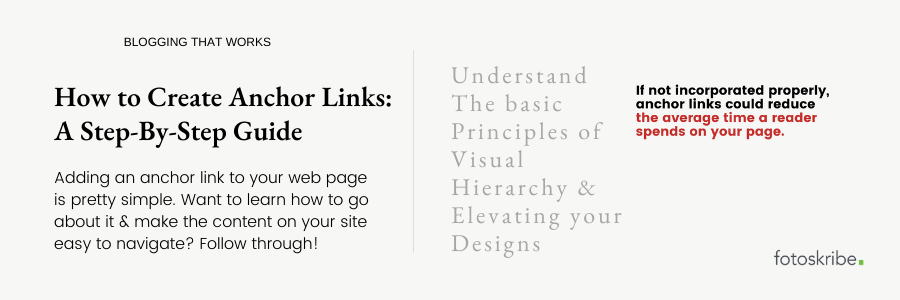
Image courtesy of via Google Images
Key Points:
Anchor tags, denoted by … in HTML, are used to create links on a webpage. The href attribute specifies the destination of the link, and internal links can be created using ID attributes to jump to different sections within the same webpage.
External links can be created to take users to different websites by specifying the URL in the href attribute. Additionally, images can be made clickable by nesting them inside anchor tags.
To open links in a new tab, the target attribute with the value _blank can be used. Links can also be styled using CSS properties like color and text-decoration for a customized appearance.
Lastly, best practices for using anchor tags include using descriptive text for links and ensuring accessibility for all users. By following these guidelines, you can create user-friendly and SEO-friendly links on your webpage.
Want to turn these SEO insights into real results? Seorocket is an all-in-one AI SEO solution that uses the power of AI to analyze your competition and craft high-ranking content.
Seorocket offers a suite of powerful tools, including a Keyword Researcher to find the most profitable keywords, an AI Writer to generate unique and Google-friendly content, and an Automatic Publisher to schedule and publish your content directly to your website. Plus, you’ll get real-time performance tracking so you can see exactly what’s working and make adjustments as needed.
Stop just reading about SEO – take action with Seorocket and skyrocket your search rankings today. Sign up for a free trial and see the difference Seorocket can make for your website!
Frequently Asked Questions (FAQs)
What are anchor tags used for?
Anchor tags are used in HTML to create clickable links on a webpage. They allow users to navigate between different parts of a webpage or to external websites by clicking on text or images that have been linked using anchor tags. In simple terms, anchor tags are like signposts that guide you to other locations on the internet.
How can I make a link open in a new tab?
To make a link open in a new tab when clicked, you can use the target attribute in your anchor tag. By adding target=”_blank” to your anchor tag, the linked page will open in a new browser tab instead of replacing the current page. This is a great way to keep your original webpage accessible to your readers while they explore the linked content in a separate tab.
Can I use images as links?
Yes, you can use images as links by wrapping the tag within an anchor tag. This way, when a user clicks on the image, they will be directed to the specified link destination. It’s a creative and visually engaging way to make images on your webpage interactive and clickable, providing an intuitive navigation experience for your visitors.