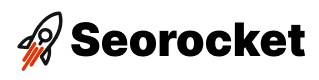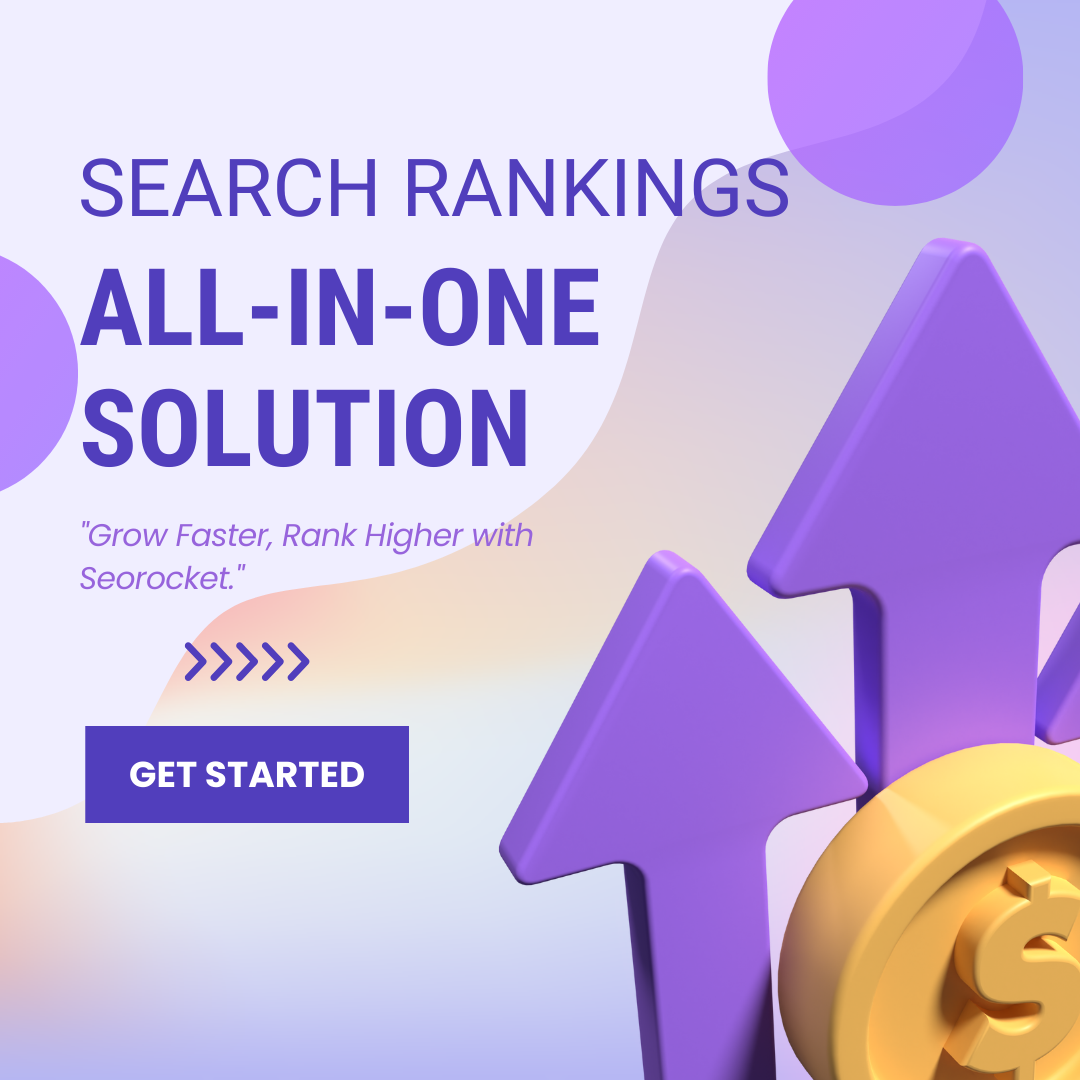Uncover the secrets of mastering Google Sheets formulas for SEO and watch your website soar to the top of rankings!

Image courtesy of via DALL-E 3
Table of Contents
- Introduction to Google Sheets for SEO
- Getting Started with Google Sheets
- Essential Formulas for SEO
- Advanced Formulas for SEO
- Analyzing SEO Data
- Automating Tasks with Google Sheets
- Collaborating with Google Sheets
- Best Practices for Google Sheets in SEO
- Summary and Conclusion
- Frequently Asked Questions (FAQs)
Introduction to Google Sheets for SEO
Google Sheets for SEO is a powerful tool that can help you manage and analyze data to improve your website’s search engine optimization (SEO). In simple terms, Google Sheets is an online spreadsheet program, similar to Microsoft Excel, that allows users to create, edit, and collaborate on spreadsheets in real-time.
What is Google Sheets?
Google Sheets is a cloud-based spreadsheet application that enables users to store, organize, and analyze data. It offers a wide range of functions and features, making it a versatile tool for various tasks, including SEO management. With Google Sheets, you can easily input and manipulate data, create formulas, and generate reports, all within a collaborative online environment.
Why Use Google Sheets for SEO?
Using Google Sheets for SEO offers several benefits, such as efficient organization of data, easy tracking of keywords, and simplified analysis of website performance. By leveraging Google Sheets, SEO professionals can streamline their workflow, gain valuable insights from data, and make informed decisions to enhance their website’s search visibility and ranking.
Getting Started with Google Sheets
When you first begin using Google Sheets, the first thing you’ll want to do is create a new spreadsheet. To do this, simply log in to your Google account, go to Google Drive, and click on the “+ New” button. From the drop-down menu, select “Google Sheets.” A new blank spreadsheet will open up, ready for you to start inputting your data.
Navigating Google Sheets
Google Sheets may seem a bit overwhelming at first, but navigating it is actually quite simple. The main structure of Google Sheets consists of rows and columns, similar to a grid. Rows are horizontal, while columns are vertical. You can easily navigate through your spreadsheet by scrolling up and down or left and right. The toolbar at the top contains various tools for formatting, editing, and managing your data.
Essential Formulas for SEO
In Google Sheets, formulas are like magic spells that help you perform calculations and organize data. Let’s start with some basic formulas that will make your SEO tasks a breeze!
Image courtesy of lazarinastoy.com via Google Images
The SUM formula is like a magic wand that adds up numbers for you. If you want to know the total number of clicks on your website for a month, just use the SUM formula!
The AVERAGE formula is like a wizard that calculates the average of a range of numbers. If you want to find out the average ranking of your keywords, the AVERAGE formula is here to help!
The COUNT formula is your trusty sidekick that counts the number of cells in a range. Need to know how many keywords you’re tracking? Just use the COUNT formula!
Text Formulas: CONCATENATE, SPLIT
Now, let’s move on to text formulas, which are like enchanted scrolls that help you manipulate text in Google Sheets.
The CONCATENATE formula is a powerful spell that combines text from different cells into one. Want to create a custom title tag by combining your keyword and brand name? The CONCATENATE formula is here to assist!
The SPLIT formula is like a magical sword that can split text into separate cells. If you have a list of keywords all in one cell and you want to separate them out, the SPLIT formula is at your service!
Advanced Formulas for SEO
The VLOOKUP formula is a powerful tool in Google Sheets that allows you to search for a value in a specific column and return a corresponding value from another column in the same row. This can be incredibly useful for matching and retrieving data from different ranges, making it easier to analyze and compare SEO metrics.
Using the IF Formula for Conditional Analysis
The IF formula in Google Sheets enables you to perform conditional analysis based on specific criteria. By setting up logical tests, you can instruct Google Sheets to return different values depending on whether the conditions are met. This can be applied to SEO data analysis by creating rules for certain metrics, highlighting trends, or identifying outliers.
Analyzing SEO Data
When it comes to managing and improving your website’s search engine optimization (SEO), one of the crucial aspects is analyzing SEO data. This process involves examining various metrics to understand how your website is performing and identify areas for improvement. In this section, we will explore how you can use Google Sheets to analyze SEO data effectively.
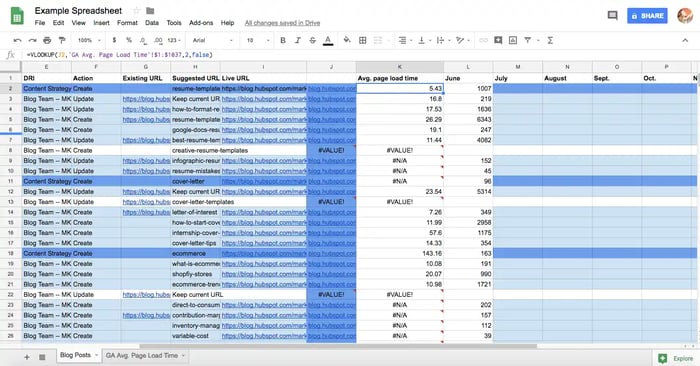
Image courtesy of blog.hubspot.com via Google Images
Creating Charts for Data Visualization
One powerful way to understand and communicate SEO data is through visual representations like charts and graphs. Google Sheets offers a variety of chart types, such as line charts, bar graphs, and pie charts, to help you visualize your data in a clear and compelling manner. By creating charts in Google Sheets, you can easily identify trends, patterns, and correlations within your SEO data.
Using Pivot Tables for In-depth Analysis
Another valuable tool for analyzing SEO data in Google Sheets is the pivot table. Pivot tables allow you to summarize and analyze large datasets by organizing and aggregating your data based on specific criteria. With pivot tables, you can quickly extract meaningful insights from your SEO data, such as identifying top-performing keywords, traffic sources, or content categories. By utilizing pivot tables in Google Sheets, you can perform in-depth analysis to inform your SEO strategies and decision-making.
Automating Tasks with Google Sheets
In today’s fast-paced digital world, efficiency is key when it comes to managing SEO tasks. Luckily, Google Sheets offers a range of automation features that can help you save time and work more efficiently. Let’s explore how you can leverage these features to streamline your SEO workflow.
Using Macros to Automate Repetitive Tasks
Ever find yourself performing the same tasks over and over again in Google Sheets? Macros are here to help! Macros allow you to record a series of actions and then play them back with a single click. This can be incredibly useful for repetitive tasks like formatting data, applying formulas, or generating reports.
To create a macro in Google Sheets, simply record your actions by going to “Tools” and selecting “Macros” and then “Record macro.” Once you’ve completed your actions, stop the recording and give your macro a name. You can then run the macro anytime to automate those repetitive tasks effortlessly.
Creating Automated Reports
Automated reports are a game-changer when it comes to SEO analysis. By setting up automated reports in Google Sheets, you can schedule regular data pulls and updates without having to manually input the information each time. This can be especially useful for tracking keyword rankings, website traffic, or backlink profiles.
To create an automated report in Google Sheets, you can use tools like Google Analytics or SEO tools that offer data exporting capabilities. Simply set up the data source, define the metrics you want to track, and schedule the report to be automatically updated at specified intervals. This way, you can stay on top of your SEO performance without the hassle of manual data entry.
Collaborating with Google Sheets
In today’s interconnected world, collaboration is key to success. With Google Sheets, working together with team members has never been easier. Let’s explore how you can collaborate effectively using Google Sheets.
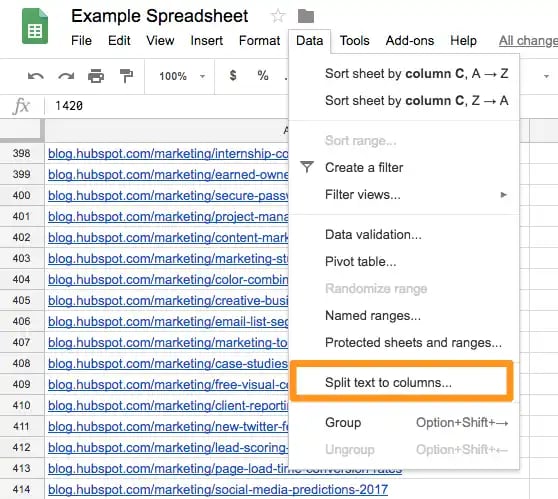
Image courtesy of blog.hubspot.com via Google Images
Sharing Spreadsheets
Sharing is caring, especially when it comes to working on projects with your team. In Google Sheets, you can easily share spreadsheets with others by simply clicking on the “Share” button in the top right corner. From there, you can set permissions to control who can view, edit, or comment on the spreadsheet. This way, you can ensure that everyone has the right level of access to the data.
Real-time Collaboration
One of the coolest features of Google Sheets is real-time collaboration. This means that multiple people can work on the same spreadsheet simultaneously. You can see changes in real-time, chat with your teammates using the built-in chat feature, and even leave comments on specific cells. This level of collaboration ensures that everyone is on the same page and can work together seamlessly towards a common goal.
Best Practices for Google Sheets in SEO
When working with Google Sheets for SEO tasks, it is crucial to ensure that your data is accurate and up-to-date. One way to maintain data accuracy is by regularly reviewing and verifying the information in your sheets. Take the time to double-check numbers, keywords, and any other data you input to avoid errors that could impact your SEO strategies. Additionally, consider setting up validation rules to restrict the type of data that can be entered in specific cells, reducing the risk of inaccuracies.
Organizing Your Sheets
Effective organization of your Google Sheets can significantly improve your efficiency when working on SEO tasks. Start by dividing your data into logical sections, such as separate sheets for keyword research, backlink analysis, and website performance tracking. Use color-coding, data validation, and filters to make it easier to navigate and locate specific information within your sheets. Furthermore, utilize tabs to categorize related data and toggle between different sections seamlessly.
Summary and Conclusion
In this blog post, we discussed essential tips for using Google Sheets for SEO tasks. We started by introducing Google Sheets and highlighting its importance in managing and analyzing data for SEO. We then provided a guide on getting started with Google Sheets, from creating a new spreadsheet to basic navigation.
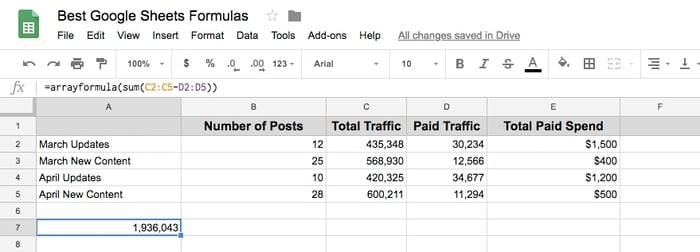
Image courtesy of blog.hubspot.com via Google Images
Next, we introduced essential formulas for SEO, including basic formulas like SUM, AVERAGE, and COUNT, as well as text formulas like CONCATENATE and SPLIT. We then delved into more advanced formulas like VLOOKUP for data matching and the IF formula for conditional analysis.
We also covered how to analyze SEO data using charts and graphs, as well as how to automate tasks with Google Sheets using macros and automated reports. Additionally, we discussed collaboration features in Google Sheets, such as sharing spreadsheets and real-time collaboration.
Finally, we provided best practices for using Google Sheets efficiently for SEO tasks, including maintaining data accuracy and organizing sheets effectively. By following these tips and utilizing the features of Google Sheets, you can streamline your SEO workflows and improve your data management practices.
Want to turn these SEO insights into real results? Seorocket is an all-in-one AI SEO solution that uses the power of AI to analyze your competition and craft high-ranking content.
Seorocket offers a suite of powerful tools, including a Keyword Researcher to find the most profitable keywords, an AI Writer to generate unique and Google-friendly content, and an Automatic Publisher to schedule and publish your content directly to your website. Plus, you’ll get real-time performance tracking so you can see exactly what’s working and make adjustments as needed.
Stop just reading about SEO – take action with Seorocket and skyrocket your search rankings today. Sign up for a free trial and see the difference Seorocket can make for your website!
Frequently Asked Questions (FAQs)
Can I use other spreadsheet programs instead of Google Sheets?
Yes, you can use other spreadsheet programs instead of Google Sheets, such as Microsoft Excel or Apple Numbers. Each program has its own set of features and capabilities, so it’s essential to choose the one that best suits your needs. Google Sheets, being cloud-based, offers the advantage of easy collaboration with others in real-time. However, other spreadsheet programs may have specific functionalities that some users prefer. Ultimately, the choice of spreadsheet program depends on individual preferences and requirements.
Do I need to know coding to use Google Sheets effectively for SEO?
No, you do not need to know coding to use Google Sheets effectively for SEO. Google Sheets is designed to be user-friendly and does not require coding knowledge to perform basic tasks. While having coding skills can be beneficial for more advanced customization and automation, it is not necessary to utilize Google Sheets for SEO purposes. The platform offers a range of built-in functions and formulas that allow users to manipulate and analyze data without any coding experience.