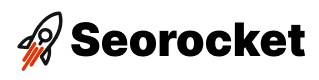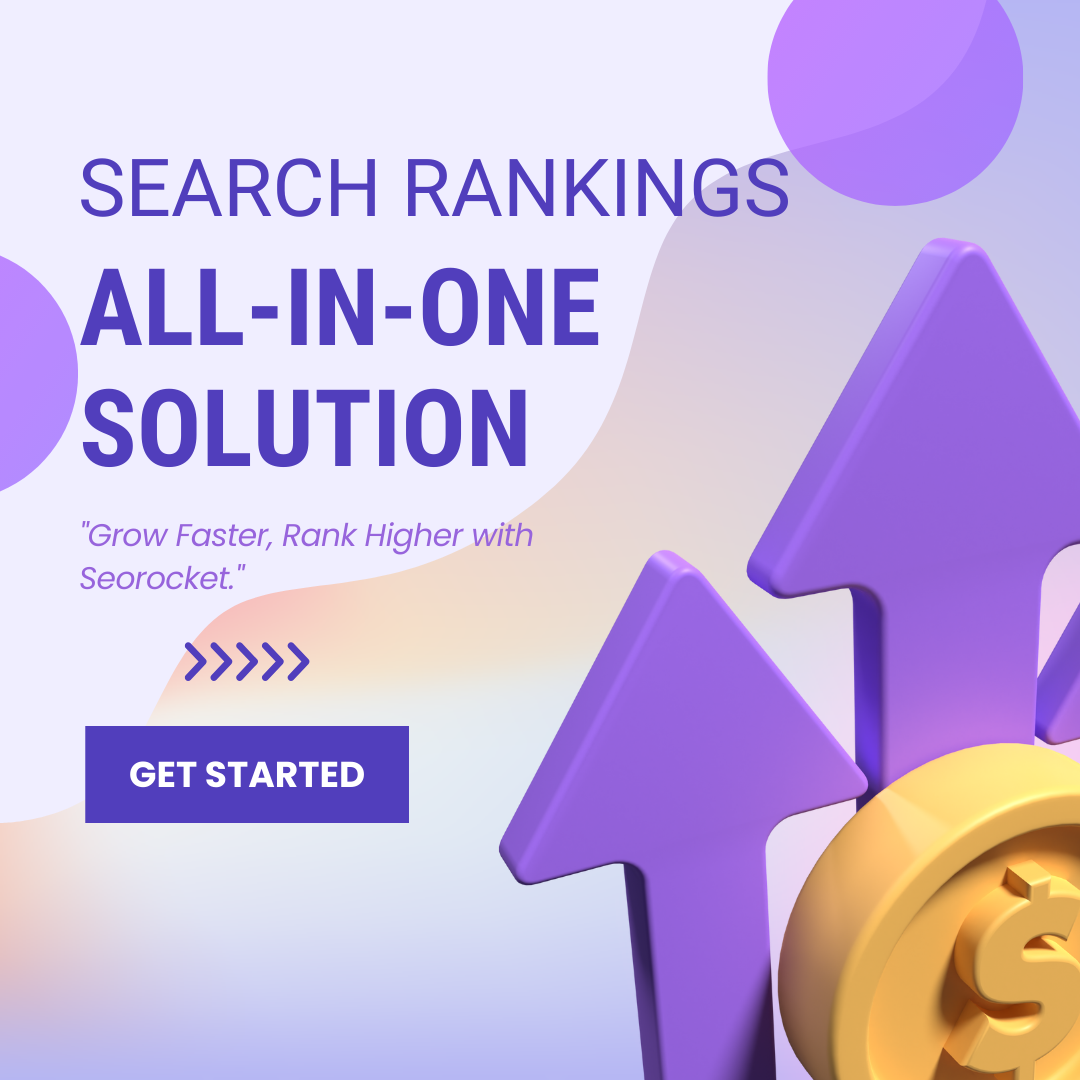Unlock the power of Google Search Console with our easy-to-follow guide. Learn how to set up and optimize your website!

Image courtesy of via DALL-E 3
Table of Contents
Hey there, curious reader! Today, we’re diving into the world of the Google Search Console – an amazing tool that can help websites thrive online. In this guide, we’ll walk you through the step-by-step process of setting up your very own Google Search Console account. Exciting, right?
But first, let’s talk about what Google Search Console actually is and why it’s a must-have for website owners like you. Think of it as your trusty sidekick in the vast digital universe, always ready to guide you towards success.
Our goal here is to make the setup process a breeze for you, so get ready to embark on an adventure of website optimization and management. Let’s get started!
Understanding Google Search Console
Google Search Console is a powerful tool that website owners can use to monitor and optimize their sites. It provides valuable insights into how your website is performing in Google search results and helps you identify and fix issues that may be affecting your site’s visibility. Let’s dive into what Google Search Console does and why it’s essential for anyone with a website.
1.1 What is Google Search Console?
Google Search Console is like a digital dashboard for your website. It gives you information about how your site appears in Google search results and helps you understand how users interact with your site. With Google Search Console, you can track metrics like search traffic, search queries, and site speed.
1.2 Key Features of Google Search Console
Some key features of Google Search Console include performance reports, which show you how your site is performing in search results, indexing status to see which pages are included in Google’s index, and site issue alerts that notify you of any problems Google finds on your site.
1.3 Why Do You Need Google Search Console?
Google Search Console is crucial for website owners because it helps improve site visibility in search results. By using this tool, you can identify and fix issues that may be hindering your site’s performance. Additionally, Google Search Console allows you to submit sitemaps, which can help Google better understand and crawl your site.
Creating a Google Account
Before you can start using Google Search Console to optimize your website, you need to have a Google account. If you already have one, you can skip this step. But if you don’t, don’t worry – creating one is simple!
Here’s a step-by-step guide to help you create your very own Google account:
- Go to the Google account creation page by typing “Create Google Account” in the search bar.
- Click on the “Create account” button.
- Choose between creating an account for yourself or for your child.
- Fill in your first and last name.
- Choose your username, which will be your email address.
- Create a password to keep your account secure.
- Add your phone number and recovery email address for account verification and security purposes.
- Agree to Google’s terms of service and privacy policy.
- Click on the “Next” button to finish creating your account.
Once you have followed these steps, congratulations! You now have a Google account that you can use to access Google Search Console and many other Google services. It’s like having your very own passport to the online world!
Adding Your Site to Google Search Console
In order to start using Google Search Console and access valuable insights about your website, you first need to add your site to the platform. This process requires you to verify ownership of the website, showcasing that you are authorized to view and manage the data related to it. Let’s walk through the steps of adding your site to Google Search Console:
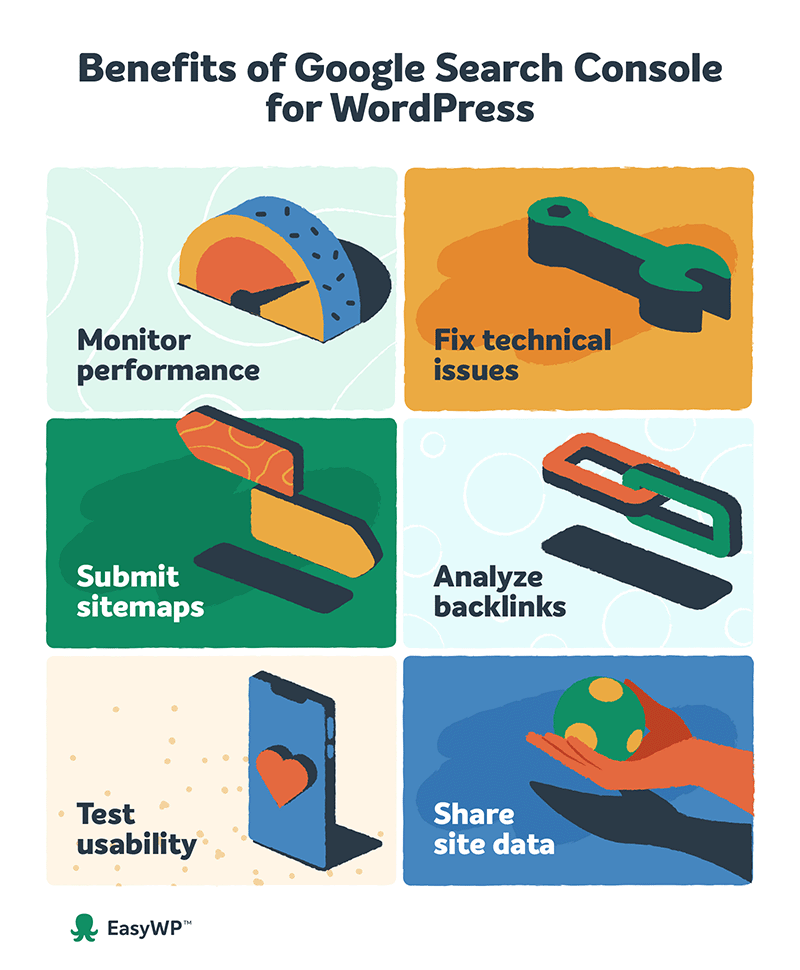
Image courtesy of www.easywp.com via Google Images
Adding Your Website
The first step is to navigate to the Google Search Console website and sign in with your Google account. Once you’re logged in, you can click on the ‘Add Property’ button and enter your website’s URL. Make sure to enter the exact URL that you want to track and manage within the console. After submitting the URL, you will need to verify your ownership of the site.
Verification Methods
Google Search Console offers multiple verification methods to confirm that you are the rightful owner of the website. One common way is to download an HTML file provided by Google and upload it to your website’s root directory. Alternatively, you can verify ownership by adding a specific meta tag to your site’s HTML code. Other options include verifying through Google Analytics or Google Tag Manager.
Understanding the Dashboard
When you log in to Google Search Console, the first thing you will see is the dashboard. The dashboard is like the control center of your website’s performance in Google’s search results. It provides valuable insights and information that can help you understand how your site is performing and what areas need improvement.
Performance Report
The performance report in the dashboard gives you an overview of how your website is performing in Google Search. It shows important metrics like the number of clicks, impressions, click-through rate, and average position for your website’s pages. By analyzing this data, you can see which pages are getting the most traffic and make informed decisions to optimize them further.
Coverage Report
The coverage report section of the dashboard gives you insights into how Google is crawling and indexing your website. It shows which pages are indexed, which ones have issues, and why some pages may not be appearing in search results. By addressing any coverage issues, you can ensure that all your important pages are being properly indexed and displayed in search results.
Enhancements Report
The enhancements report provides information on how to improve your website’s performance in Google Search. It highlights areas such as mobile usability, breadcrumbs, and other enhancements that can help enhance your site’s visibility and user experience. By paying attention to these suggestions, you can make your website more user-friendly and search engine-friendly.
Submitting a Sitemap
In order to help Google understand the structure of your website and index its pages more effectively, it’s important to submit a sitemap. But what exactly is a sitemap and how can you submit it to Google Search Console? Let’s break it down in simple terms.
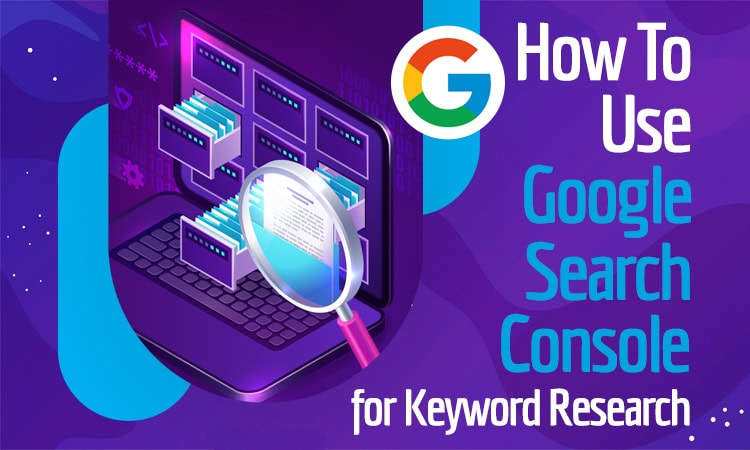
Image courtesy of stellarseo.com via Google Images
What is a Sitemap?
A sitemap is like a roadmap for your website. It’s a file that lists all the pages on your site, helping search engines like Google navigate and index your content more efficiently. By providing a sitemap, you ensure that all your important pages are discovered and ranked appropriately in search results.
How to Submit a Sitemap
Now that you understand the importance of a sitemap, let’s walk through the process of submitting one to Google Search Console:
- Login to your Google Search Console account.
- On the left-hand side menu, click on “Sitemaps.”
- Enter the URL of your sitemap in the provided field (e.g., “https://www.yourwebsite.com/sitemap.xml”).
- Click on “Submit” to notify Google about your sitemap.
It’s as simple as that! Google will now be able to easily crawl and index all the pages listed in your sitemap, helping improve the visibility and ranking of your website in search results.
Monitoring and Maintaining Your Website
In this section, you will learn how to keep a close watch on your website’s performance and address any issues that may arise. Google Search Console is a powerful tool to help you monitor and maintain your site effectively.
Checking for Errors
One important aspect of maintaining your website is regularly checking for errors. In Google Search Console, you can view various reports that highlight any issues your site may be facing. These reports can show you errors like broken links, crawl errors, or any security issues that need attention.
Performance Insights
Another crucial part of maintaining your website is understanding its performance. With Google Search Console, you can access detailed insights into how your site is performing in search results. You can track important metrics like clicks, impressions, and average position to see how well your website is doing.
Extra Tips and Tricks
If you want to stay on top of any issues that may arise with your website, setting up alerts in Google Search Console is key. By creating email alerts, you can be notified immediately if your site experiences any problems. To set up alerts, simply go to the “Settings” section in your Google Search Console account and navigate to the “Preferences” tab. From there, you can customize the types of alerts you want to receive and how frequently you’d like to be notified.

Image courtesy of www.webfx.com via Google Images
Using URL Inspection Tool
The URL Inspection Tool in Google Search Console is a powerful feature that allows you to check how Google views a specific URL on your website. This tool provides detailed information about the page’s indexing, crawling, and any potential issues Google may have encountered. To use the URL Inspection Tool, simply enter the URL you want to inspect into the search bar and click “Enter.” You’ll then receive a comprehensive report on that specific page’s status in Google’s index.
Conclusion
In wrapping up our guide on setting up Google Search Console, we hope you now have a better understanding of the importance of this tool for website owners. By following the step-by-step instructions provided, you have successfully taken the first crucial steps towards optimizing your site’s performance and visibility.
Throughout this guide, you learned how Google Search Console can help you manage and troubleshoot issues related to your website. By creating a Google account, adding your site, and utilizing the dashboard features, you are now equipped with the tools needed to monitor and maintain your online presence effectively.
Remember, Google Search Console is a powerful resource that can provide valuable insights into your site’s performance. By submitting a sitemap and regularly checking for errors, you can ensure that your website is functioning optimally and ranking well in search results.
Congratulations on completing the setup of Google Search Console! With the knowledge gained from this guide, you are now ready to take control of your website’s performance and visibility online. Keep exploring the features and functionalities of Google Search Console to further enhance your site’s presence on the web.
Want to turn these SEO insights into real results? Seorocket is an all-in-one AI SEO solution that uses the power of AI to analyze your competition and craft high-ranking content.
Seorocket offers a suite of powerful tools, including a Keyword Researcher to find the most profitable keywords, an AI Writer to generate unique and Google-friendly content, and an Automatic Publisher to schedule and publish your content directly to your website. Plus, you’ll get real-time performance tracking so you can see exactly what’s working and make adjustments as needed.
Stop just reading about SEO – take action with Seorocket and skyrocket your search rankings today. Sign up for a free trial and see the difference Seorocket can make for your website!
Frequently Asked Questions (FAQs)
FAQs
Here are some common questions you might have about setting up and using Google Search Console:
Q: What is Google Search Console?
A: Google Search Console is a free tool provided by Google that helps website owners monitor and manage their site’s presence in Google search results.
Q: Why do I need Google Search Console?
A: Google Search Console is essential for website owners as it provides valuable insights into how Google sees your site, helps identify and fix issues affecting your site’s performance in search results, and allows you to optimize your site for better visibility.
Q: How do I add my website to Google Search Console?
A: To add your website to Google Search Console, you need to verify ownership of the site by following a simple verification process, such as adding an HTML file or meta tag to your site’s code.
Q: What is a sitemap and why is it important?
A: A sitemap is a file that lists all the pages on your website to help search engines like Google crawl and index your site more effectively. Submitting a sitemap to Google Search Console can improve your site’s visibility in search results.
Q: How can I monitor my website’s performance using Google Search Console?
A: You can use Google Search Console to monitor your site’s performance by checking for errors, analyzing performance reports, and identifying areas for improvement based on the data provided.
Q: Are there any additional tips for using Google Search Console effectively?
A: Yes! You can set up email alerts to receive notifications about any site issues, and use the URL Inspection Tool to troubleshoot specific URLs on your site and see how Google crawls and indexes them.